People needs to transfer photos from their iPhone to PC. And sometimes they also need to transfer photos from their PC to iPhone. With iTunes, you can only choose to transfer all the photos from PC to iPhone, not to transfer selectively. Now, with our iTools, you can import photos from PC to iPhone easily. Because you can either transfer certain photos selectively or transfer all photos together.
iTools is an all-in-one management solution for iOS devices. itools can help users to backup, transfer contacts, Apps, photos, music, videos, books, files and documents from all the iOS devices to PC with just a few clicks and vice versa. It supports all iPhone models including iPhone 3gs, iPhone 4/4s, iPhone 5/5s/5c, iPhone 6/6s/6plus, iPhone7/7s/7plus, iPhone8/8plus, iPhoneX, ipod, ipad. And It can be installed on both windows computer and Mac. Download iTools (iTools for windows, iTools for Mac) to give it a try.
Issue:
Sometimes you might encounter a problem: iTools’ interface shows as blows when you try to import photos to your iPhone. The reason is that iTools has no access to the iPhone Camera Roll. So we will need to install a FotoTrans app as iTools prompted. 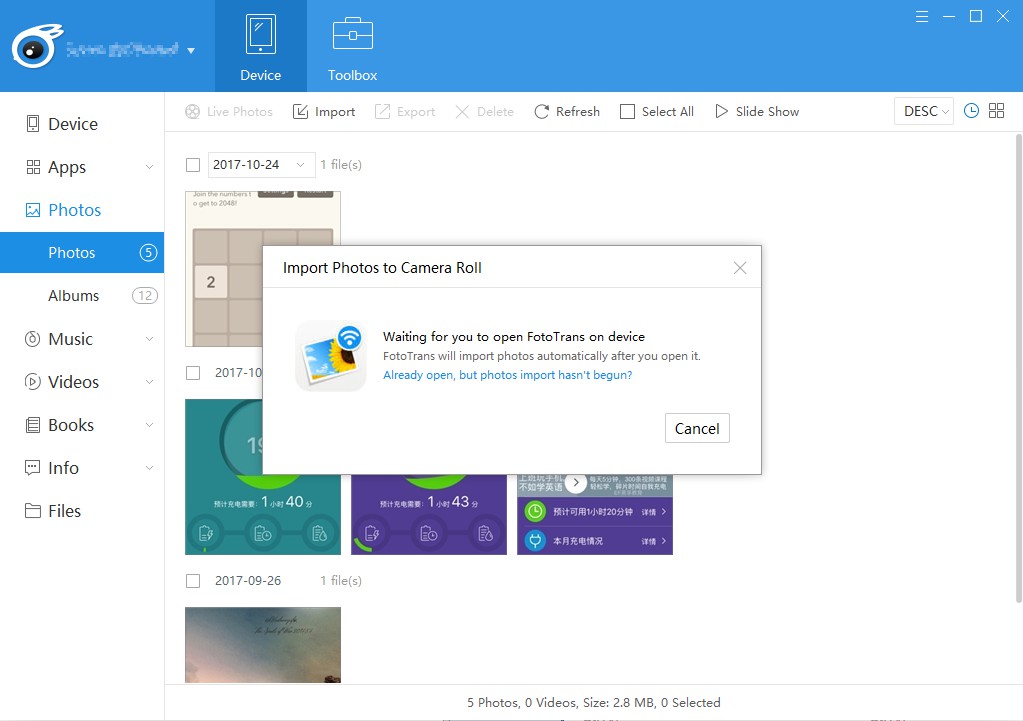
Solutions: install FotoTrans to import photos
- Step 1: When you first launched the FotoTrans app, it will request the access to your photo library. Please tap “OK” to allow FotoTrans to access the photos in your iPhone/iPad/iPod.
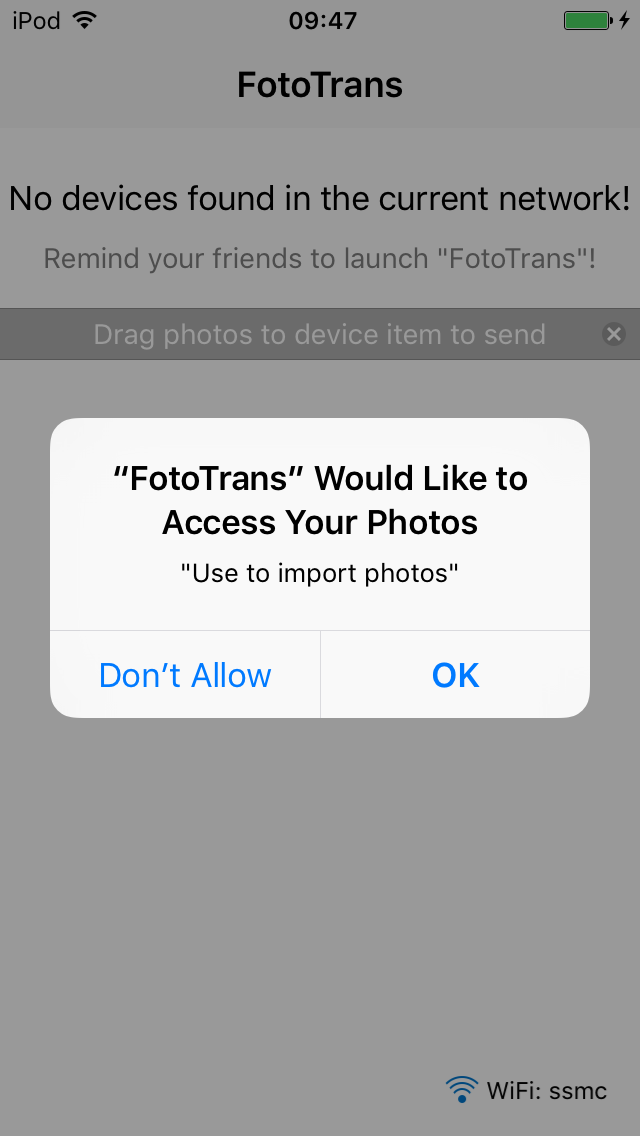
- Step2: If you didn’t allow FotoTrans to access your photo library, you need to change setting on your iDevice. Open “Settings” on your iDevice, find “FotoTrans” in the list, then tap and turn the slider to on (green) to grant FotoTrans access to photo library.
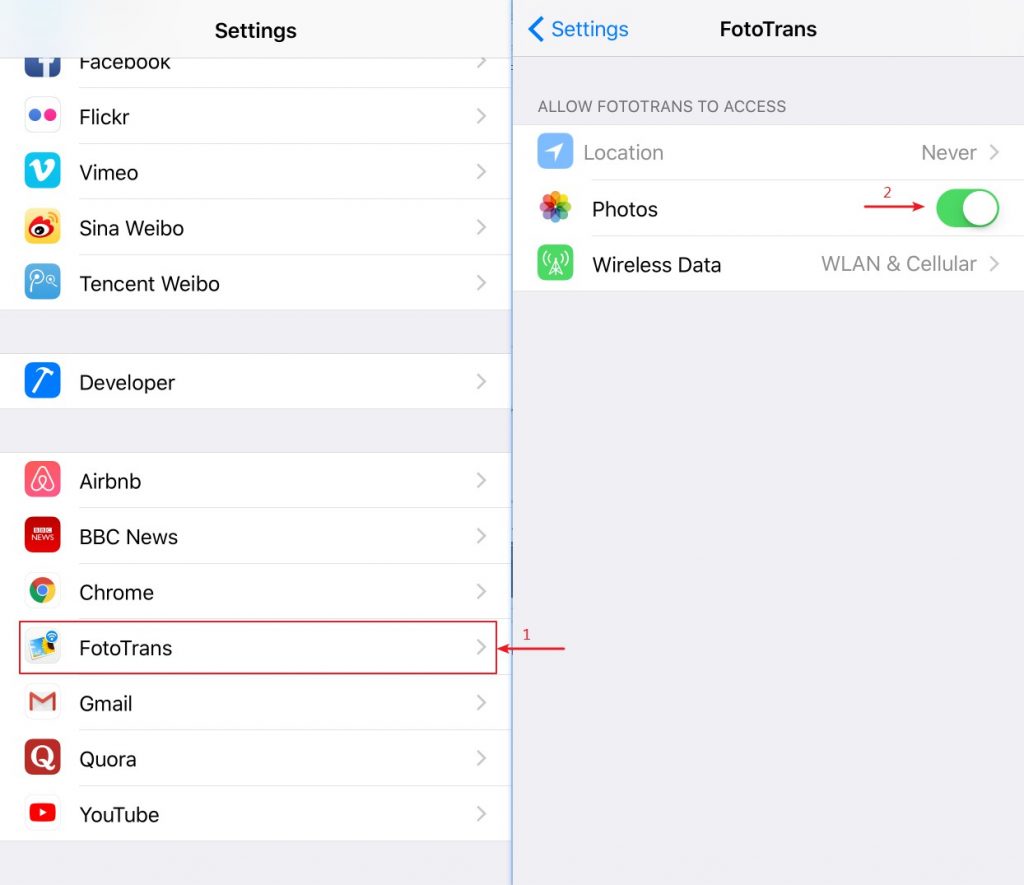
- Step 3: Re-open FotoTrans on your iPhone/iPad/iPod and wait for iTools (PC) to connect.
Any other problems for iTools during your operation, please go to our customer service for solutions.
Know more about thinkskysoft and iTools, please click here.
