iTools is an easy-to-use transfer tool for iOS devices, helping users to backup apps, games, data, contacts, photos, videos, music from iPhone to PC/Mac computer within seconds. Moreover, iTools is powerful in selectively transferring data including music, photos, videos, movies, books, contacts, notes, files and so on among iPhone/iPad/iPod and computers in a quick way. It is also a perfect management tool for iOS devices. You can easily check, import, export, delete, refresh the content of your iPhone/iPad/iPod on PC/Mac computer.
Except for all the powerful features of iTools, it also provides a solution for screen mirroring iPhone/iPad to PC. Download iTools (iTools for windows, iTools for Mac) to have a try.
As a professional software development company, ThinkSky concentrated on making better management applications for iOS devices since 2011. iTools is our first and flagship product. ThinkSky also designed a professional product called “Airplayer” to especially help iOS users to mirror iPhone/iPad screen to windows PC and mac computer.
Airplayer is definitely more professional than iTools in the matter of screen mirroring iPhone to PC, because it is especially designed to do screen mirroring. If you only want the screen mirroring feature, we suggest you to use Airplayer. Free download AirPlayer to have a try! If you want to know how to use Airplayer, Please visit here.
How to screen mirroring iPhone to PC with iTools?
Step1:
After successfully connecting your iPhone to iTools on PC, please click “ Toolbox” button on the menu bar, then you will see the following interface:
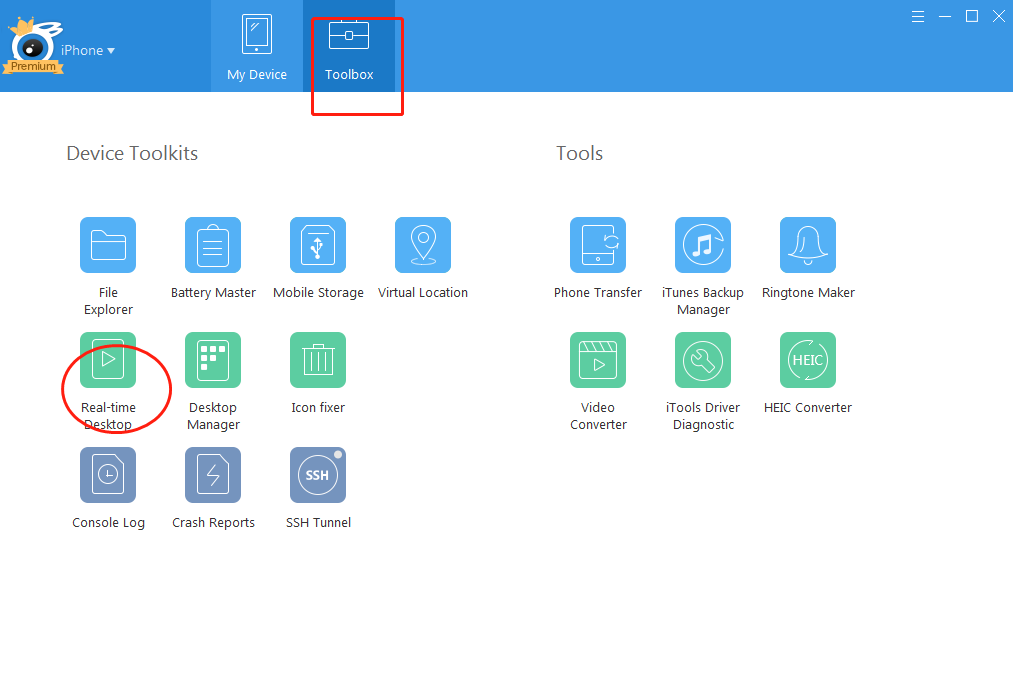
Step2:
Click the “Real-time Desktop” button on the Toolbox page, then you can see the below interface:
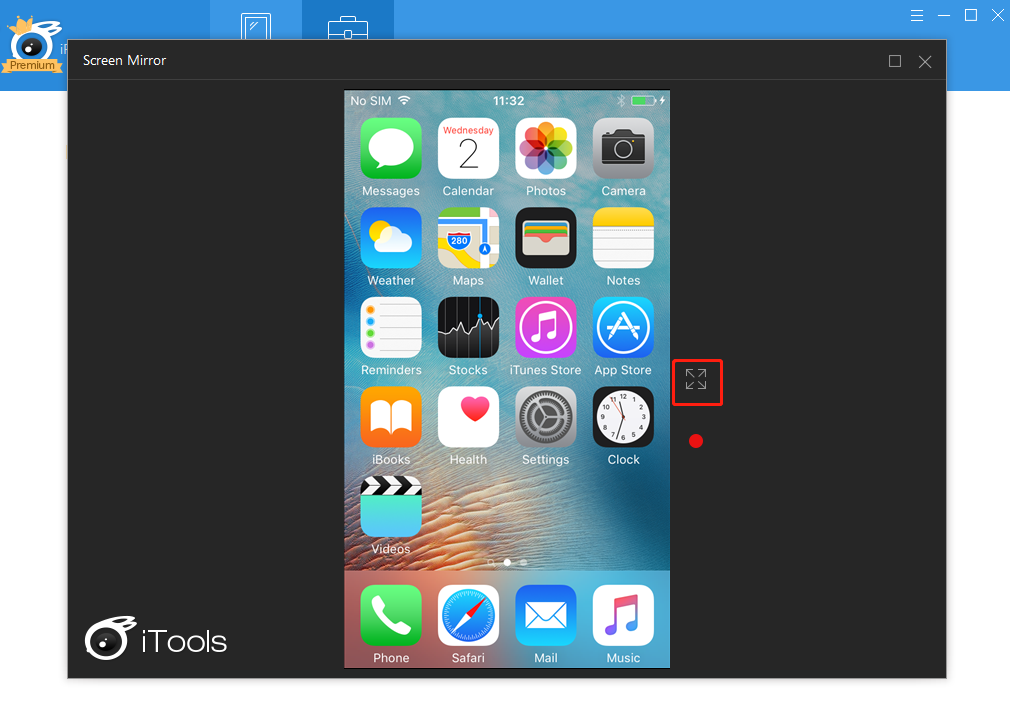
Step3:
Here iTools has enabled the screen of iPhone on the PC. Click the full screen icon, you can see make the screen bigger.
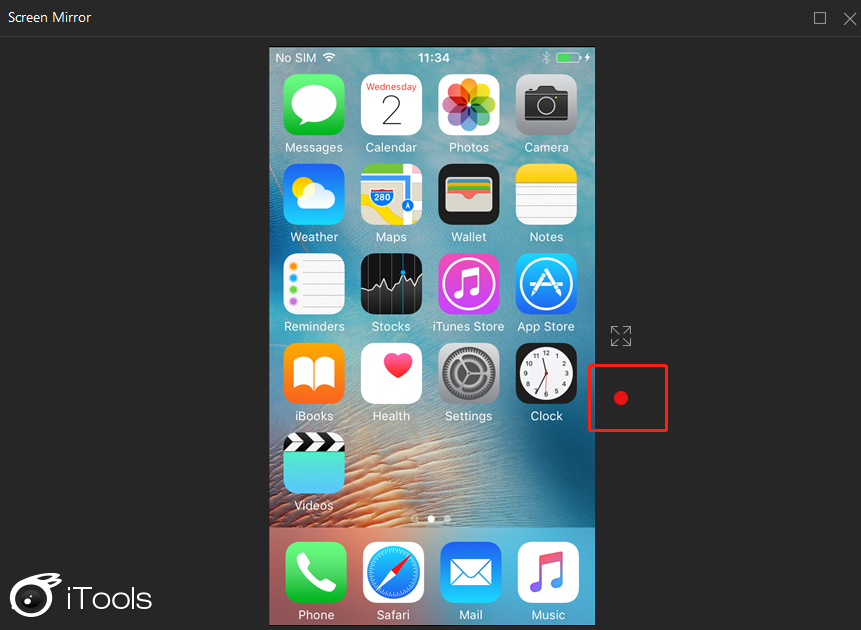
You can even record your screen by clicking the red button on the middle. In this way, you can record the dynamic status of your screen and save the recorded video on your PC. Some users will need this feature to make a teaching video of operating something on iPhone.
Any other problems for iTools during your operation, please go to our customer service for solutions.
Know more about thinkskysoft and iTools, please click here.
Credits:- Techigem.com
