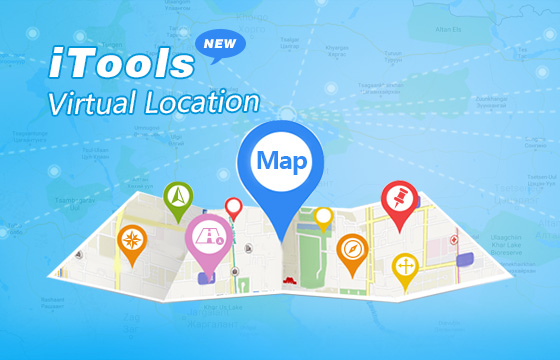ThinkSkysoft is a professional software development company focused on iOS. It announces that its flagship product–iTools has improved its “Virtual Location” feature in several ways. Ios users will get a better experience while using the “Virtual Location” feature to fake gps location on iPhone. As a completed content management tool for iOS devices, iTools is designed to help iOS users to manage their iOS devices in an easier and smarter way. Download iTools (iTools for windows, iTools for Mac) to have a try. Know more about ThinkSkysoft, please go to our official website.
Highlights of iTools:
Transfer almost anything including music, voice memos, videos, photos, documents, ebooks, files, Apps, contacts from your iPhone/iPad/iPod to your computer just in a few clicks. Import music, videos, photos, books, contacts, and files from computer to your iPhone/iPad/iPod without any data lost. Manage all the contents on your iDevice with ease. Back up almost everything on your iDevice to PC, either selectively or altogether just in a few clicks. Customize your own ringtones on iPhone easily and quickly. Support virtual location, you can locate your iPhone anywhere you want just with a few clicks. Compatible with all iDevices, includes all models of iPhone/iPad/iPod, either jailbroken or non-jailbroken. User-friendly interface, 90% tasks need only one click to complete the process. iTools only simulates the gps location of your device directly. Never import or modify the data of applications/games, which means it is 100% safe for any LBS based products. and once you buy license on our offcial website, you will have lifetime guaranteed. It would be really great to have this software and use it to manage your data on your iDevice, right?
Overview of improvements about how to fake gps location with better user experience
- Add pin mode for setting your route
- Support AutoLoop Mode(cycle)
- Customize and display walking speed if you`re using walk or pin mode.
- Support virtual joystick to control your direction
- Improve user experience of connection and quit
- Customize the times of cycle
- Favorite list: save your favorite location on this list for further use
- Return: return to your previous location quickly
- Customize windows size
- Import/export GPX file(Drag it into window)
- Save speed setting on different modes
- Increase the permission of data storage
- Add online tutorial and new-feature notification
- Set unlimited pins on Pin mode
- Provide repeat mode&cycle mode to choose
- Continue GPX route from stop point / New way to import GPX file via GPX button
- Arrange location list by time sequence/alphabetical order; Sort location list with folder; Export/import location list
- Add route return feature on pin mode
- Add simplified window for pin mode
- Add the filters of pokestops and gyms for Nearby GPX generation(advanced GPX)
- Teloport at once when you are launching GPX or PIn routes
- Multiple instances (operating multiple idevices at the same time)
- WiFi connect between iTools and iOS devices
- Add jump mode to teleport on the GPX Rout ( v1.6.4.6)
- Add timer mode for cycling the route
- removed gpx drifting
- Feeds
The primary “Virtual Location” feature review:
Step1: Open iTools and connect your iPhone to iTools on computer. Click “Toolbox” and then click the “Virtual location” icon to start fake gps location.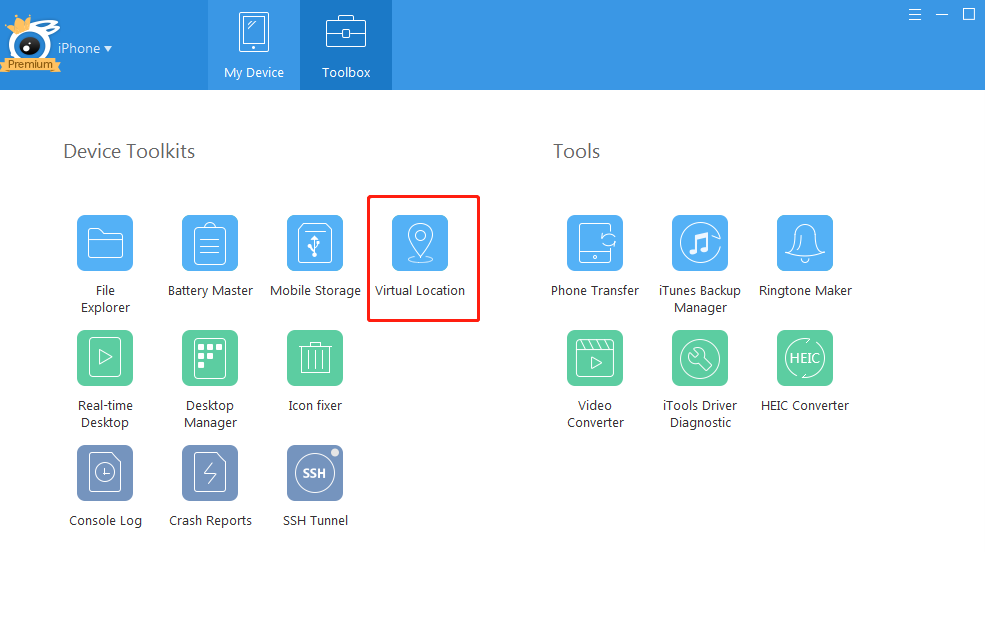 Step2: Enter an address or GPS coordinates you want to go in the blank frame and click “Go”. Then you can start to fake gps location.
Step2: Enter an address or GPS coordinates you want to go in the blank frame and click “Go”. Then you can start to fake gps location. 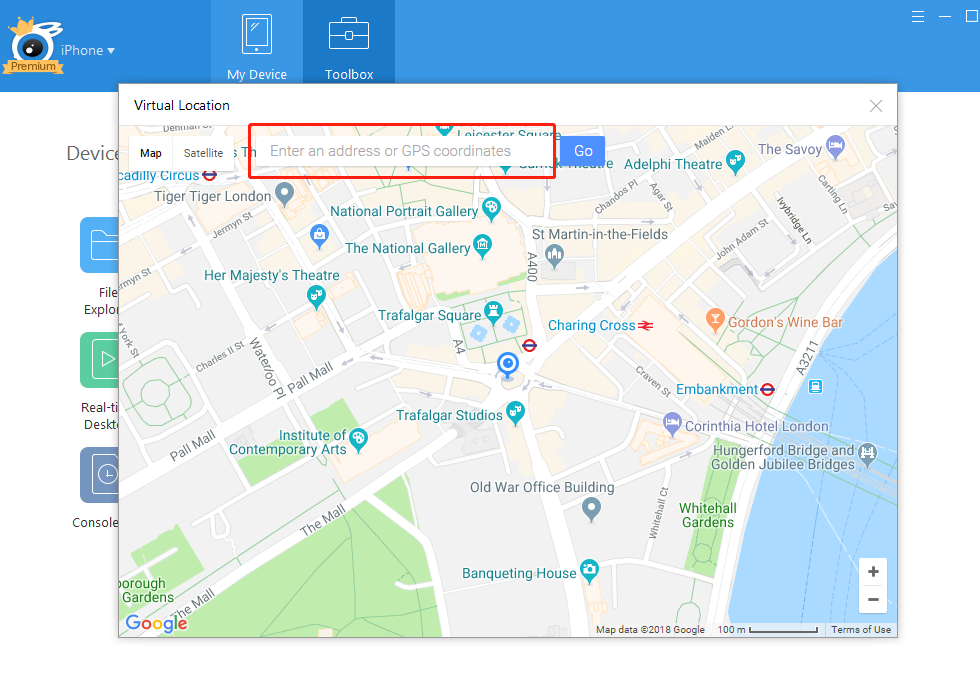
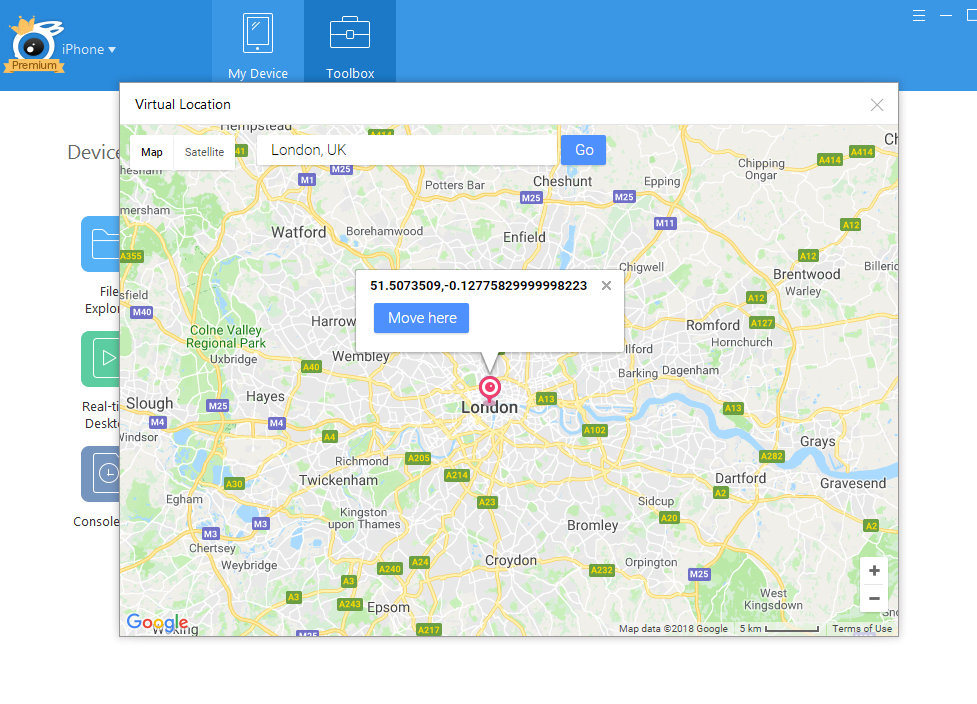 Step3: Click “Move here” Here you come to London. Zoom in you will see the London more closely. And Then click the human shaped icon on the top right corner.
Step3: Click “Move here” Here you come to London. Zoom in you will see the London more closely. And Then click the human shaped icon on the top right corner. 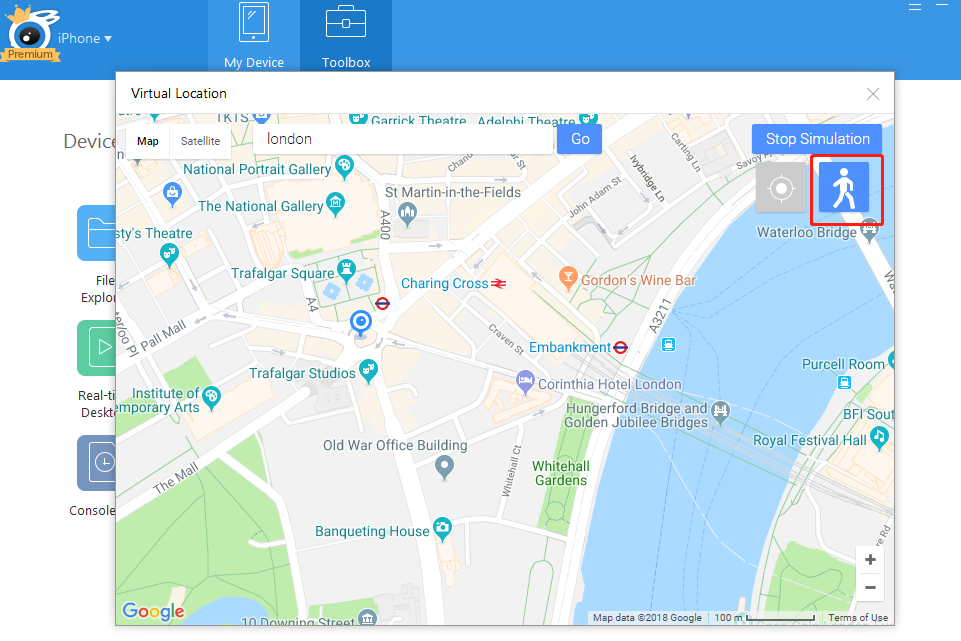 Step4: Click a destination you want to go, and click “Move here”, you start the walking mode. And then you will see the distance and time left clearly.
Step4: Click a destination you want to go, and click “Move here”, you start the walking mode. And then you will see the distance and time left clearly. 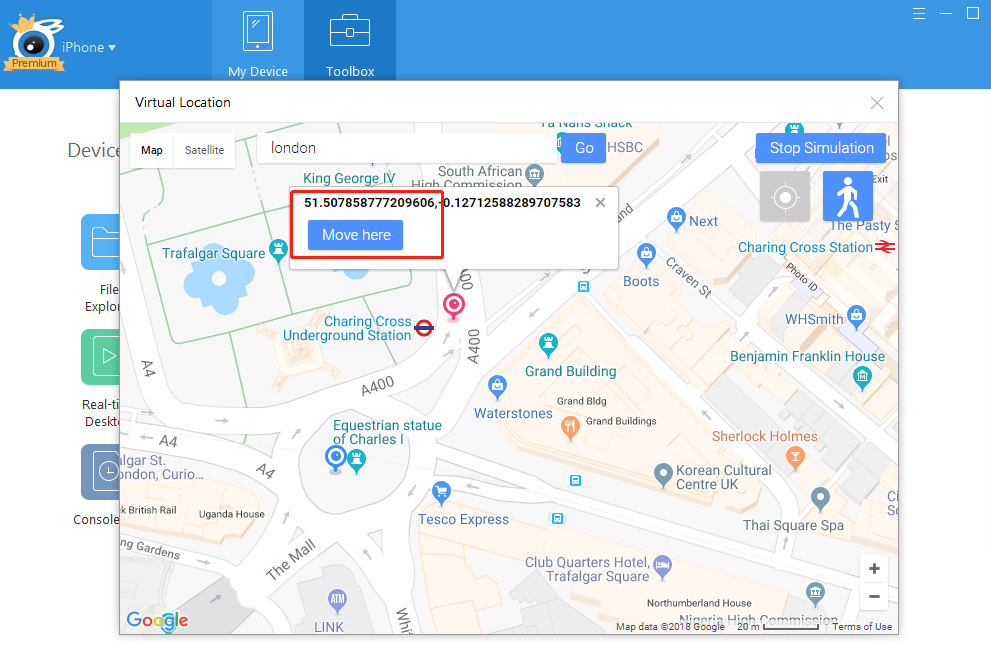
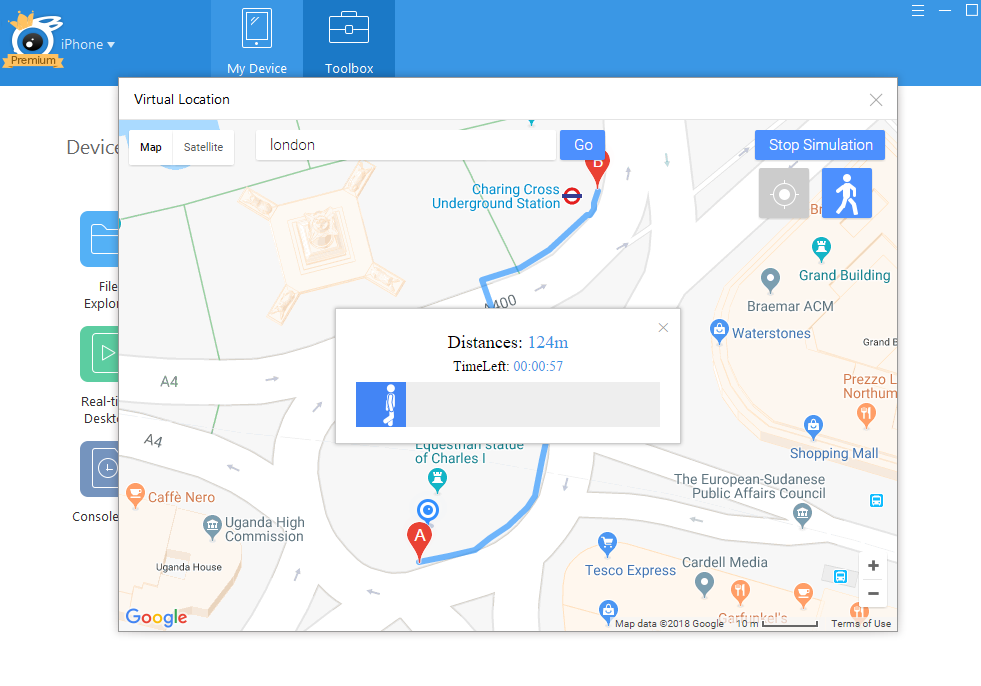
Specify the improvements to fake gps location:
1. Add pin mode for setting your route
In primary version, you can only walk according to the one route that google provides. Now, you can choose the pin mode on the upper right corner, and then you can set the walking route you prefer towards your destination by clicking on the route you want to follow. 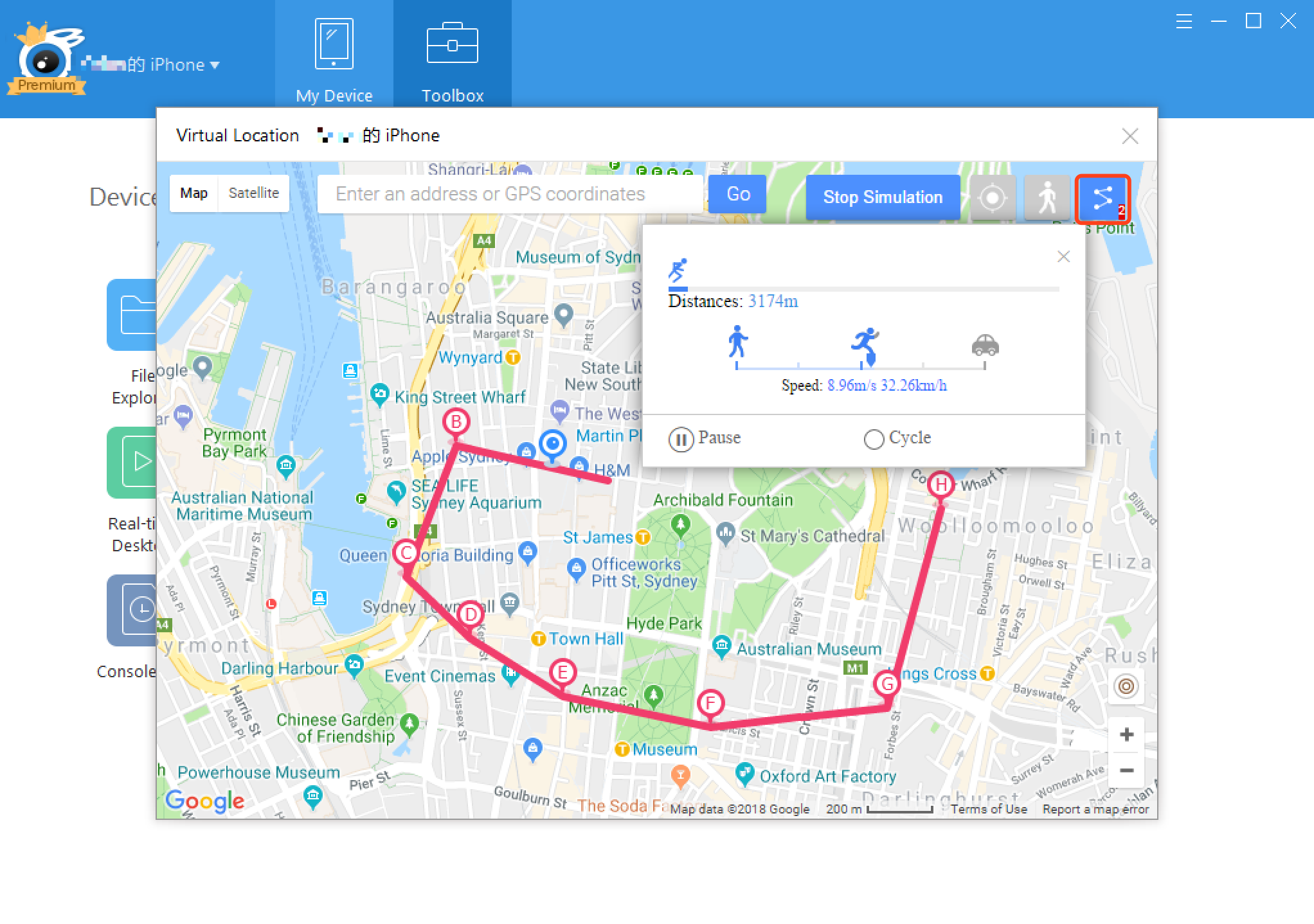 2. Support AutoLoop Mode When you are using walk mode or pin mode, you can see a blue button, click it, then you can go autoloop mode. Which means you can walk back and forth between two points.
2. Support AutoLoop Mode When you are using walk mode or pin mode, you can see a blue button, click it, then you can go autoloop mode. Which means you can walk back and forth between two points. 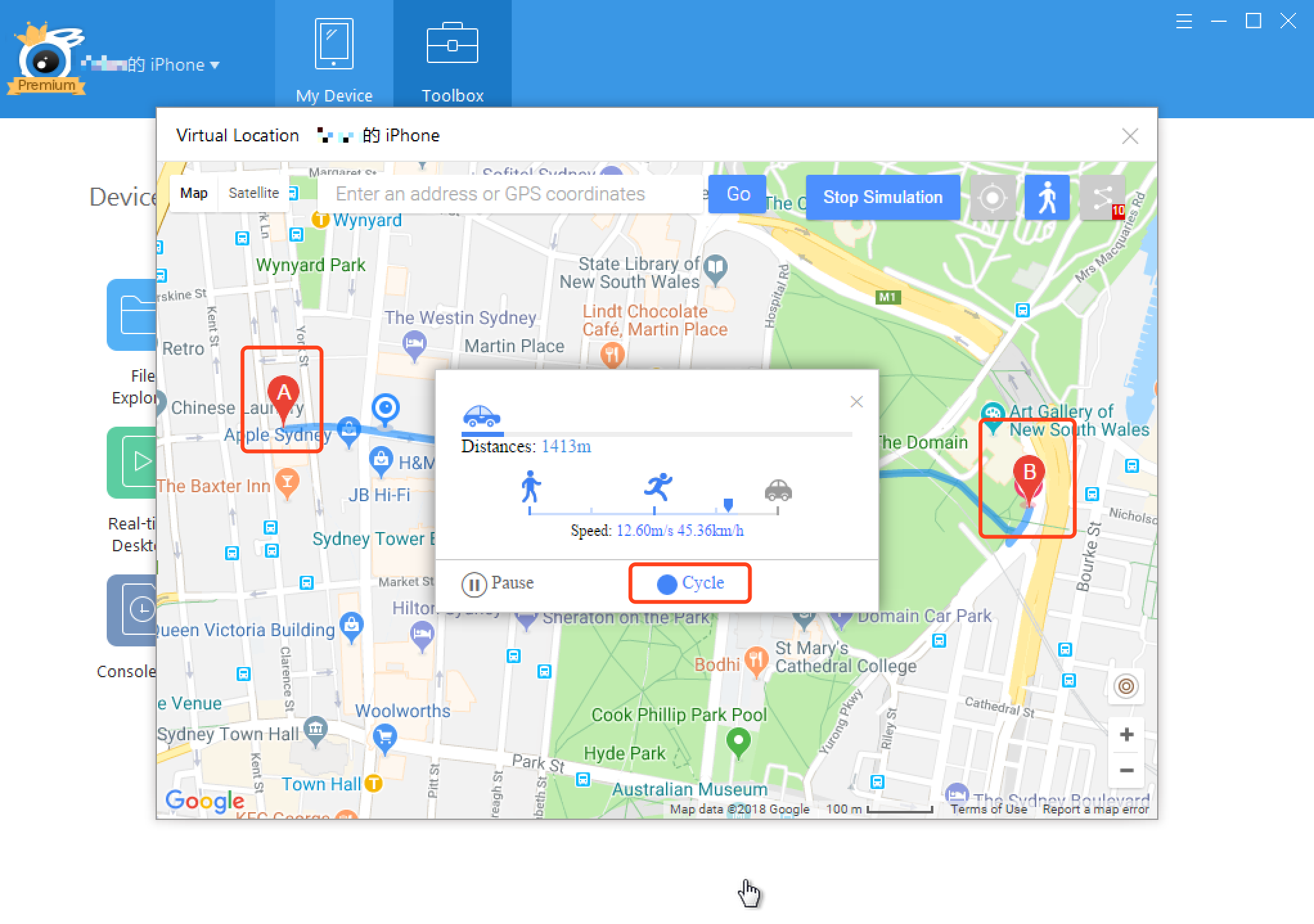 3. Customize and display walking speed if you`re using walk or pin mode. You can see the speed displayed while you are using walking mode or pin mode. And you can even customize the walking speed in each mode.
3. Customize and display walking speed if you`re using walk or pin mode. You can see the speed displayed while you are using walking mode or pin mode. And you can even customize the walking speed in each mode. 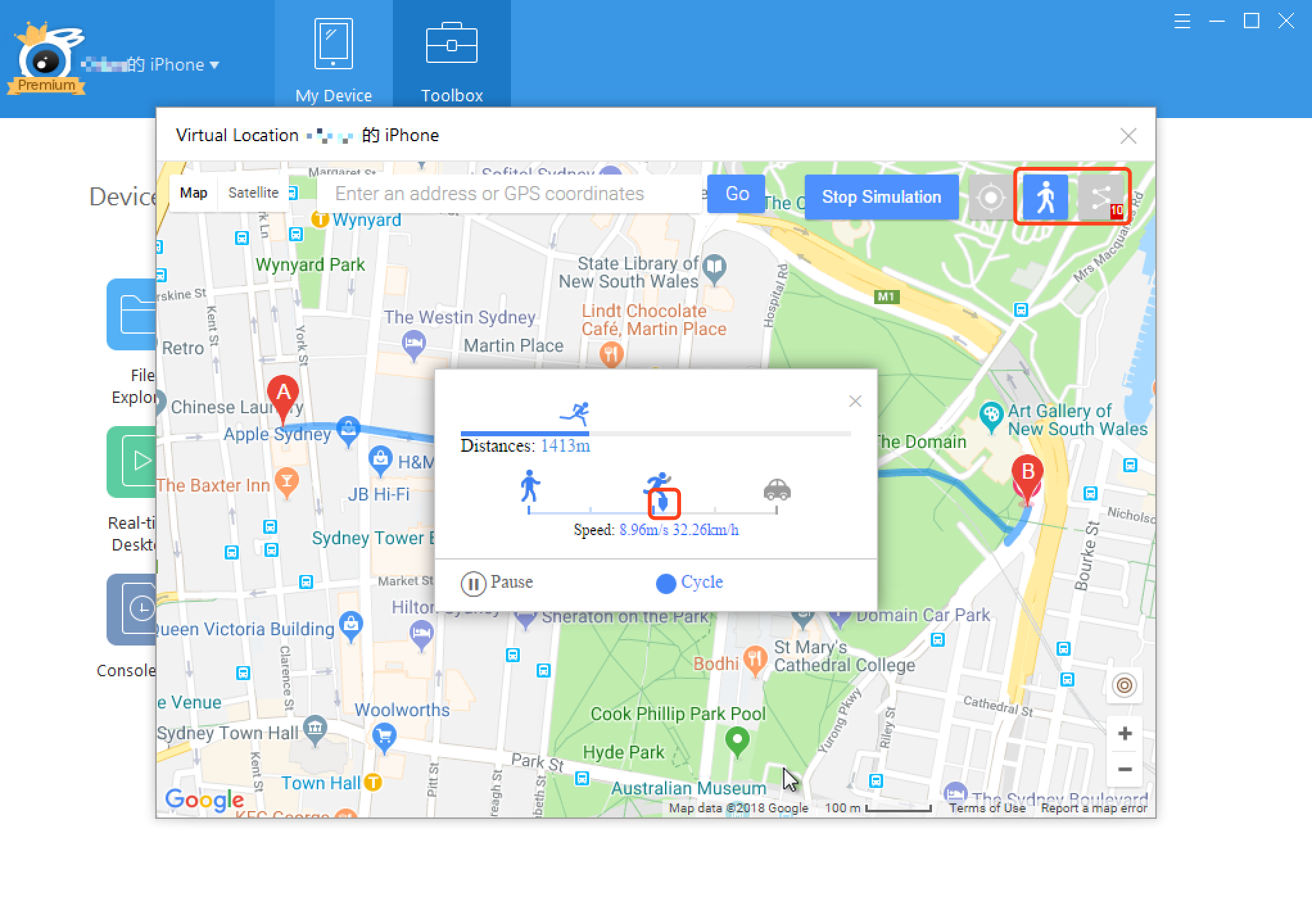 4. Support virtual joystick to control your direction. Pay attention to the bottom left corner, you will find a joystick. Then you can use the joystick to change direction and get you to the accurate point you want to go.
4. Support virtual joystick to control your direction. Pay attention to the bottom left corner, you will find a joystick. Then you can use the joystick to change direction and get you to the accurate point you want to go. 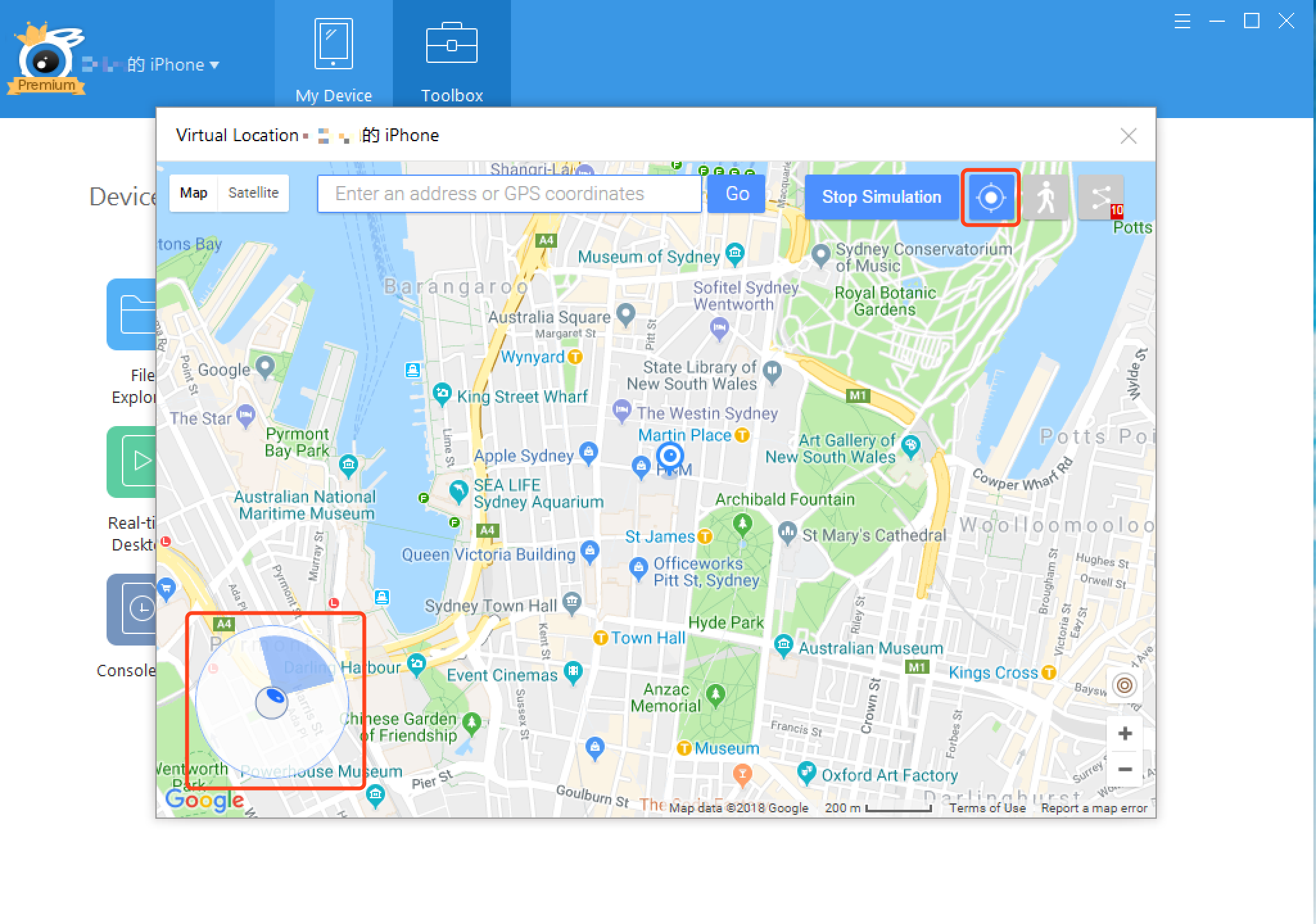 5. Improve user experience of connection and quit In primary version, the virtual location page will be switched off once you unplug the USB cable that connect your computer with your iPhone. Now, the virtual location page will stay even you unplugged the USB cable carelessly. The previous page will recover after you connect your iPhone to PC again. In primary version, once you switch the virtual location page off, your iPhone location will be still on the faked location. You need to reboot your iPhone to get back to where you really are. Now, the location of your iPhone will get back to normal in a few minutes after you closed the virtual location page.
5. Improve user experience of connection and quit In primary version, the virtual location page will be switched off once you unplug the USB cable that connect your computer with your iPhone. Now, the virtual location page will stay even you unplugged the USB cable carelessly. The previous page will recover after you connect your iPhone to PC again. In primary version, once you switch the virtual location page off, your iPhone location will be still on the faked location. You need to reboot your iPhone to get back to where you really are. Now, the location of your iPhone will get back to normal in a few minutes after you closed the virtual location page.
6. Customize the times of cycle
You can set the times of cycle from 1 to unlimited times. And you can adjust the times with mouse wheel easily. Drag the cycle bar to customize the times of cycle, or move your mouse wheel to adjust the times of cycle. 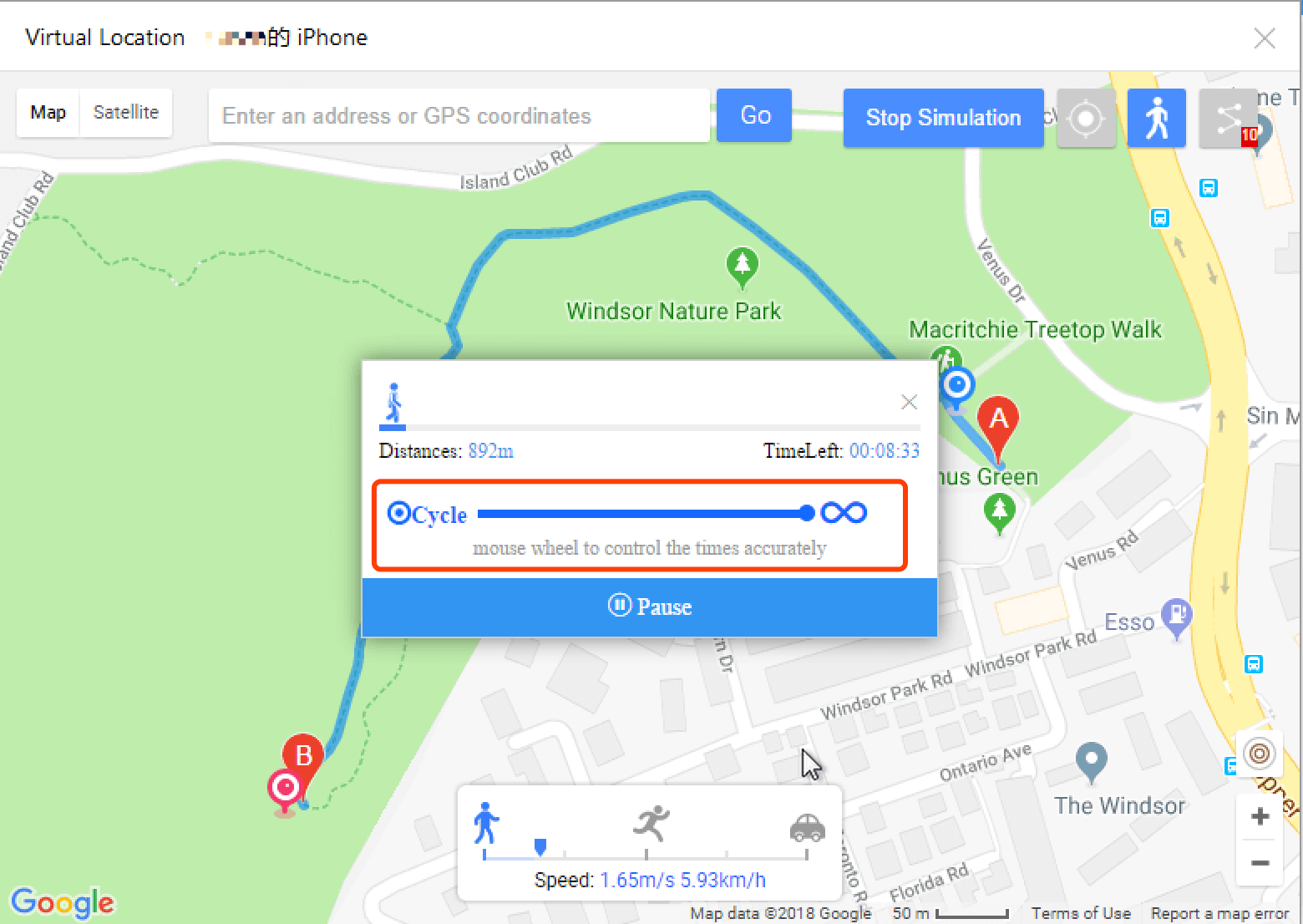
7. Favorite list: save your favorite location on this list for further use
Enable you to save and find your favorite gps location in a quick way. before you click “move here”, click “copy to clipboard”, and then ctr+v paste the coordinate to the search bar. 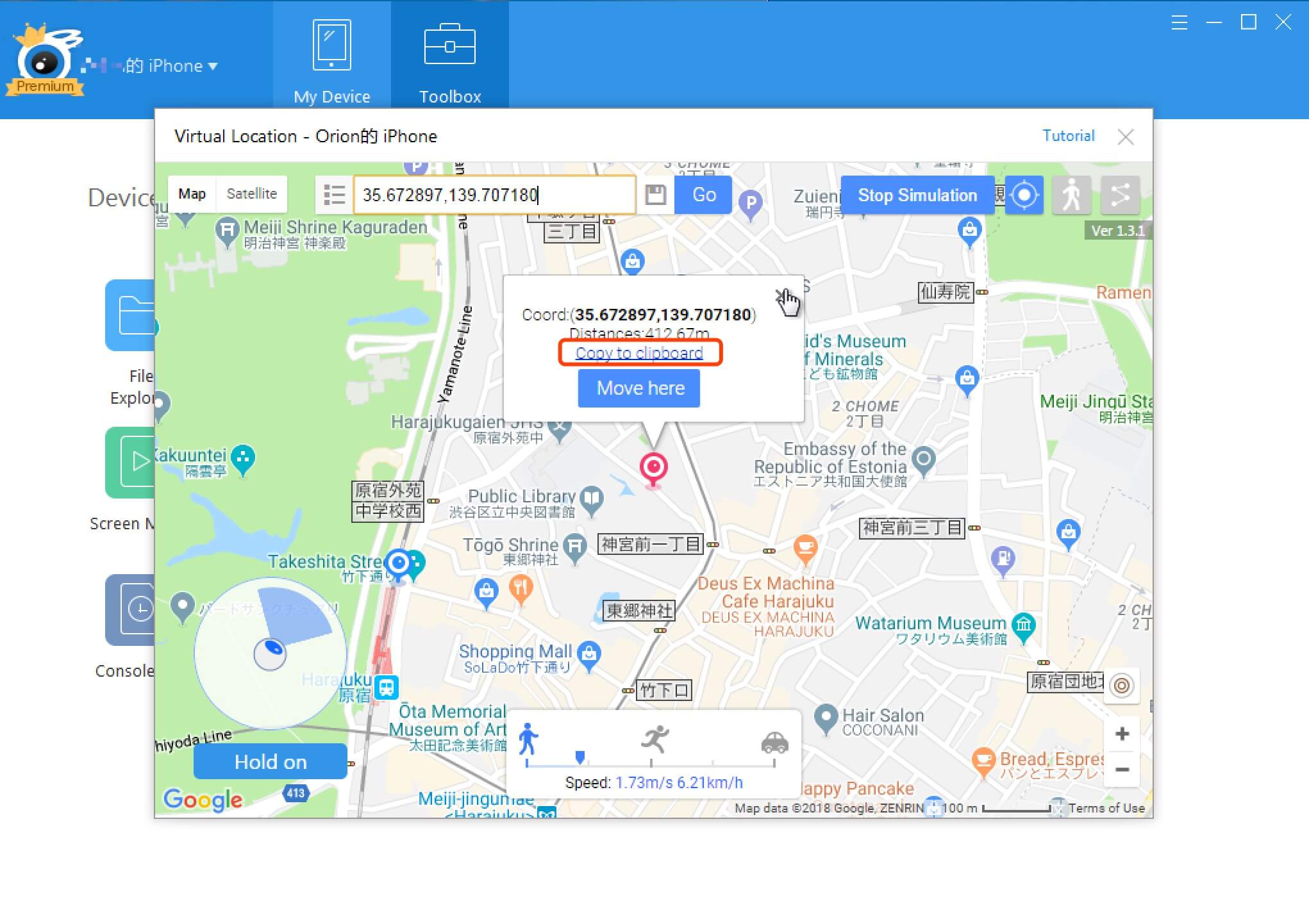 and then click the save icon in the end of the search bar, enter the name of your coordinates and confirm.
and then click the save icon in the end of the search bar, enter the name of your coordinates and confirm. 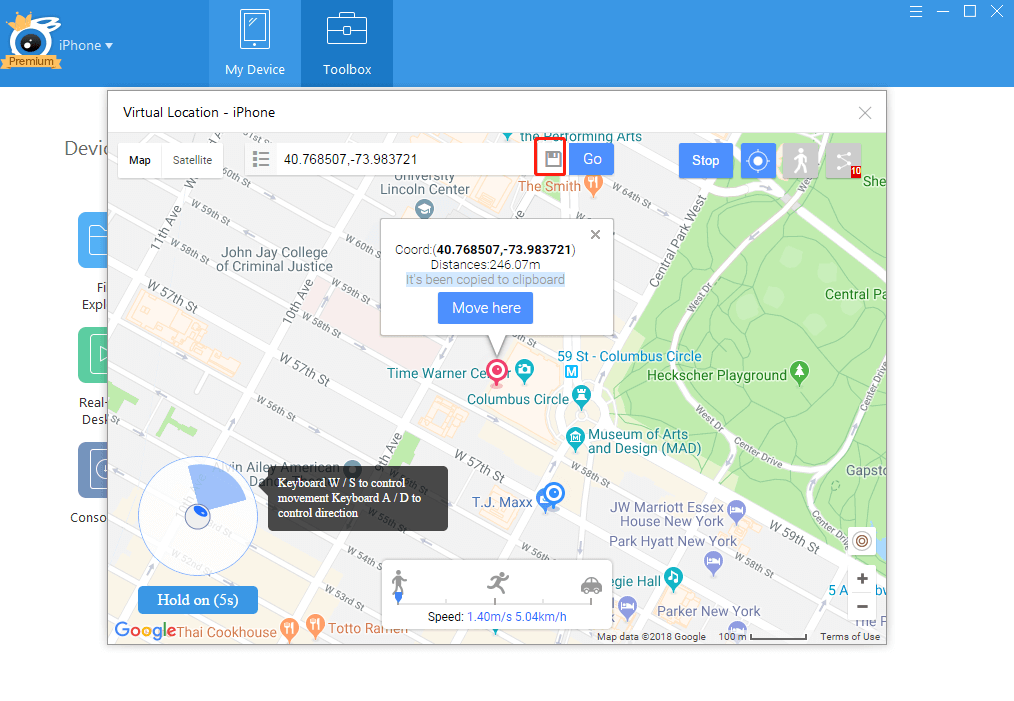
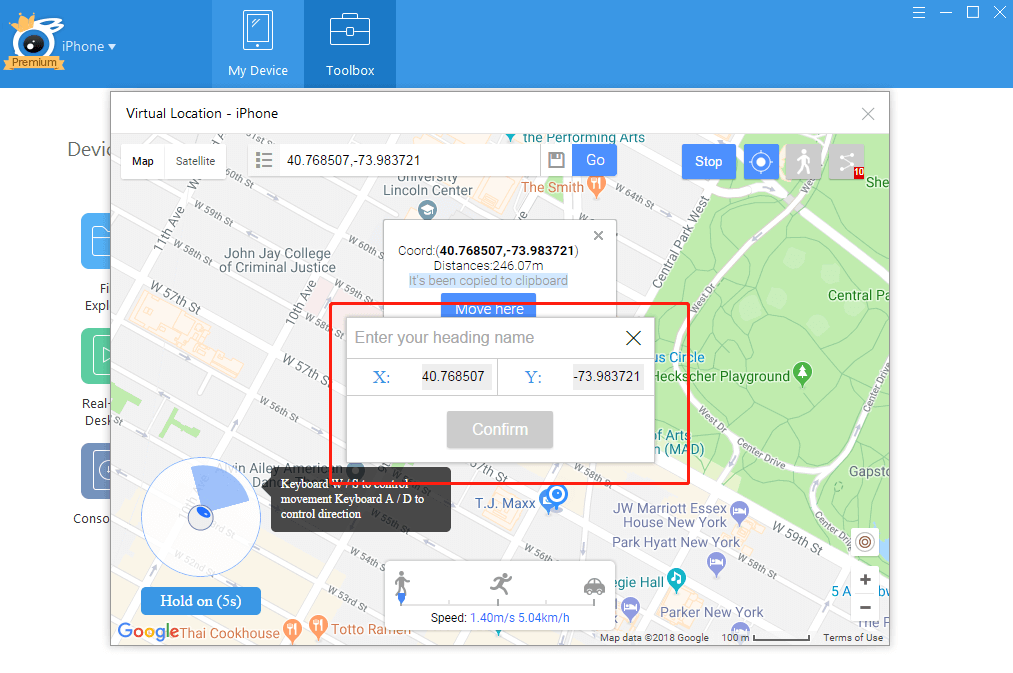 and you can find the saved coordinates here:
and you can find the saved coordinates here: 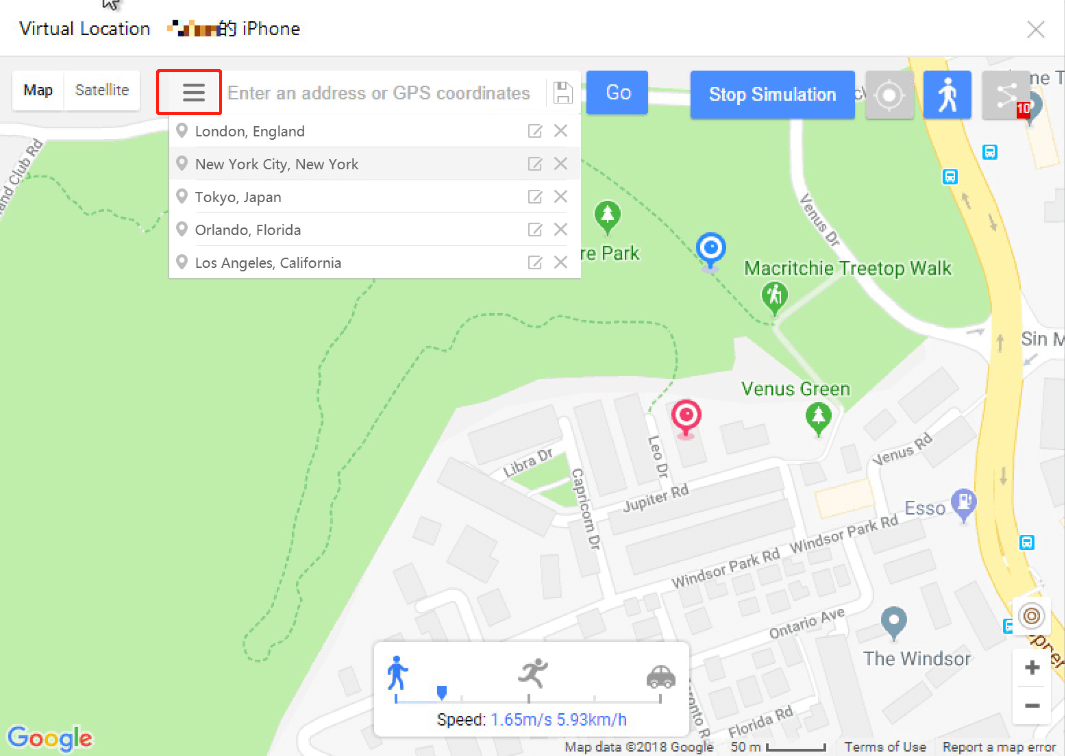
8. Return: return to your previous location quickly
After you fly from one place to a new place by clicking “move here”, if you want to return to the previous location, you only need to click the “return” button besides the search frame. But if you type a new location in the search frame, the last location will be vacant. 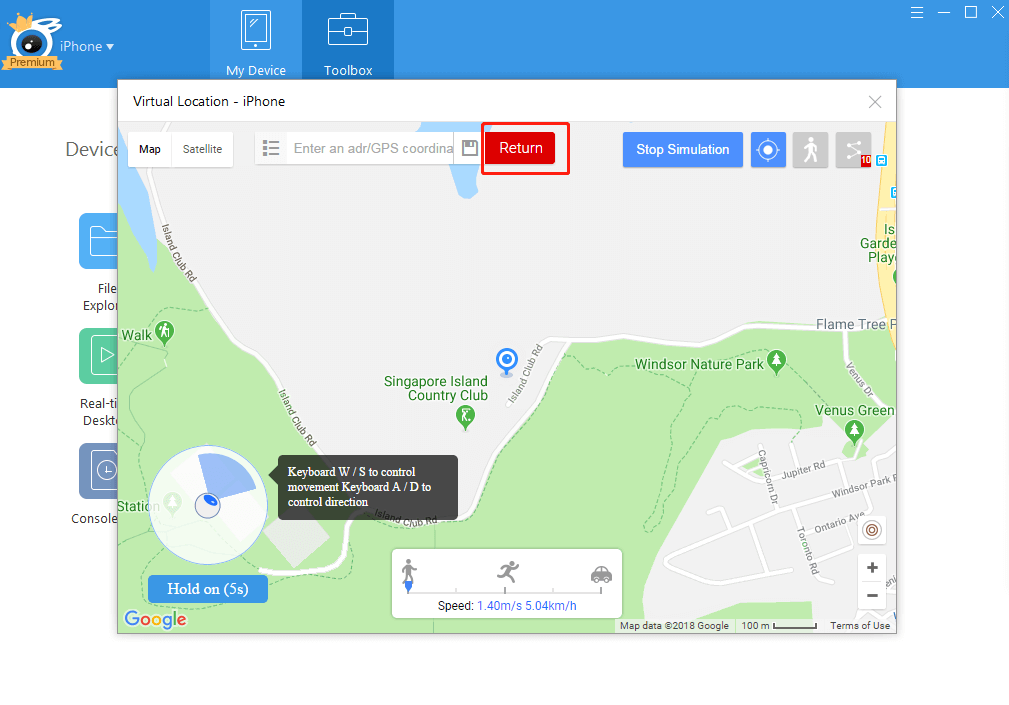
9. Customize window size: enable you to expand the virtual location window
You can adjust the window size of virtual location to achieve the best visual effect.
10. Import/export GPX file(Drag it into window)
Import your GPX file from your computer to iTools by dragging the file into virtual location window. ( If you can’t drag GPX file into window, please restart your computer and try again.) After importing, you will continue with this route. After finished, you can export your GPX file from here: 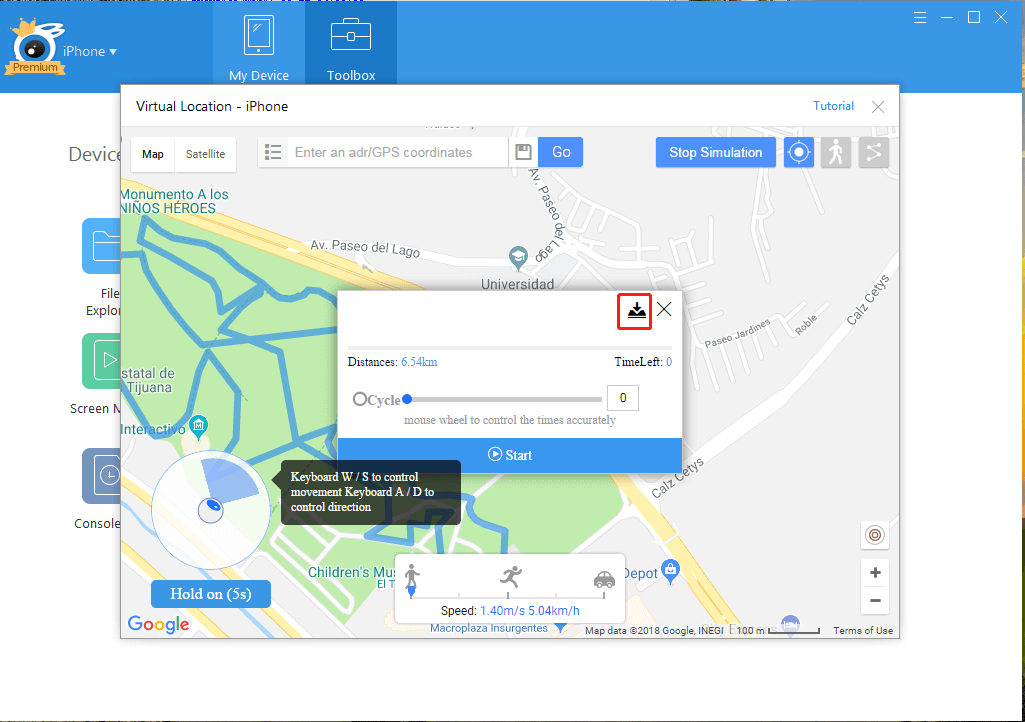
11. Save speed setting on different modes
The speed settings on different modes will be saved as your default speed when you open virtual location next time. 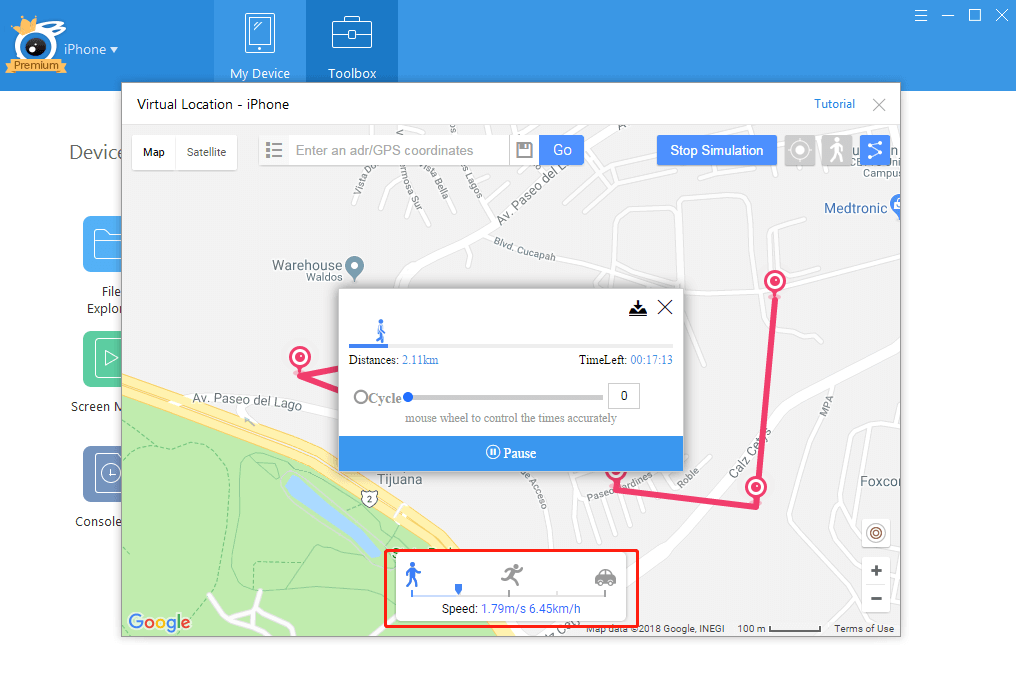
12. Increase the permission of data storage
The saved location list or other saved data won’t be easy to get lost after increased the permission of data storage.
13. Add online tutorial and new-feature notification
Click the tutorial button on the top right corner, you will see the tutorial and new feature added to virtual location.
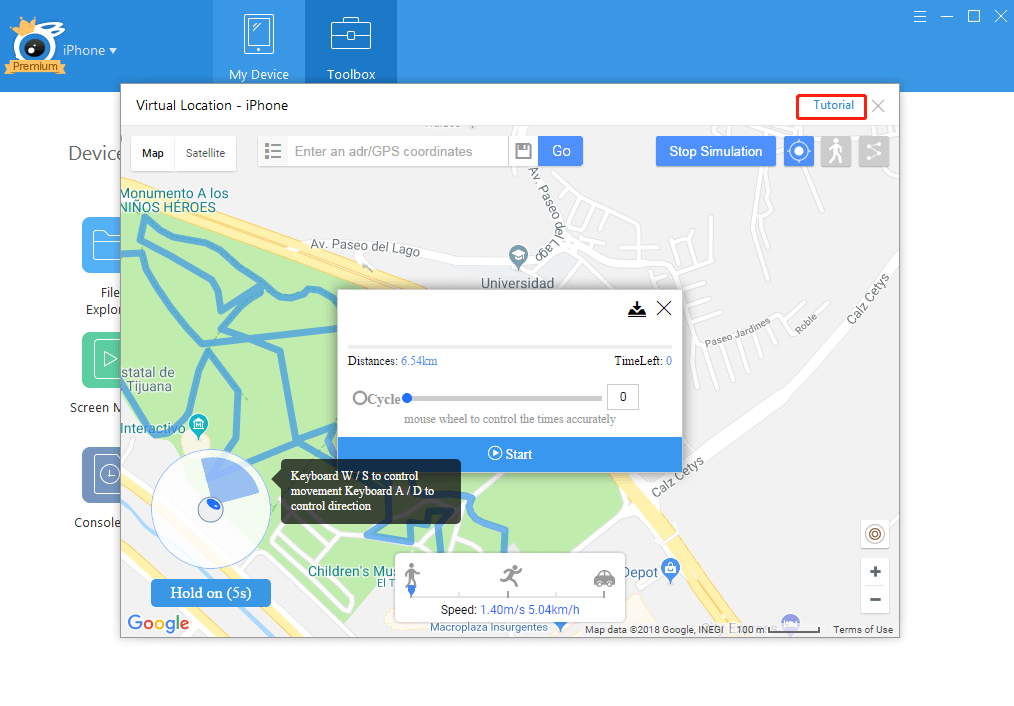 14. Set unlimited pins on Pin mode
14. Set unlimited pins on Pin mode
You can maximally set 10 pins on Pin mode before, but now you can set unlimited pins. 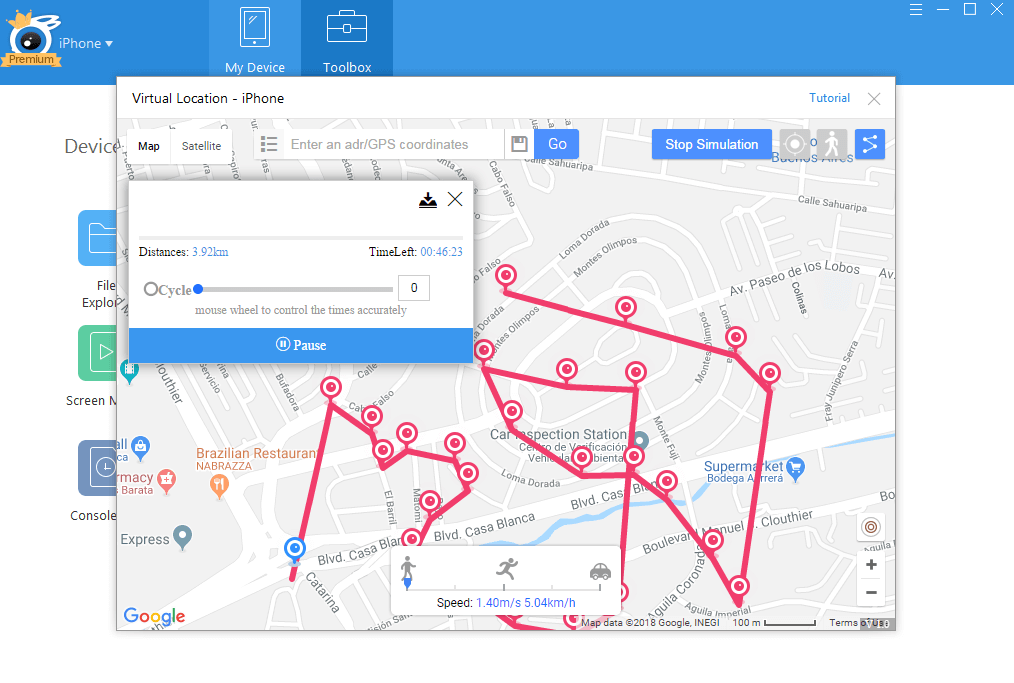
15. Repeat mode& cycle mode for users to choose
Repeat mode is to repeat the route from starting point A to ending point B. Cycle mode is like going a cycle back and forth, from A to B, then B to A. Now you can choose which mode do you want to go by clicking here: 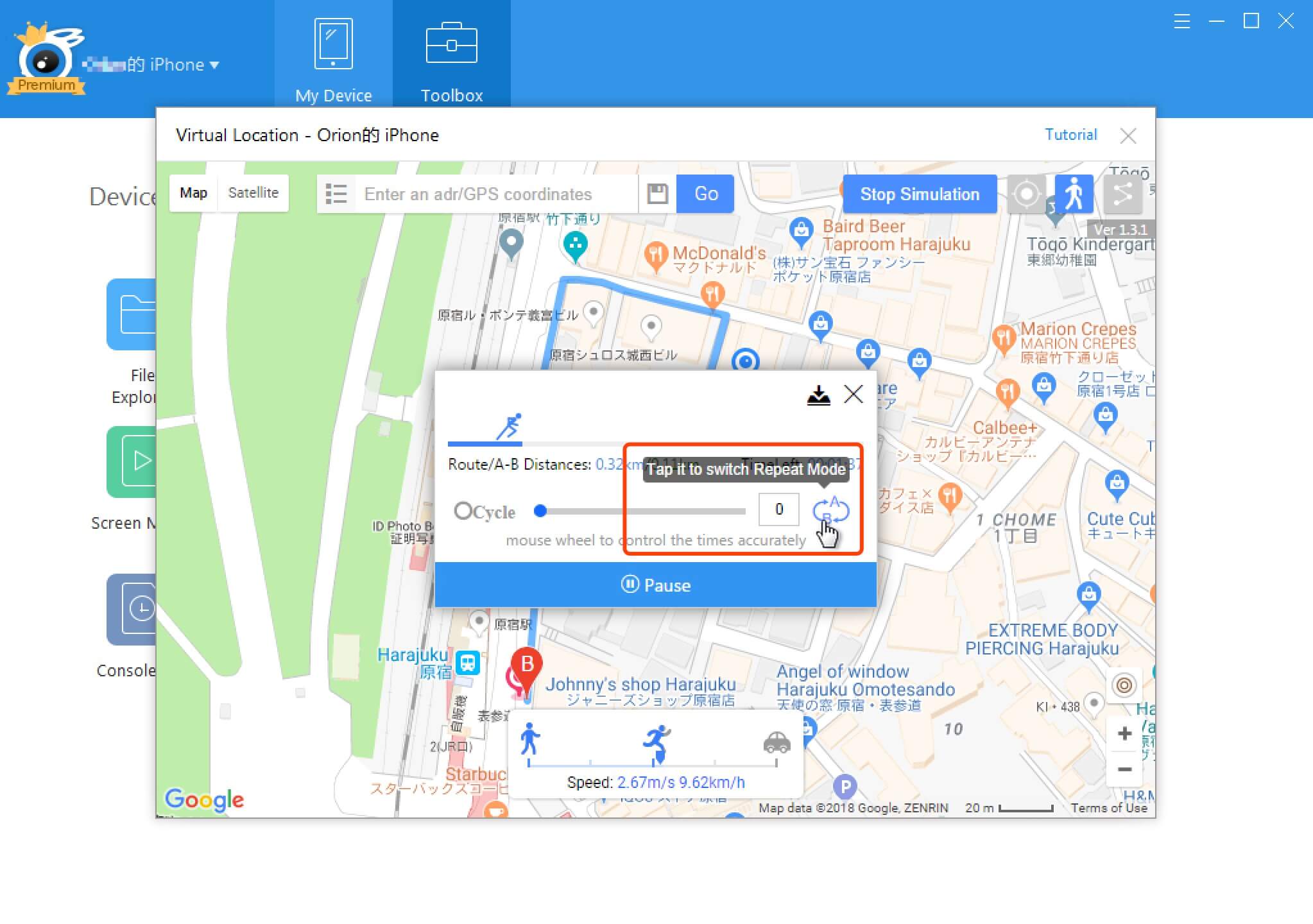 Tips: The default mode will be repeat mode if straight-line distance is within 1km; the default mode will be cycle mode if straight-line distance is more than 1km. If the straight-line distance is more than 1 km from A to B, the straight-line distance will be in red as below:
Tips: The default mode will be repeat mode if straight-line distance is within 1km; the default mode will be cycle mode if straight-line distance is more than 1km. If the straight-line distance is more than 1 km from A to B, the straight-line distance will be in red as below: 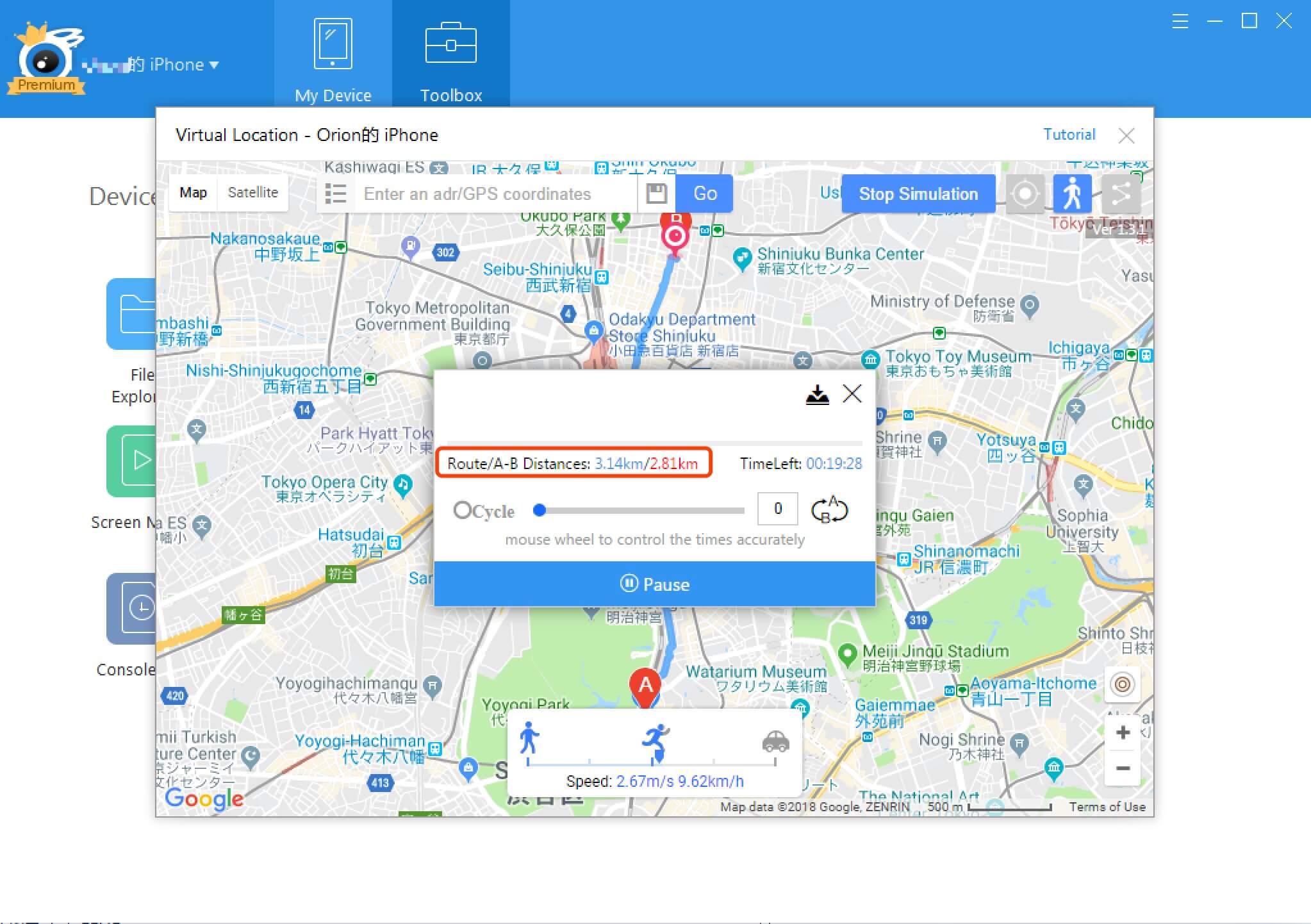
16. Continue GPX route from stop point
You can choose to continue the GPX route from the stop point of last time you run the GPX file. And you can choose to import GPX file from the below button instead of drag the GPX file into the window now. 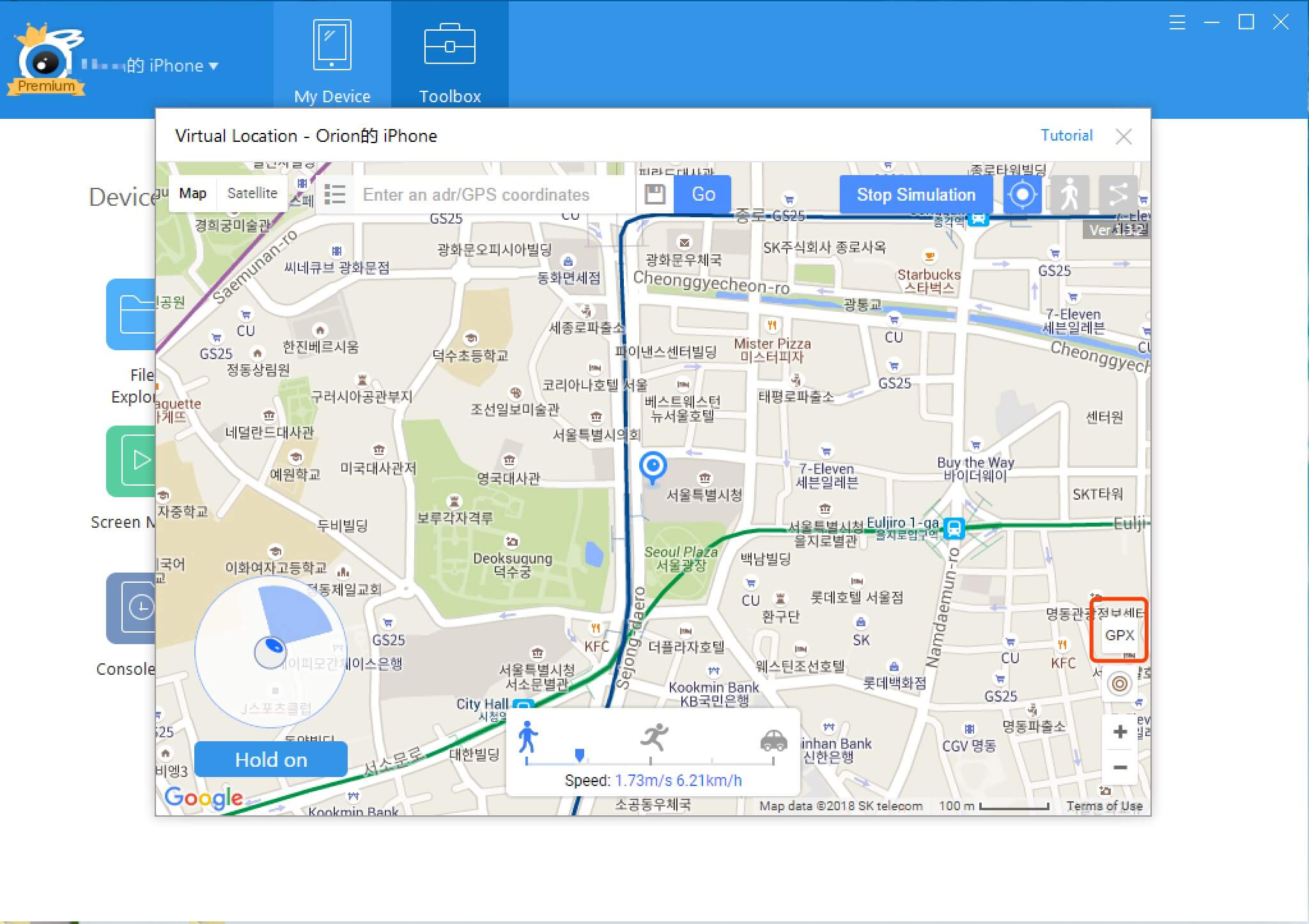
17. Arrange location list by time sequence/alphabetical order; Sort location list with folder; Export/import location list.
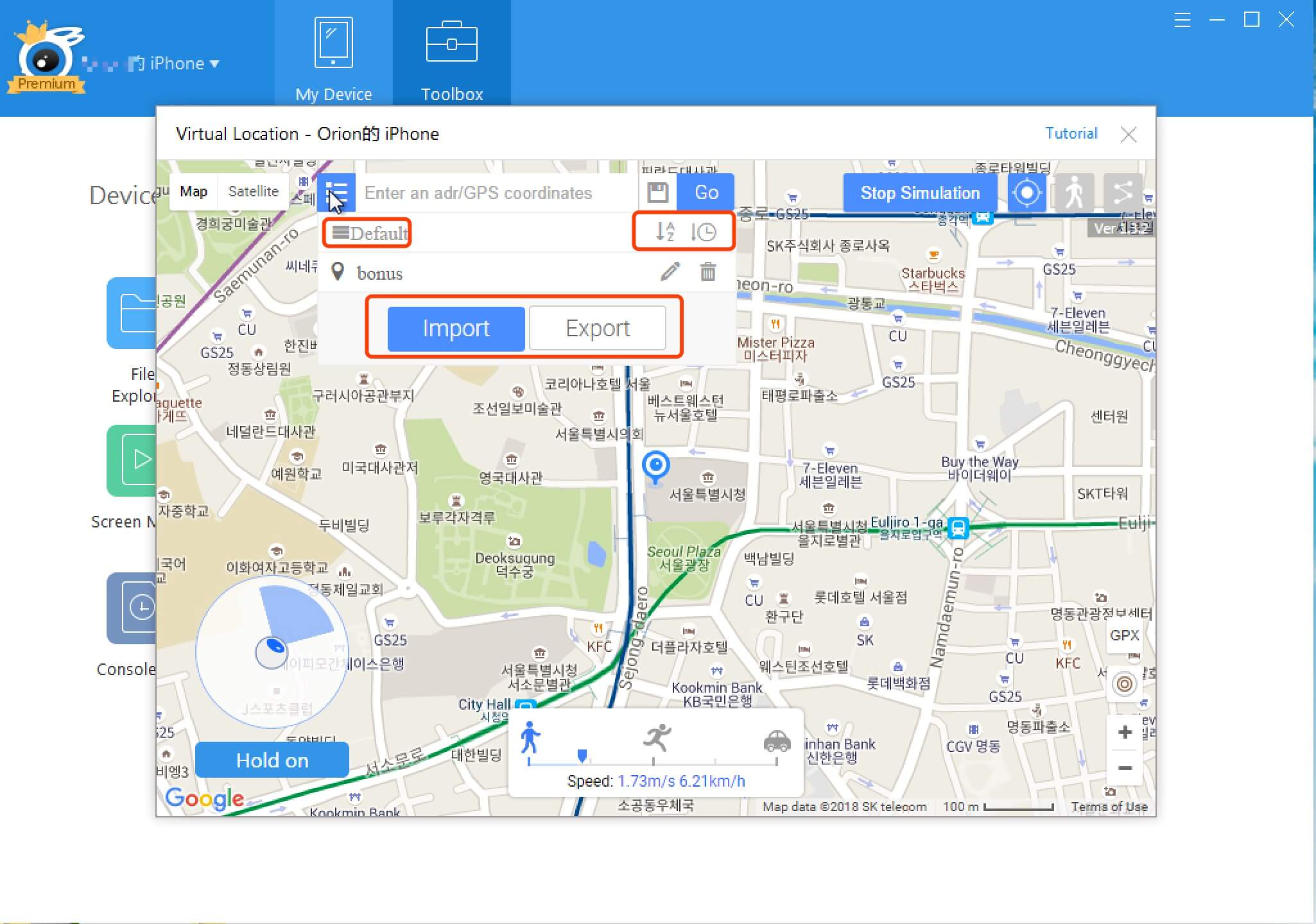 And when editing saved location, you can replace the old coordinates with the copied coordinates easily by simply clicking the ‘”from clipboard” button.
And when editing saved location, you can replace the old coordinates with the copied coordinates easily by simply clicking the ‘”from clipboard” button.
18. Add the feature of route return on pin mode
the back button on the 19th updates
19. Set simplified window for pin mode
the simplified window feature from left to right is: the last coord display: display your coords of last pin back button of pin: click back button to back to the last pin Move here button: click to move to the point you want. (same feature as the original “move here”) copy coord button: copy the current coords to clipboard recovery window: click to recover the window to normal size 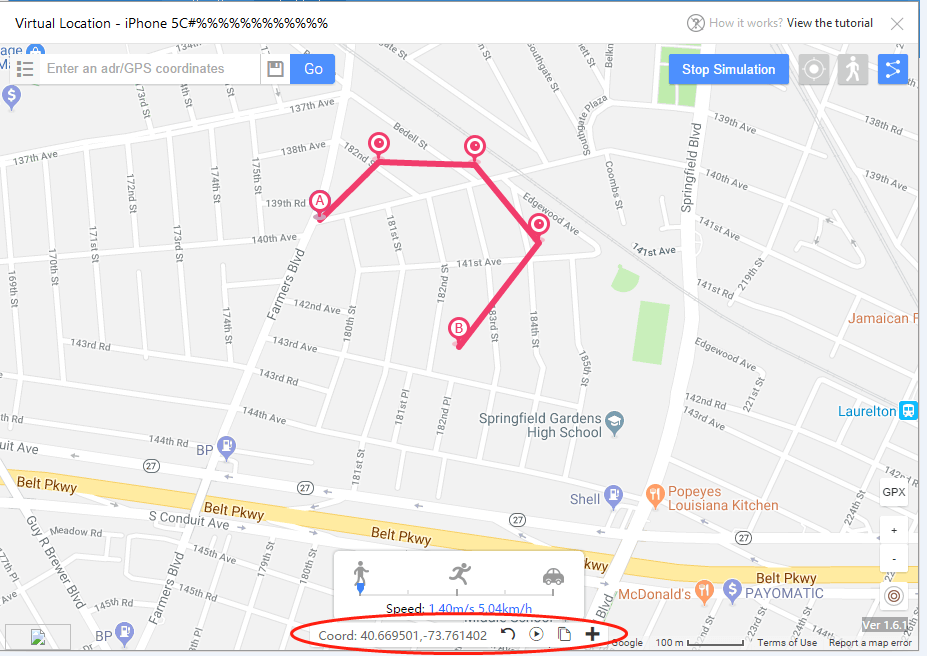
20. Add the filters of pokestops and gyms for Nearby GPX generation
click the cloud icon below and enter the distance (1 – 5000 meters), select “All” or “Stops” or ” Gyms”, and click ” Gernerate” button. 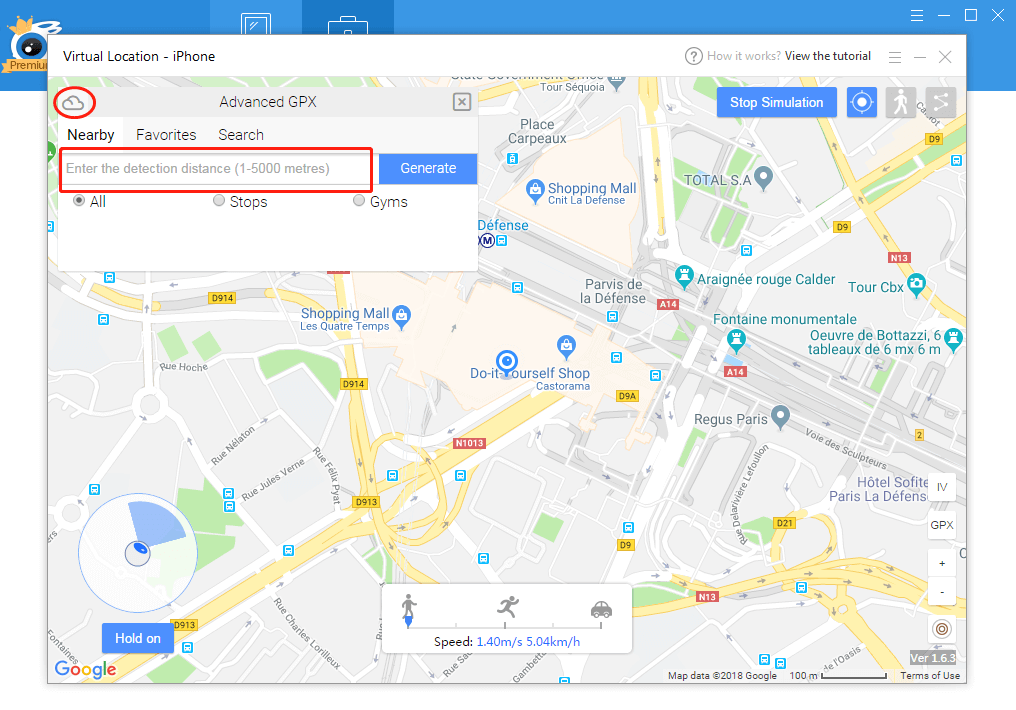 Then , you can see how many stops and gyms detected for you, click ” Apply it” button.
Then , you can see how many stops and gyms detected for you, click ” Apply it” button. 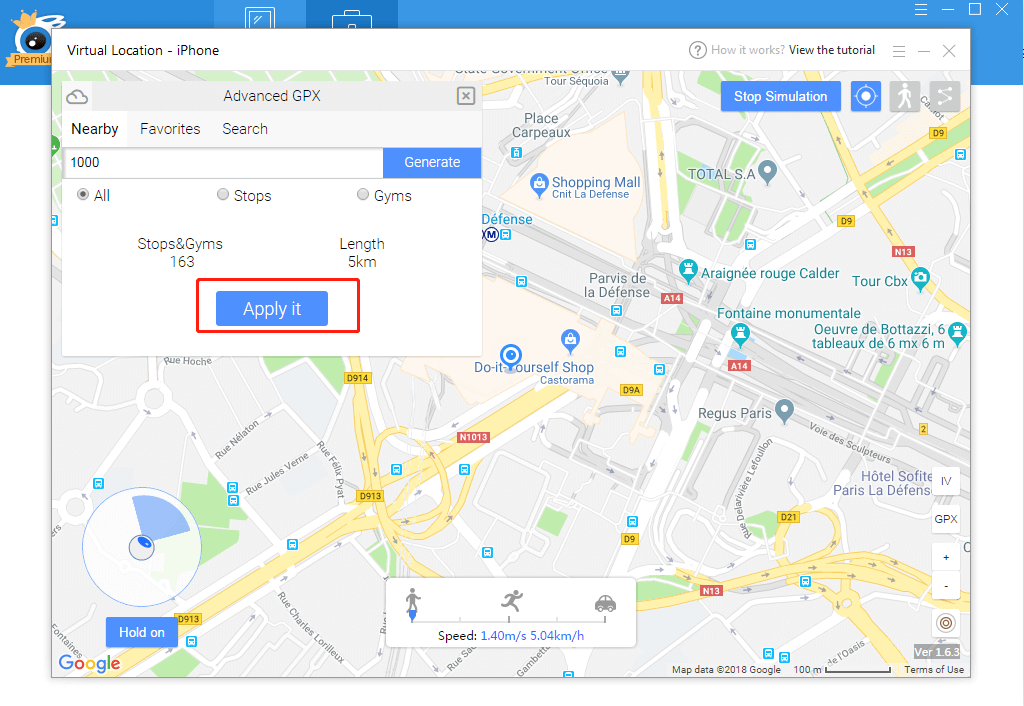 Then, you can see the follow interface, you are walking between those stops and gyms.
Then, you can see the follow interface, you are walking between those stops and gyms. 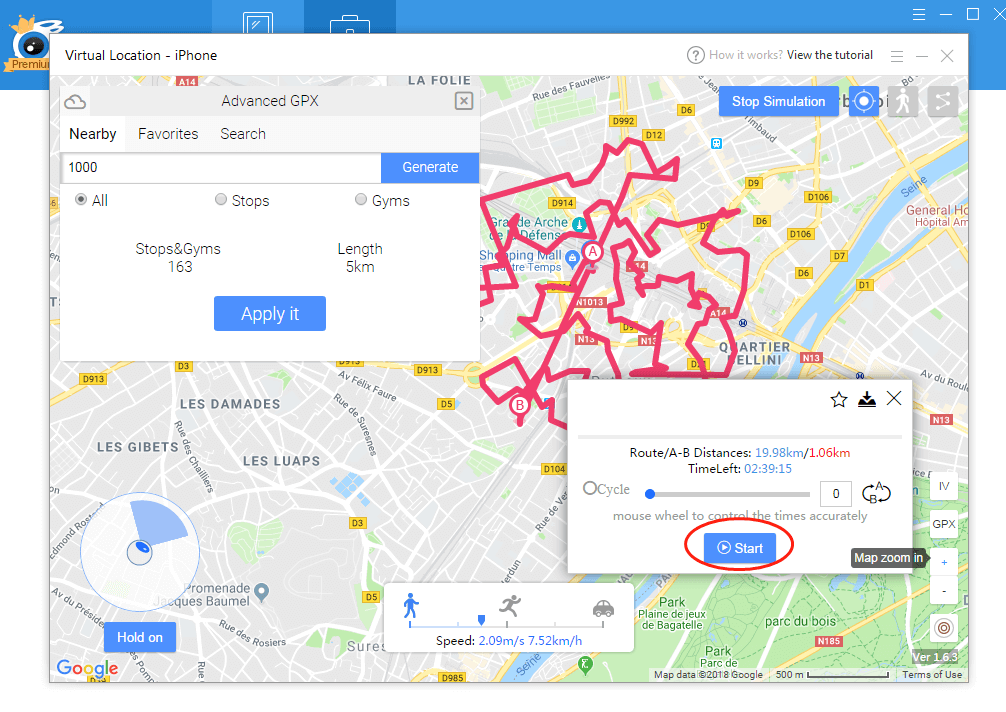
21. Teloport at once when you are launching GPX or PIn routes
Look at the following interface, we are on pin mode, but if you want to fly to anyplace at this time, you can enter the coordinates in the search bar, and click ” Go”, 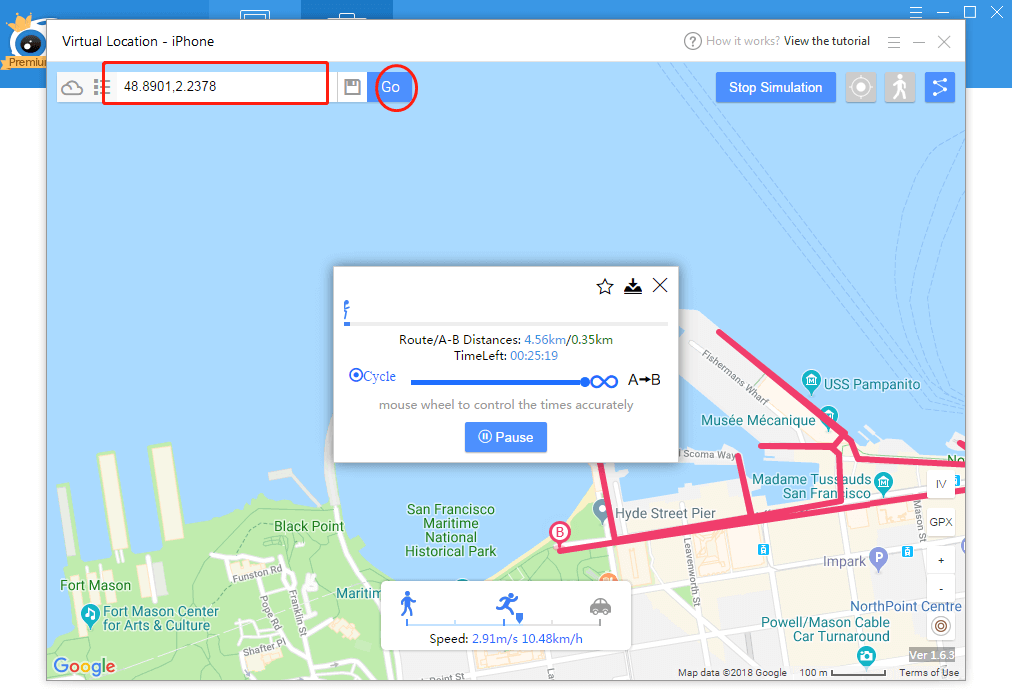 Then, you can see you already teleported to this coordinate.
Then, you can see you already teleported to this coordinate. 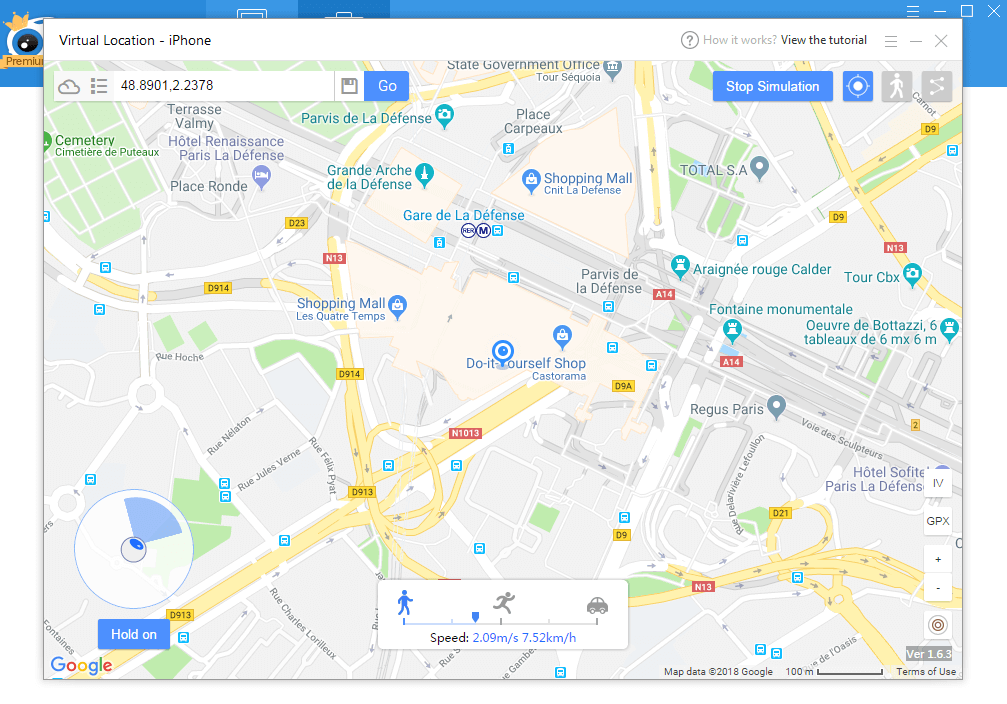
22. Multiple instances (operating multiple idevices at the same time)
Click the button below to start multiple instance: 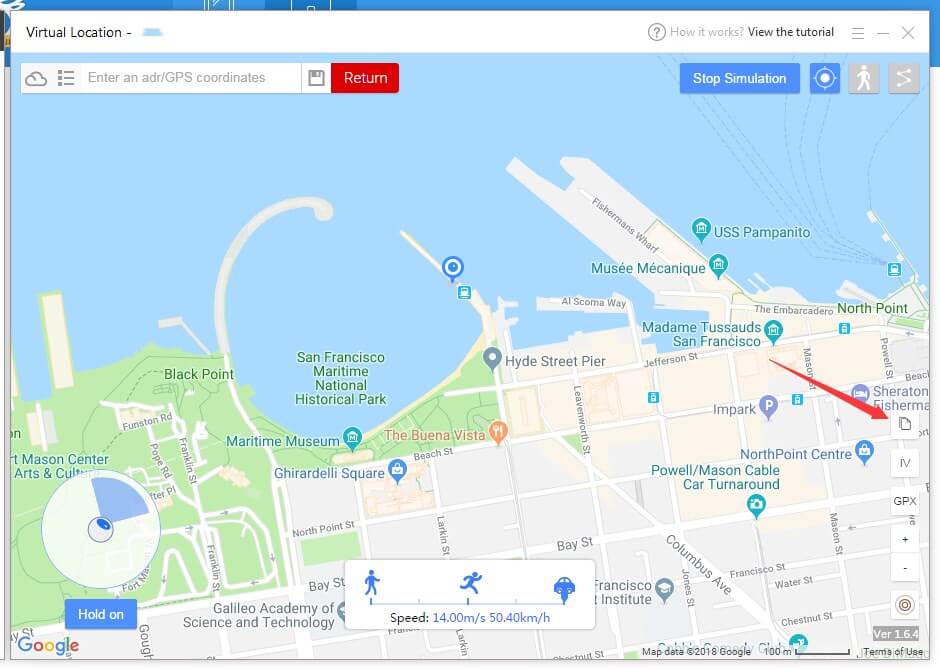 Then, you will see the follow interface, two device are connecting the iTools, but only one are in use on virtual location.
Then, you will see the follow interface, two device are connecting the iTools, but only one are in use on virtual location. 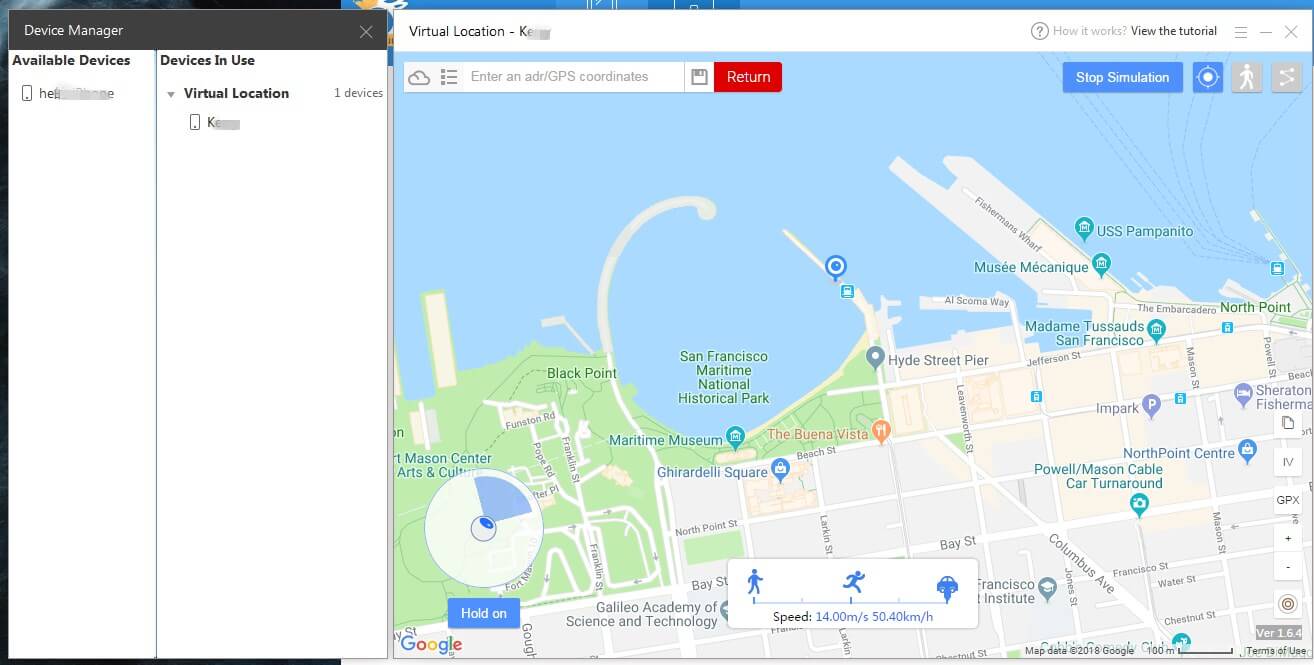 a: If you want to perform the same operation for this two devices at same time: click the available device and click “Bind to Virtual location”.
a: If you want to perform the same operation for this two devices at same time: click the available device and click “Bind to Virtual location”. 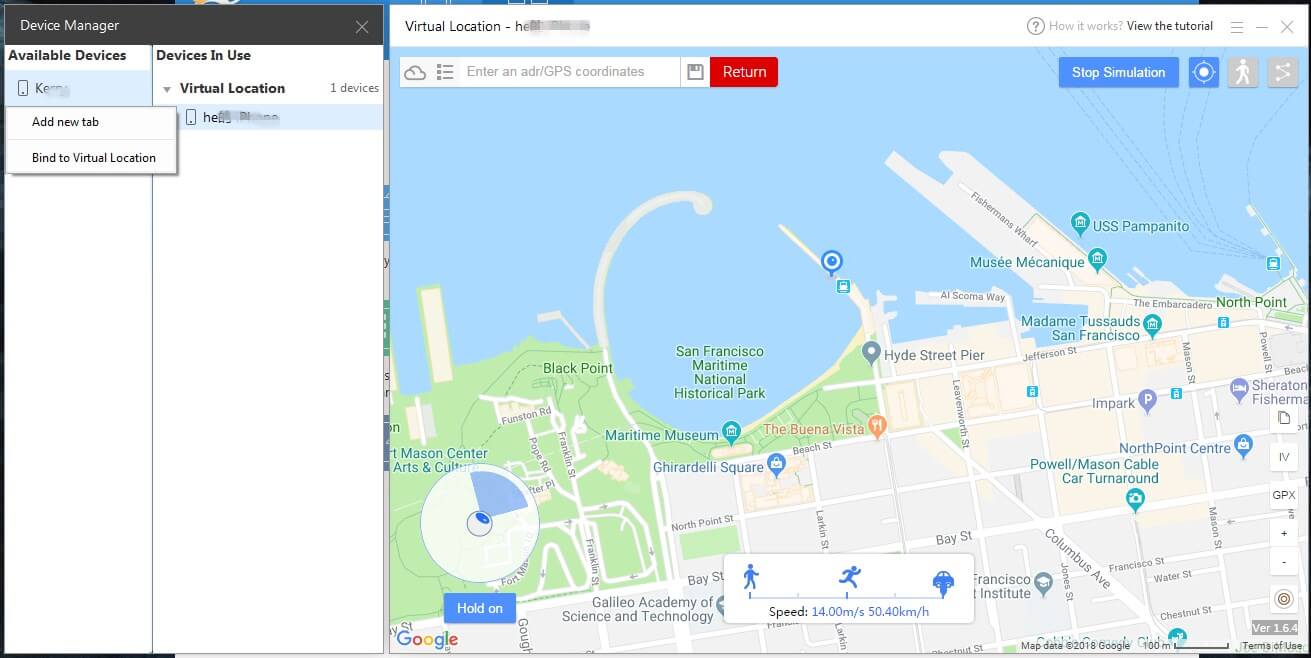 Then you can see the two devices are under virtual location: now the two devices are in the same location and do the same operation.
Then you can see the two devices are under virtual location: now the two devices are in the same location and do the same operation. 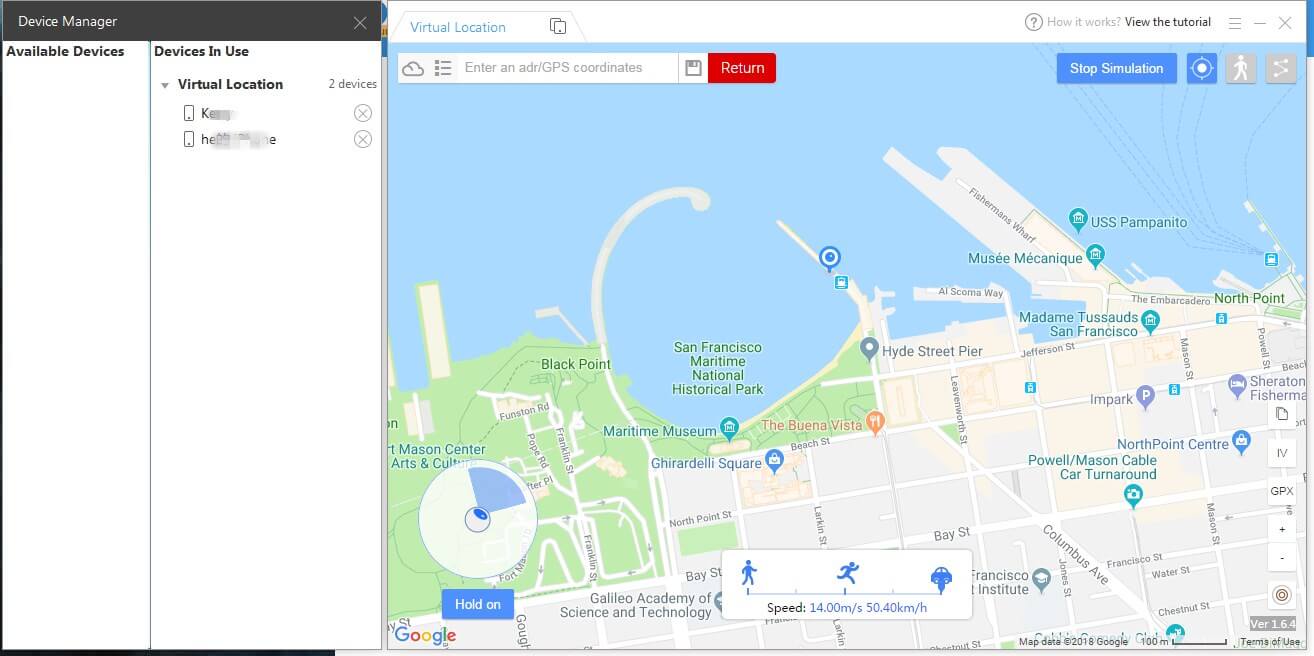 b: If you want to perform different operation on different devices: choose “add new tab” when click the available device. And then add new tab for the virtual location of new device.
b: If you want to perform different operation on different devices: choose “add new tab” when click the available device. And then add new tab for the virtual location of new device. 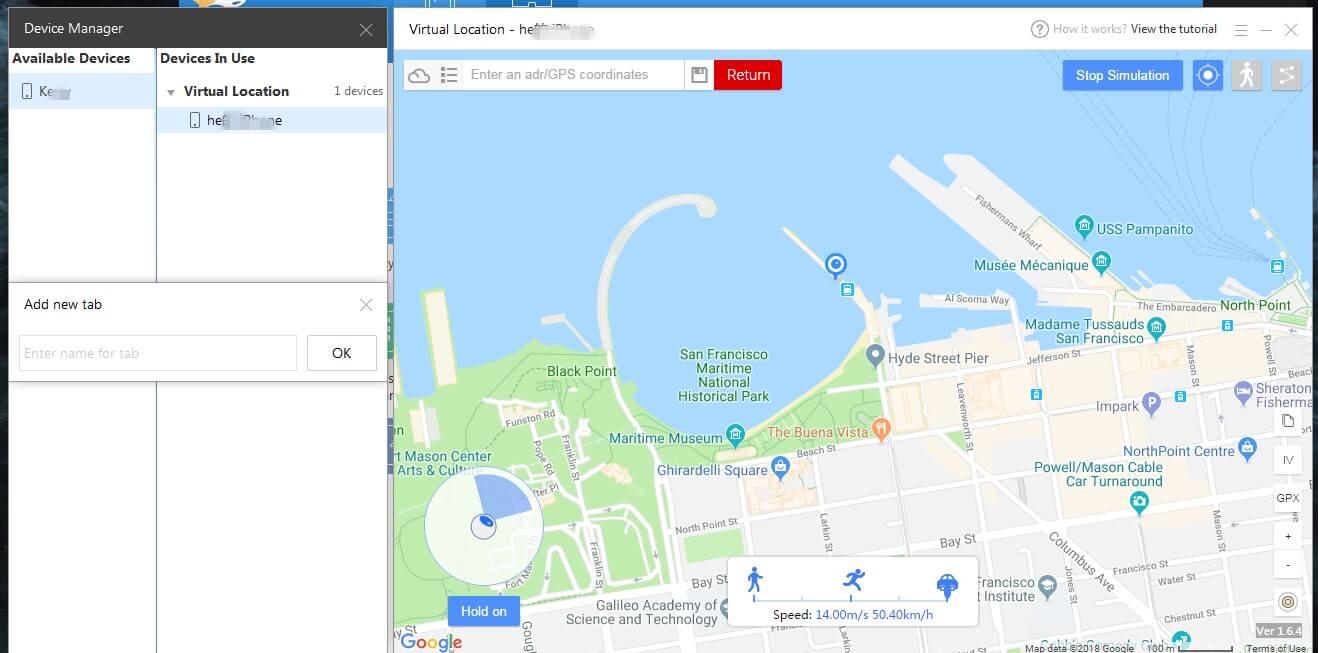 Then you will see the interface below: two sub-window for two devices separately. You can locate to different positions and perform different operation.
Then you will see the interface below: two sub-window for two devices separately. You can locate to different positions and perform different operation. 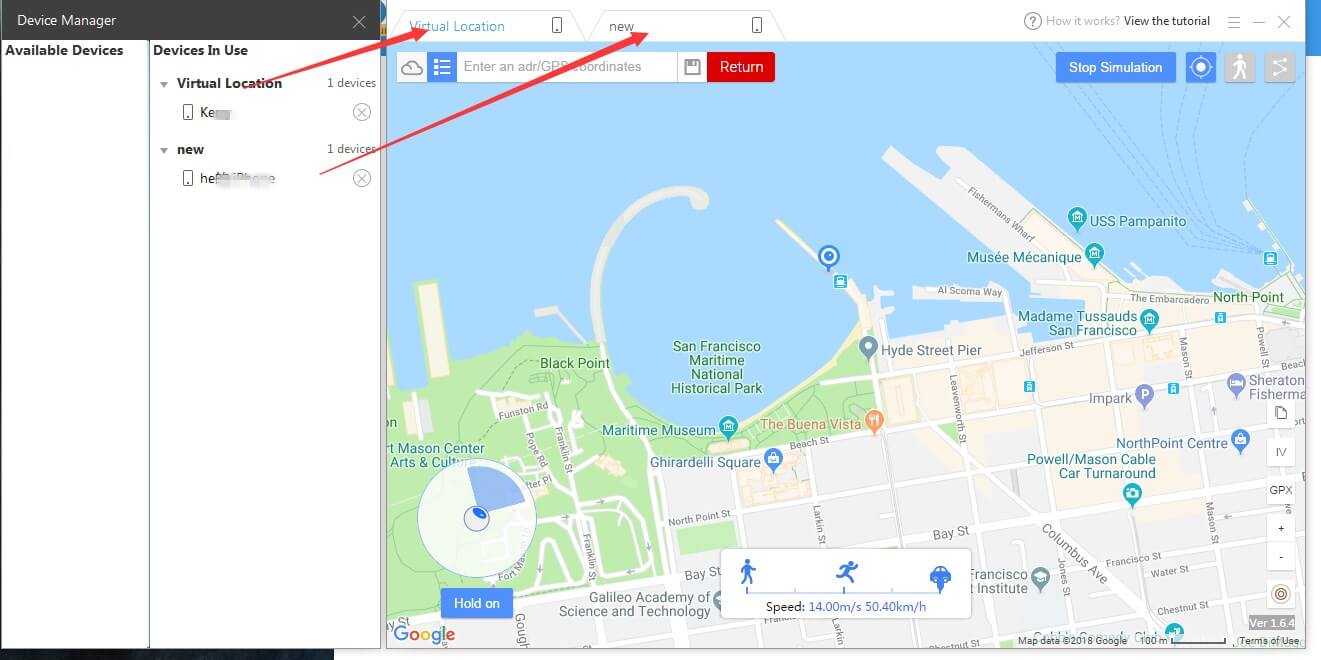
23. WiFi connect between iTools and iOS devices
How to use VirtualLocation over WiFi-Sync:
- open iTunes, All you need is check ”Sync with this iPhone over Wi-Fi” and Don’t forget hit “Apply” button.
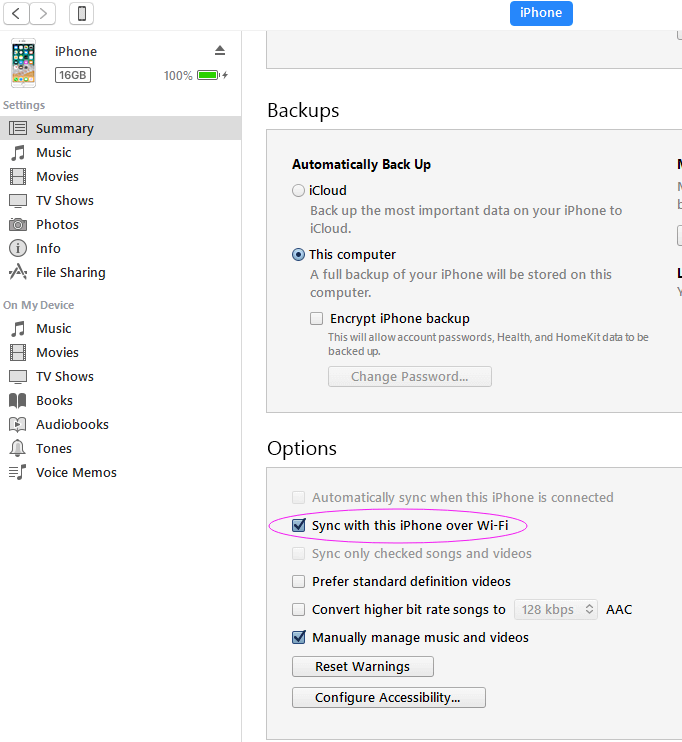
- After that iTunes and iTools will find your iPhone without lightning cable
Troubleshooting
a. Make sure “bonjour” service is running, if not, reinstall iTunes will fix it. https://support.apple.com/en-us/ht204275 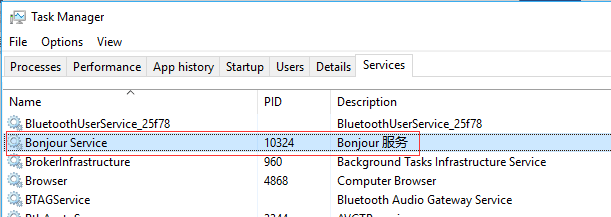 b. Close windows firewall c. Reboot your computer
b. Close windows firewall c. Reboot your computer
24.Add jump mode to teleport on the GPX Rout
Click the jump mode button just next to the pin mode:
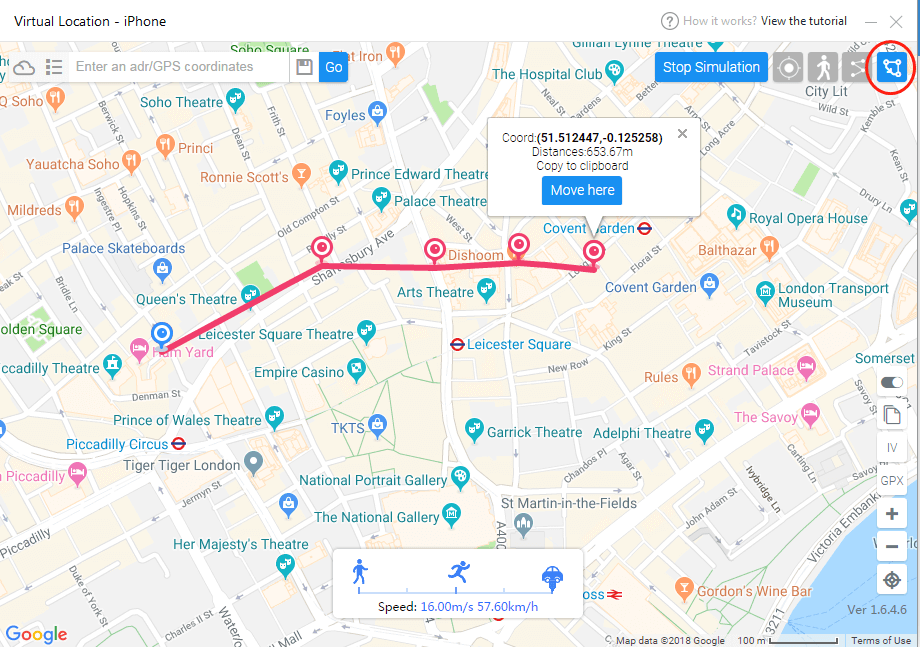
make a route or import an gpx file, click move here button:
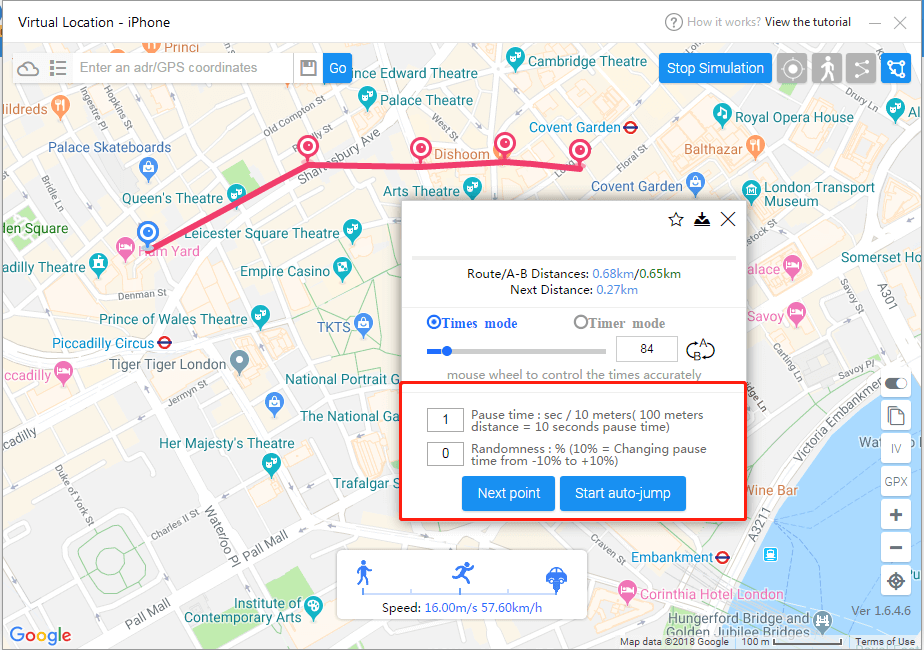
If you want to jump manually, you can just click the “Next point”, click once, you will jump to the next stop once.
If you want to jump automatically, you can click “Start auto-jump”, but before that , you can choose to set the the pause time(pause time is according to distance between two stop points).
if you set the pause time as 1, and the distance between two points is 100 meters, you will stop at each point for 10 seconds.
and you also can set the randomness for pause time. input 1 on randomness, pause time will add 10%.
25.Add timer mode for cycling the route
Choose the Timer mode instead of times mode, it means the moving will stop when times up. You can drag the blue point to set up the time.
Timer mode has also been added to walk and pin mode.
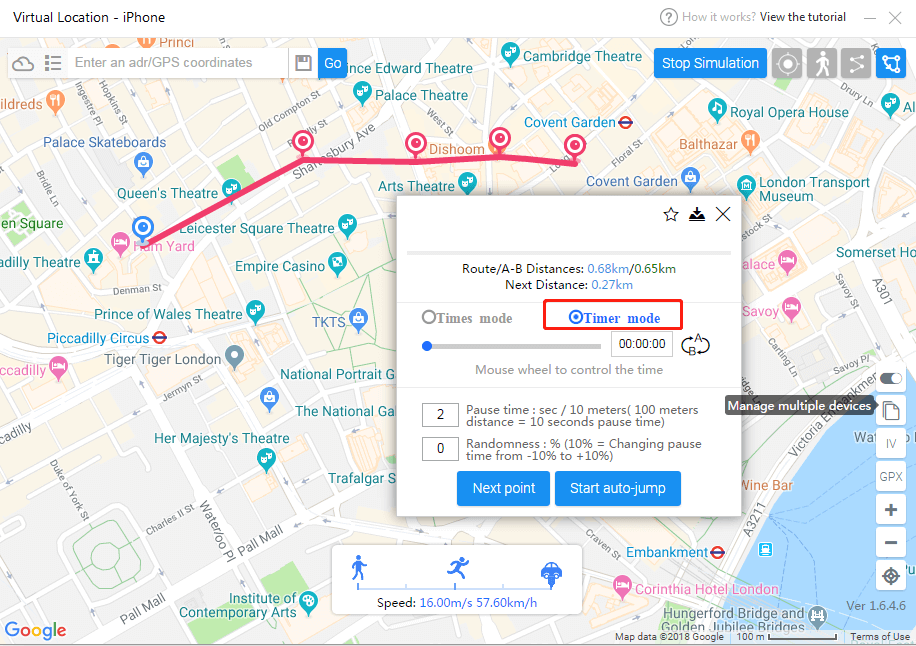
27. Feeds
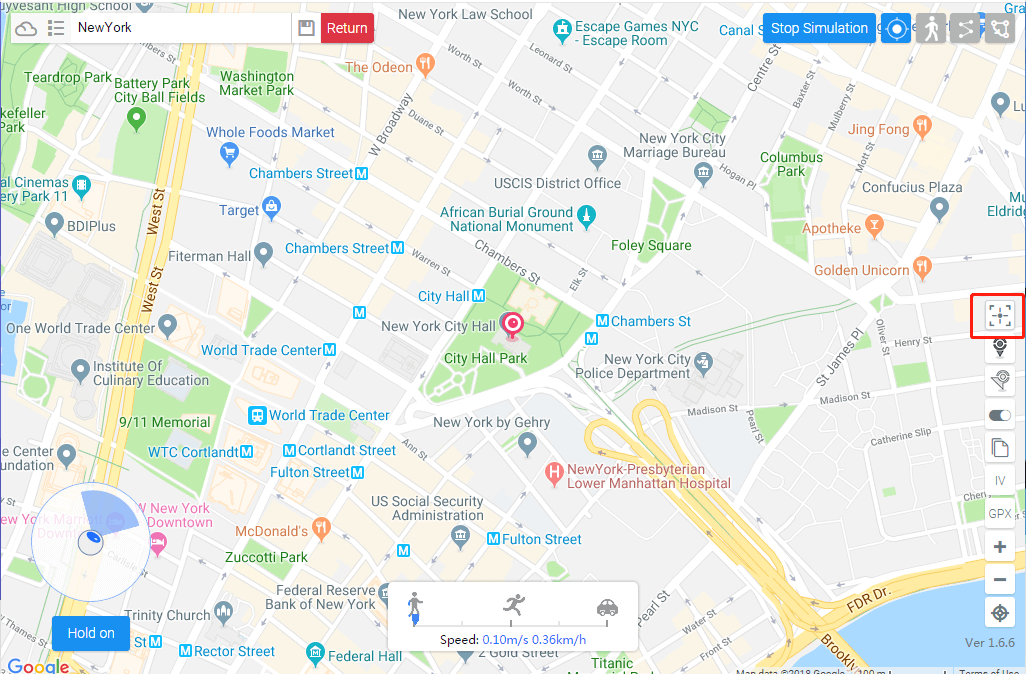
Enter to check feeds from here:
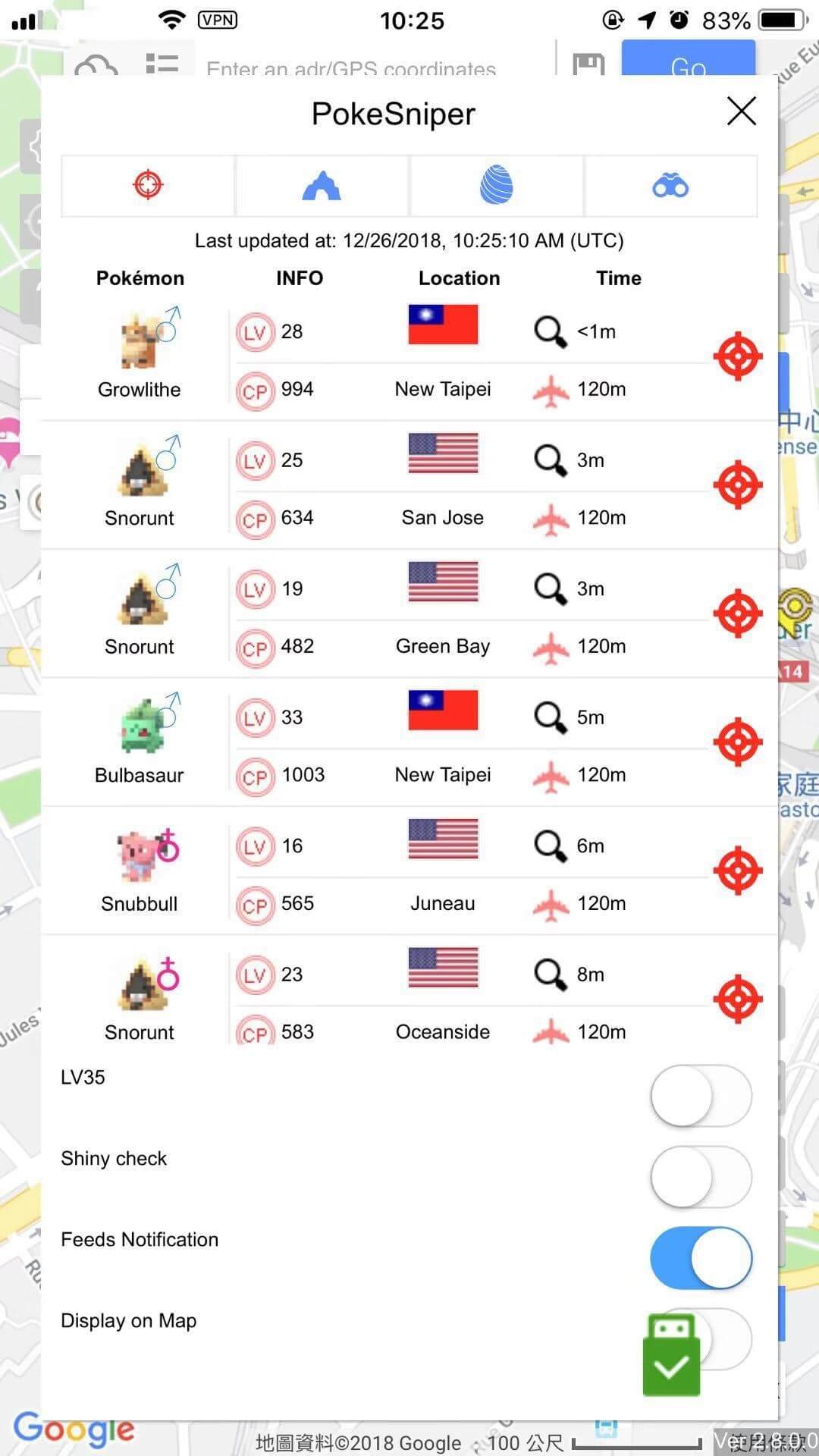
PokeSniper: Pokemon of 100IV:
from left to right: Pokemon,Info.,Location,Time,Teleport
Pokemon: name/image/gender/figure Information: level and CP of pokemon Location: pokemon refresh location Time: discover time of pokemon and cold time to this location Teleport: click to teleport to the location of the pokemon
on the bottom:
filter: LV35: only display pokemon of IV35 Shiny check: only display shiny pokemon
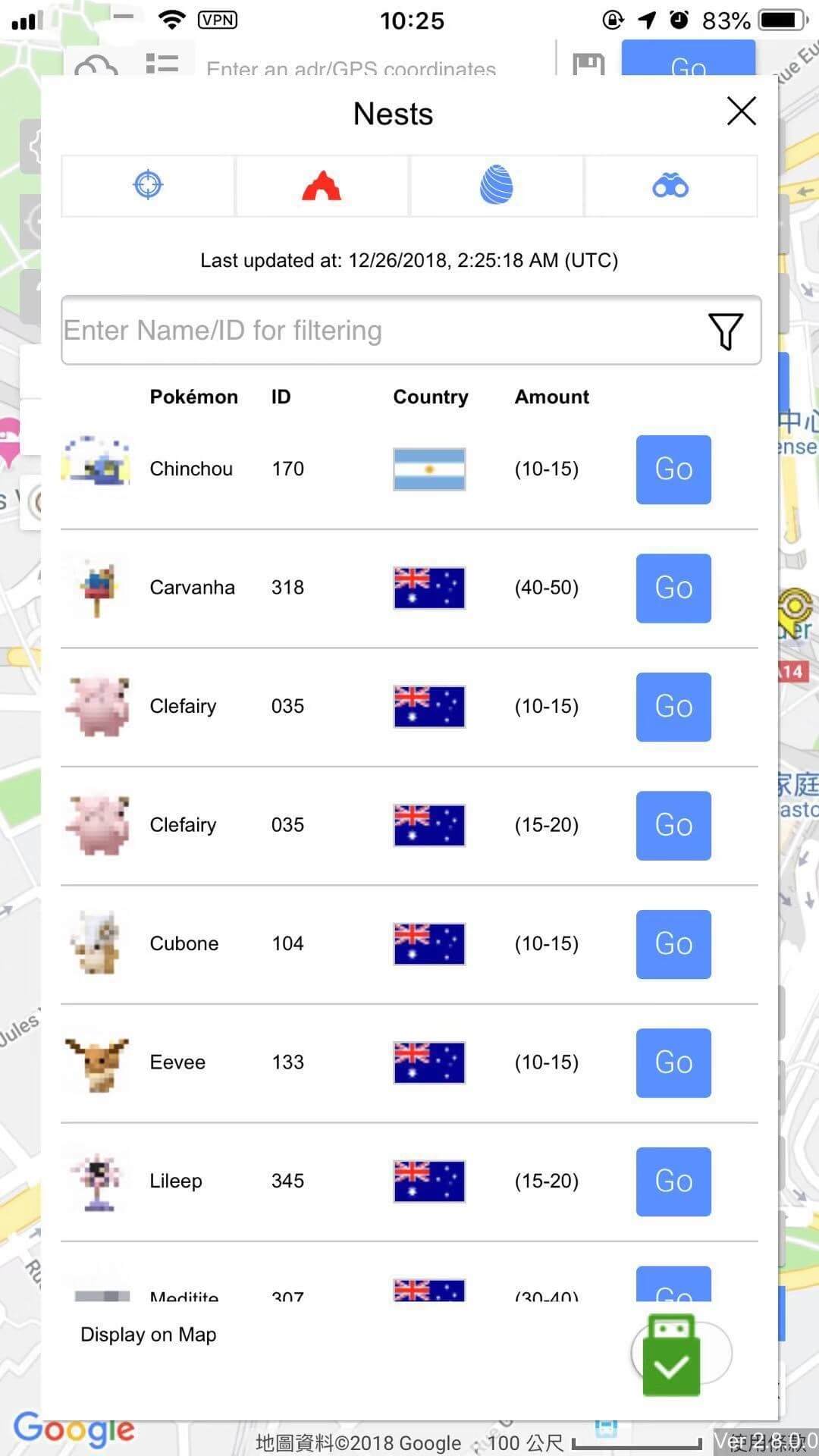
Nest: nest information with large amount of pokemons:
icon from left to right: Pokemon,Location,Amount,Go
Pokemon: name/image/ID Location: country of pokemon nest Amount: amount of pokemon in the nest Go: teleport to the location of the nest
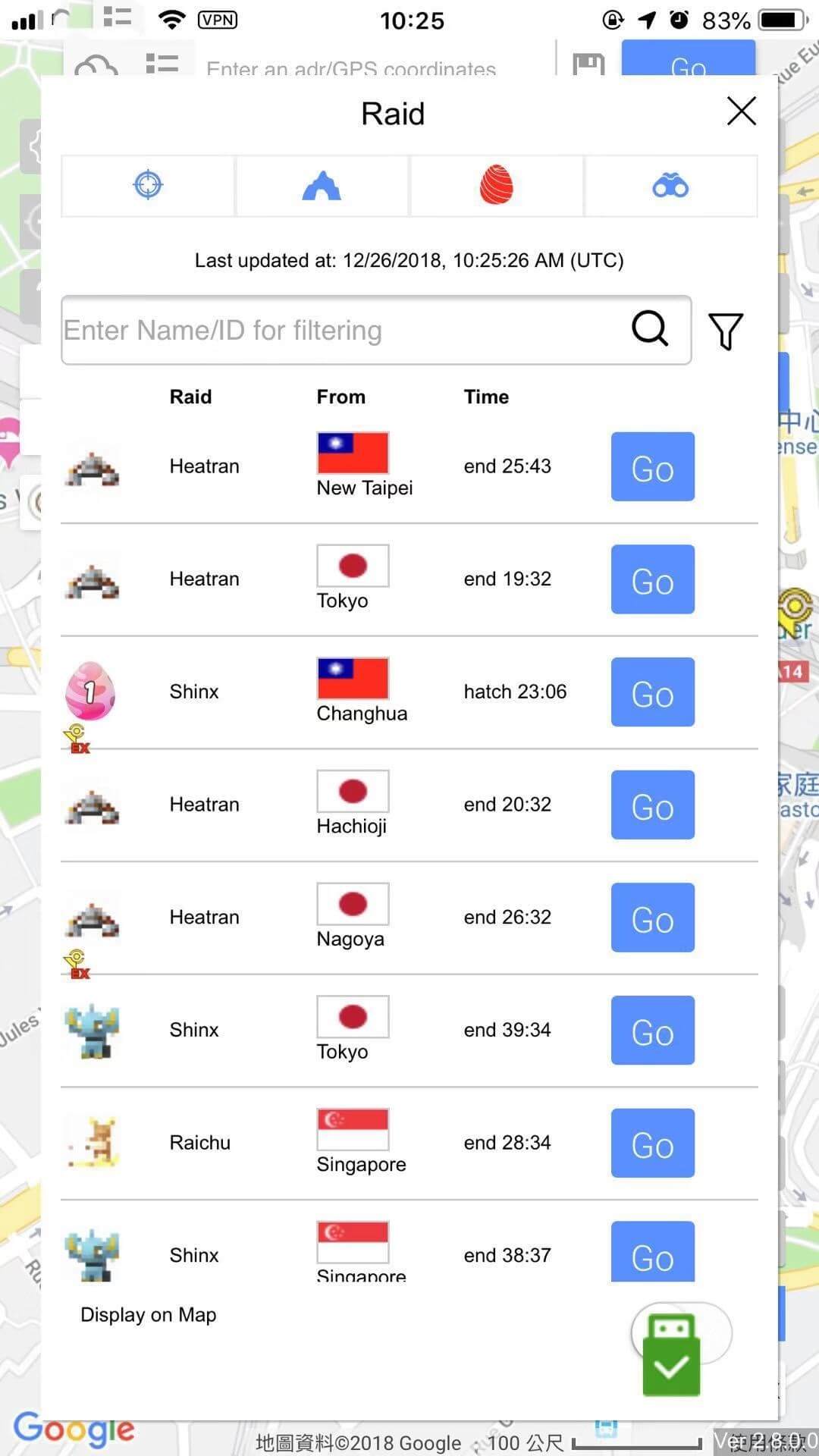
Raid: raid to be started and already started
icon from left to right: pokemon, area, time, Go
Pokemon: name/image of Pokemon and exraid or not. Area: the area and city of raid Time: start and end time of raid Go: teleport to the location of pokemon
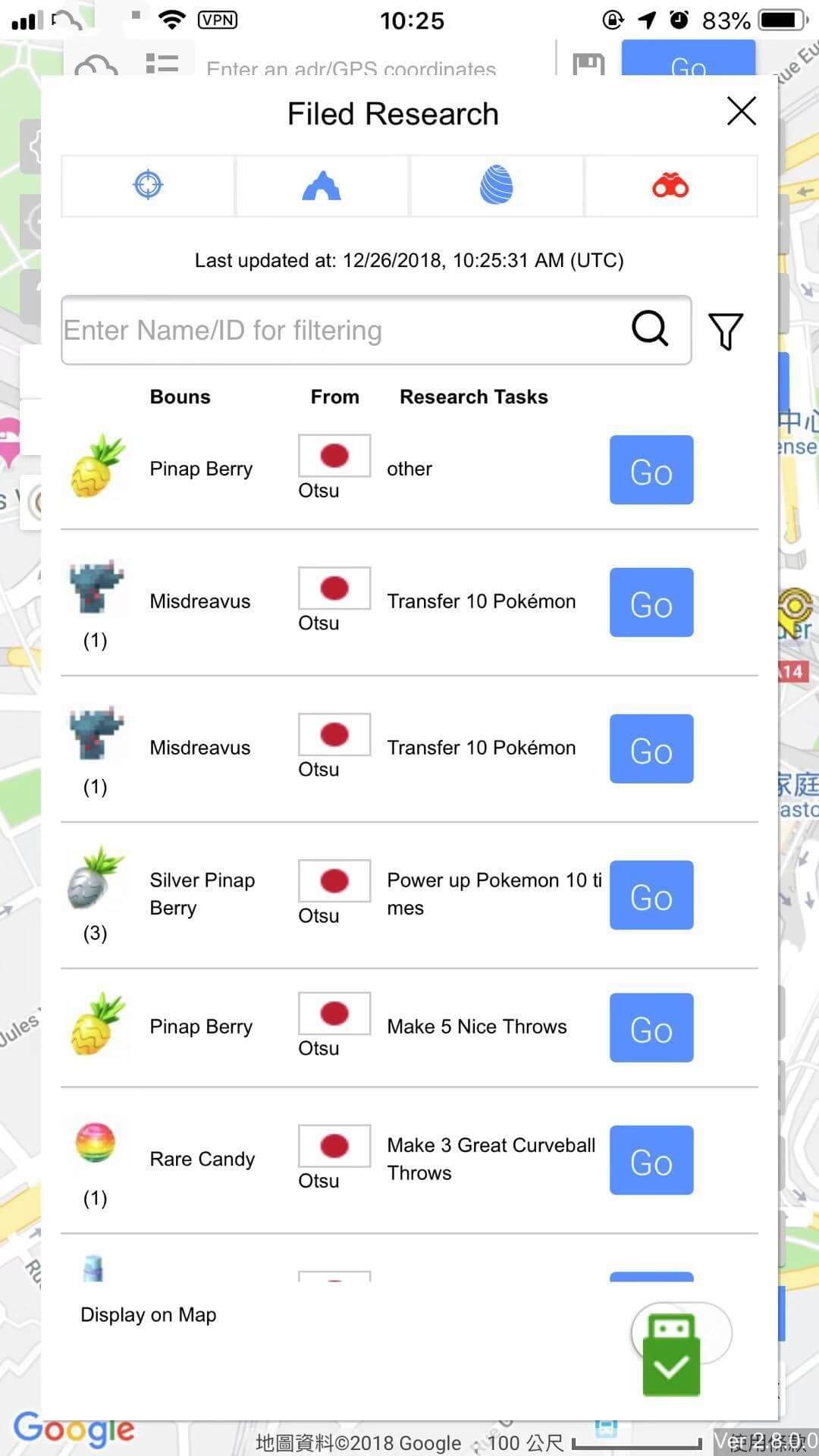
Filed research: condition and reward info. of filed research
icon from left to right: reward, location, Go
Reward: reward and number of filed research Location: location of filed research Go: teleport to the location of stop of filed research
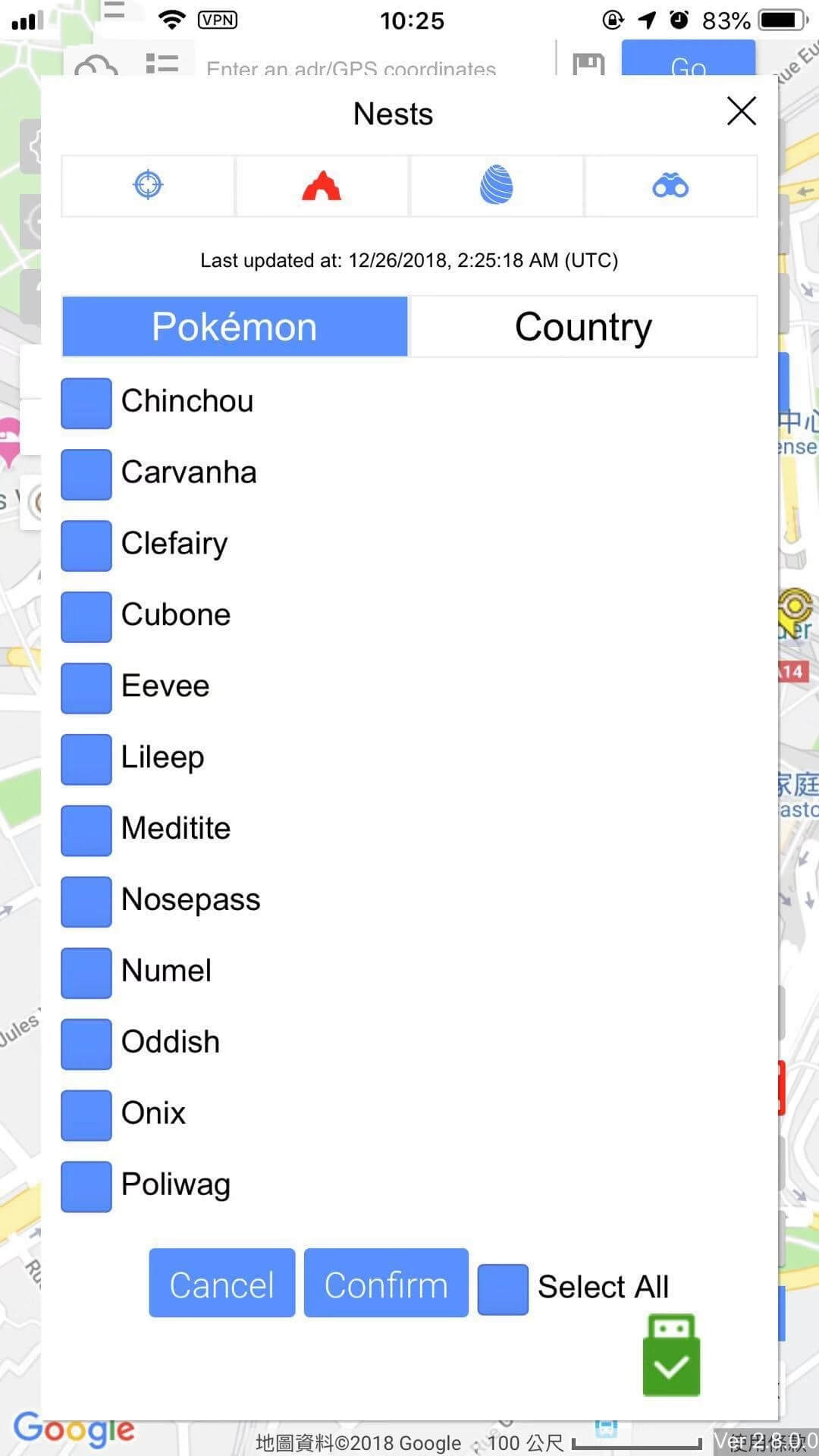
Nest filter: filter the nests/country of the needed pokemon
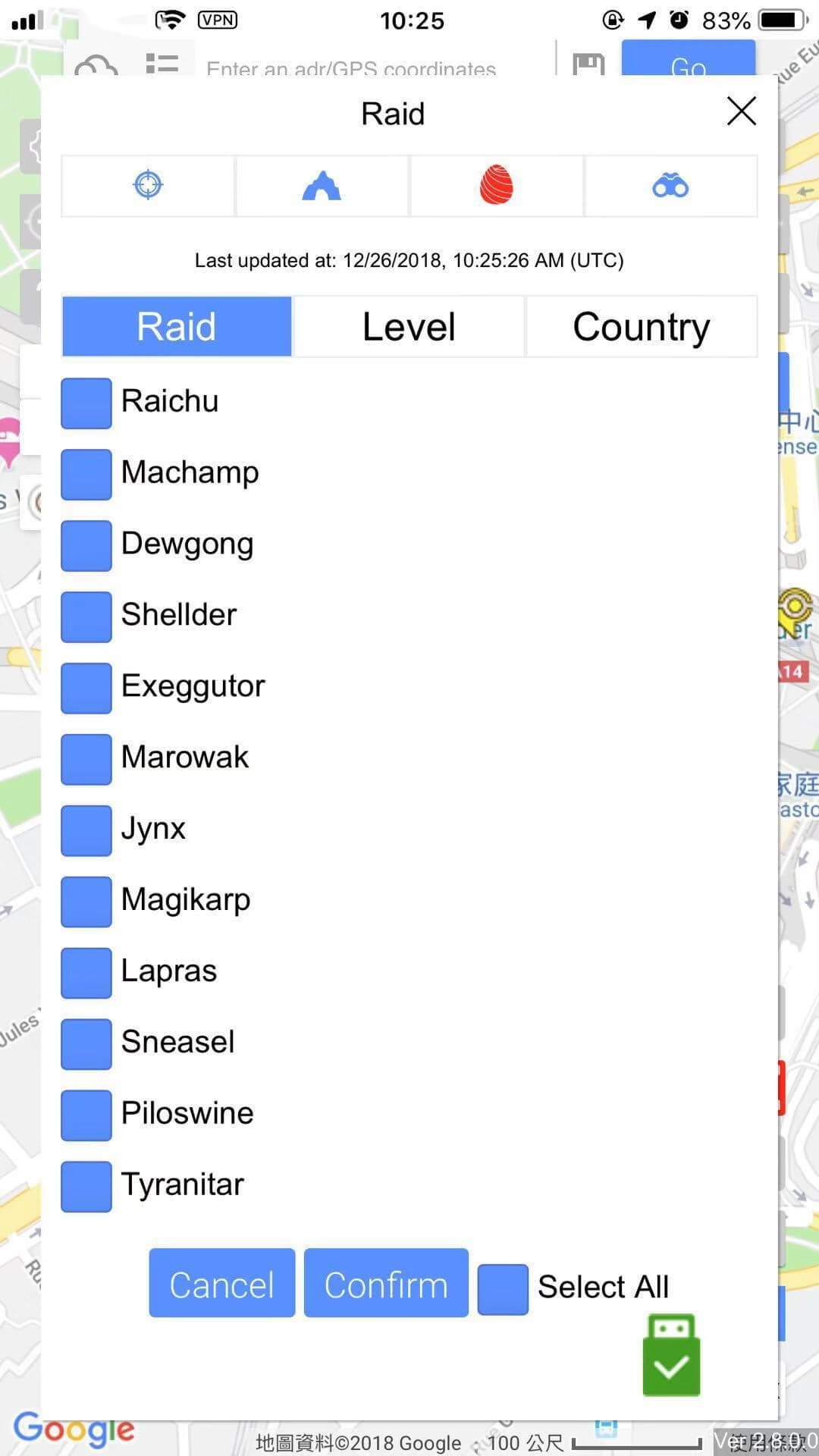
Raid filter: filter different raid boss/level/country
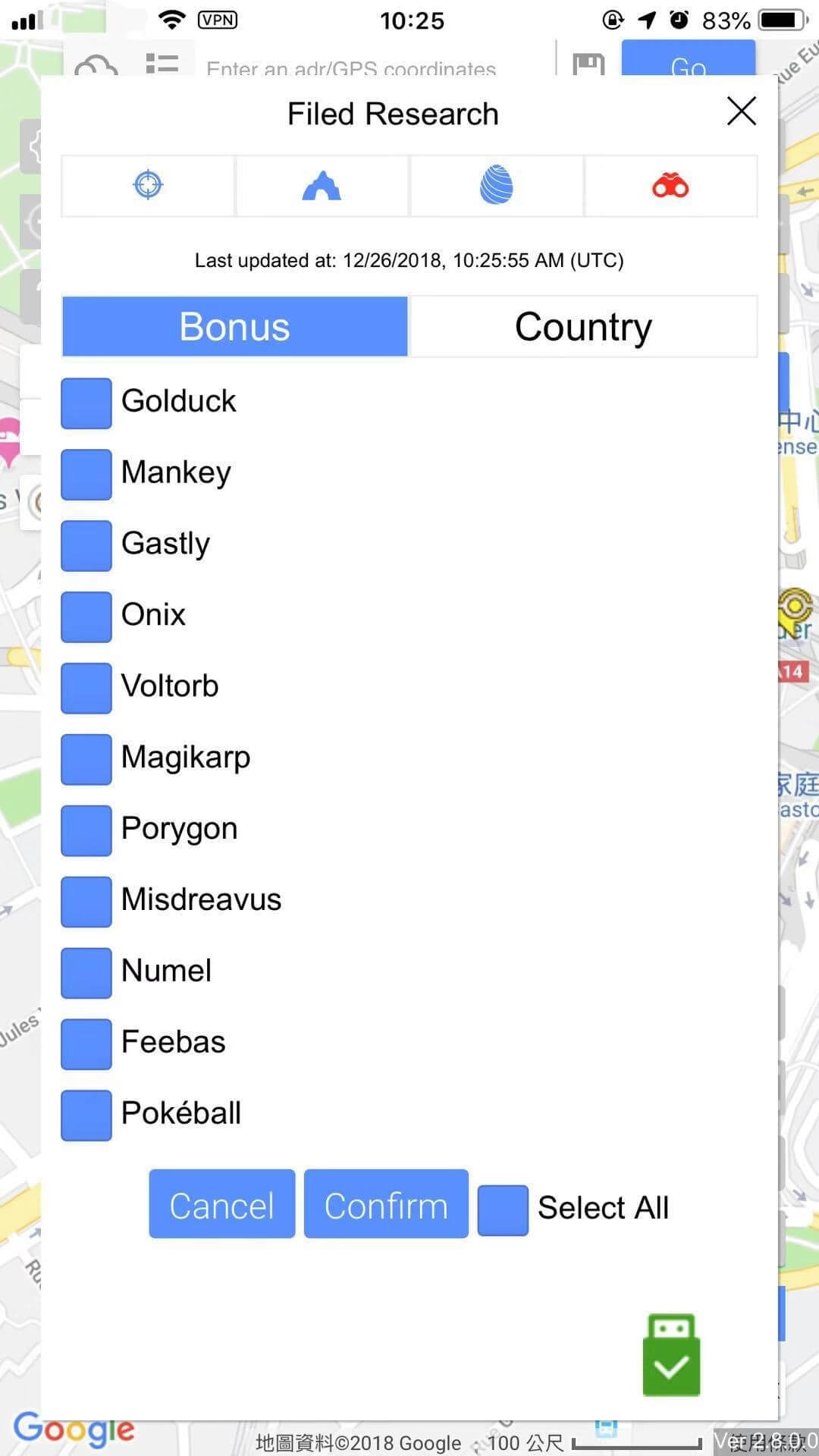
Filed Research filter: filter the research reward/country
iTools vs iTunes
iTools is definitely one of the best iTunes alternatives on the iOS management software market. Following are the shortcomings of iTunes when compared to iTools: Only supports data transfer from iTunes to iOS devices, can’t support transferring from iOS devices to PC and transferring between iOS devices. Will cause data loss when syncing data from iTunes to iOS devices. Can’t backup/transfer anything on iPhone selectively to PC. With poor operation design, many new users will find it really hard to operate. Can’t customize ringtones with loved songs. Can’t fake gps location. …etc. That’s why iOS users are always seeking iTunes alternatives to help them manage and transfer the contents on their iDevices. You can take a change and get rid of the monotonous life you had been having with iTunes. iTools gets all the main features of iTunes, in fact, it is even much more advanced than iTunes. For instance, iTools can help iOS users to fake gps location, but iTunes can’t. Besides, iTools is also super-fast on transferring data.
Summary
iTools is a perfect tool to manage the content of iOS devices. It helps Ios users to transfer and backup nearly everything on their iOS devices including music, photos, contacts, files, videos, Apps…etc. Besides all these, iTools can also: Fake gps location on iPhone; Convert heic photos to jpg photos; Convert videos to mp4 formats; Make your iPhone as an external hard drive; Customize your own ringtones; Support iPhone to iphone transfer; Monitor your battery health; …etc. Get iTools (iTools for windows, iTools for Mac) and see how it is going to help you out. And I’m sure you can get more than you expected! If you are happy with iTools, you can buy license on our official website to enjoy the full version of iTools. Even though we already had a complete feature to help iOS users to fake gps location, we still work hard to improve the “virtual location” feature to further meet users’ needs. As a professional iOS software company, ThinkSkysoft devoted itself to make your iOS life easier. Know more about ThinkSkysoft, please go to our official website. Any problems refers to iTools, please go to our customer service. Please kindly share this article with your friends in need if it is helpful.