Apple Company launches a new model of iPhone every year. The most popular iPhone model for 2018 is iPhone X. I’m sure most of you are desperate to change your old iPhone to the newest one. But all the information we need is in our old iPhone, the important contacts, precious photos, favorite music, loved movies…etc. So, many iOS users are searching for a better software to transfer data to new iPhone in a quickly way. iTools provide a perfect solution for all iOS users.
iTools is an easy-to-use transfer tool for iOS devices, helping users to backup apps, games, data, contacts, photos, videos, music from iPhone to PC/Mac computer within seconds. Moreover, iTools is powerful in selectively transferring data including music, photos, videos, movies, books, contacts, notes, files and so on among iPhone/iPad/iPod and computers in a quick way. It is also a perfect management tool for iOS devices. You can easily check, import, export, delete, refresh the content of your iPhone/iPad/iPod on PC/Mac computer.
You can use the “Phone Transfer” feature to transfer data from old iPhone to new iPhone easily. All you need to do is to plug both your old iPhone and new iPhone, then you can start to transfer data from old iPhone to new iPhone.
Download iTools (iTools for windows, iTools for Mac) to have a try and make your Apple life easier. If iTools really helps you a lot, please don’t hesitate to buy the full version on our official website here.
How to transfer data to new iPhone quickly?
Click “Tool box” button, you will see the “Phone Transfer” icon:
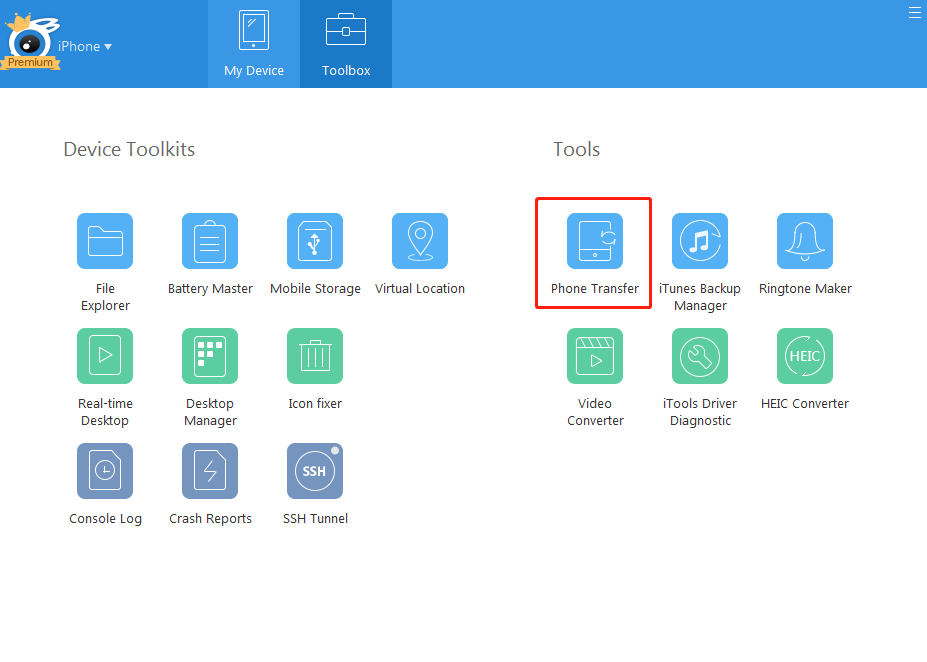
Click the “Phone Transfer”, you can see the below interface:
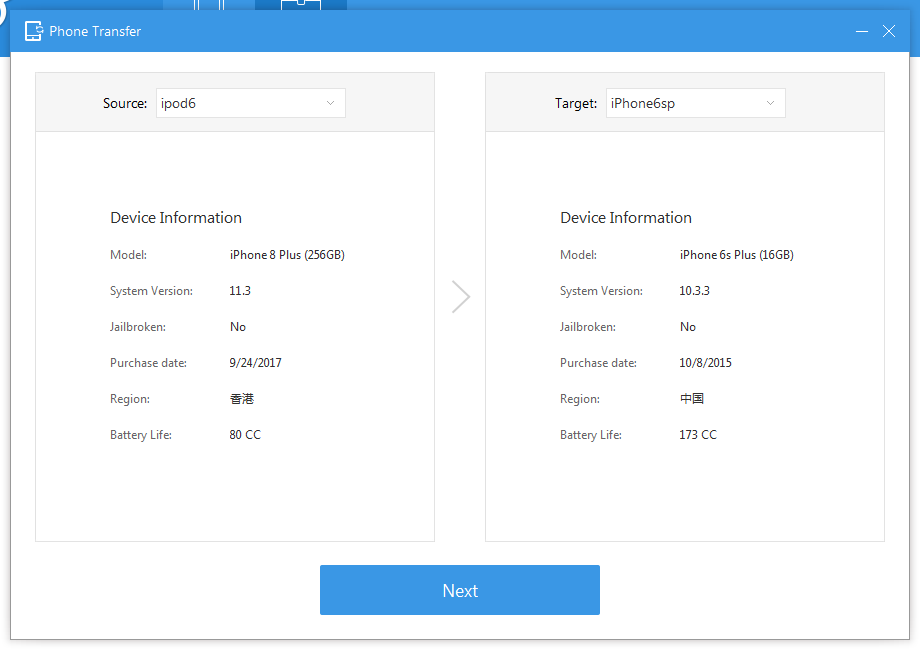
Connect your old iPhone on the left and your new iPhone on the right, now you can start to transfer everything from your old iPhone to your new one.
Note: After phone transfer process, all the contents on your old iPhone will overwrite the contents on your new iPhone. If your new iPhone is completely vacant, please ignore it. If you already used your new iPhone, please backup the data on your new iPhone first, then you can go through the Phone Transfer process.
Any other problems for iTools during your operation, please go to our customer service for solutions.
Know more about thinkskysoft and iTools, please click here.
