Nowadays almost everyone gets a habit of backing up their iPhone in case something emergency happens. You are afraid of losing everything on your iPhone: your loved songs, movies, your precious contacts, photos…etc. Many people prefer to backup iPhone to external hard drive, or transfer valuable data from iPhone to external hard drive regularly. iTools is a perfect software that could help people easily get everything done.
In this article, we will show you how to backup iPhone to external drive by transferring your valuable photos, music, videos, movies, contacts and more from iPhone to external hard drive selectively or altogether.
As a completed content management tool for iOS devices, iTools has accompanied the progress of iOS device since iPhone3. It helped more than 10 million iOS users to manage their iOS devices in an easier and smarter way. iTools can manage the content of iOS devices. It can also transfer and backup nearly everything on your iOS devices including music, photos, contacts, files, videos, Apps. iTools is compatible with all the iOS devices, including iPhone of any models, iPad and iPod. iTools can be installed on both windows and Mac computer.
Please download iTools (iTools for windows, iTools for Mac) to have a try
How to backup iPhone to external hard drive selectively with iTools?
For example, if you need to backup your favorite movies to external hard drive.
Step1: Open iTools on your PC and connect your iPhone/iPad to PC with USB cable. Click My Device>Movies>Movies, and select your favorite movies.
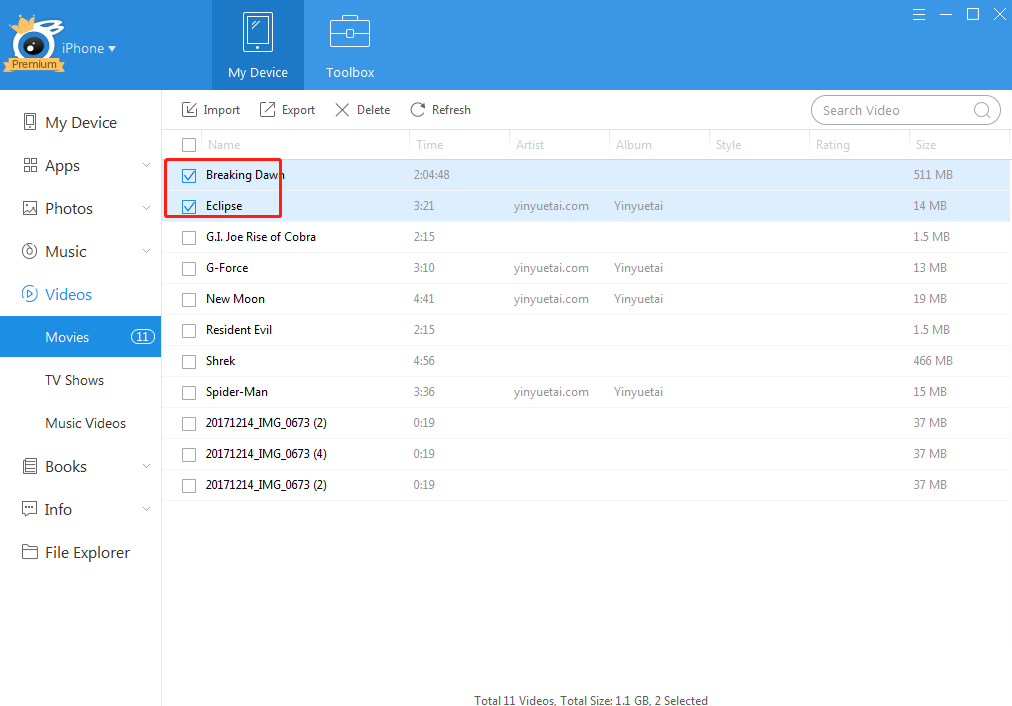
Step2: Click “Export” button, and choose the location as your external hard drive.

Waiting for the transferring process, which only takes few seconds.
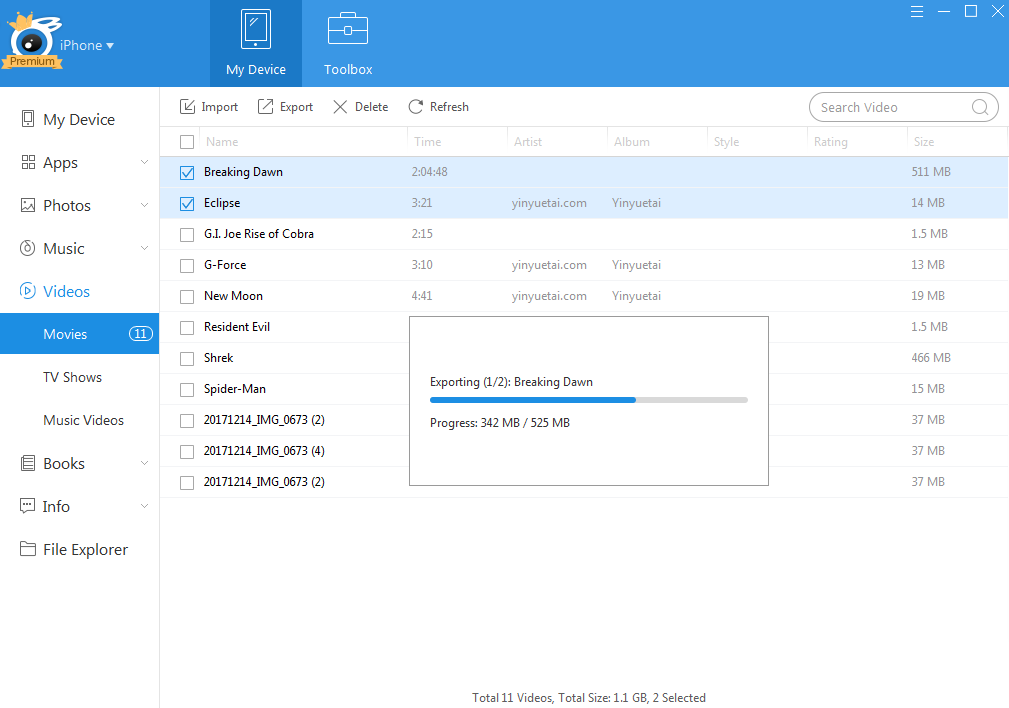
In this way, you have transferred these two movies to your external hard drive easily.
How to backup iPhone to external hard drive altogether with iTools?
If you would like to backup all the content on your iPhone once for all, you can use the “iTunes Backup Manager” feature of iTools.
Step1: find the “iTunes Backup Manager” icon on the My Device page and click it.
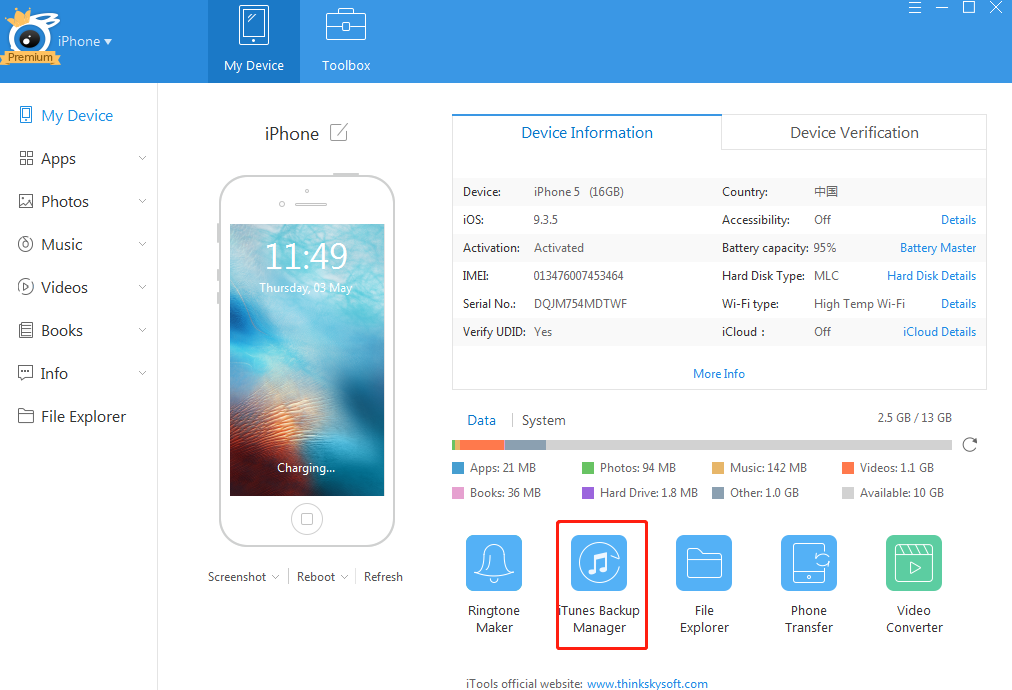
Step2: Click the “Backup” icon on the Backup&Restore page.
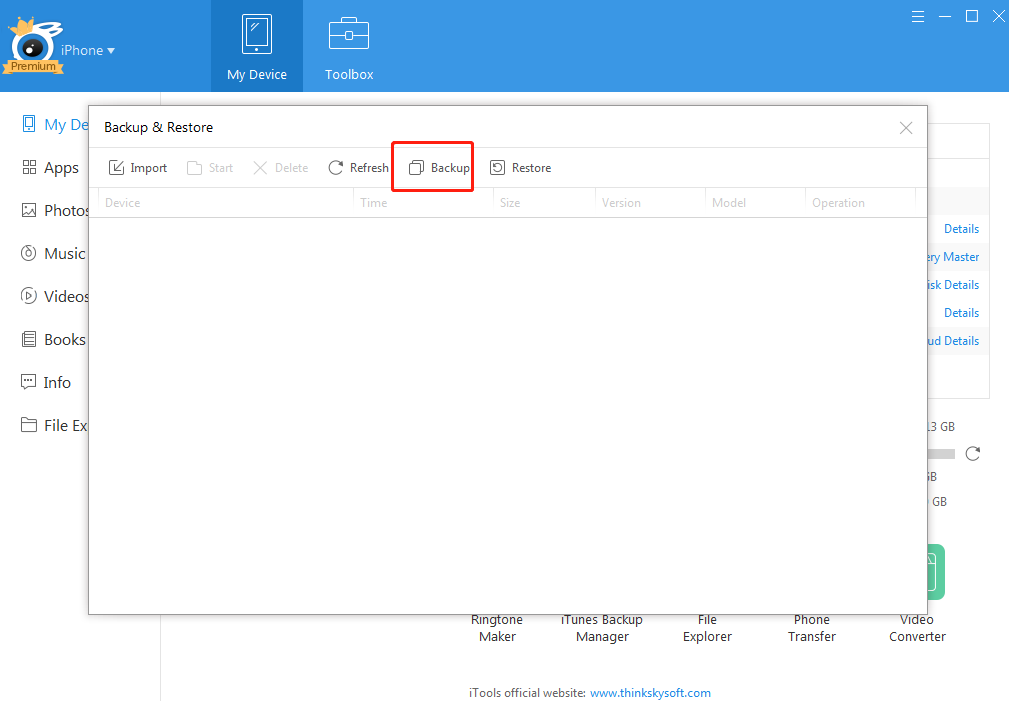
Step3: Click “Browse…” button on the Backup page. You can choose the backup location as your external hard drive.
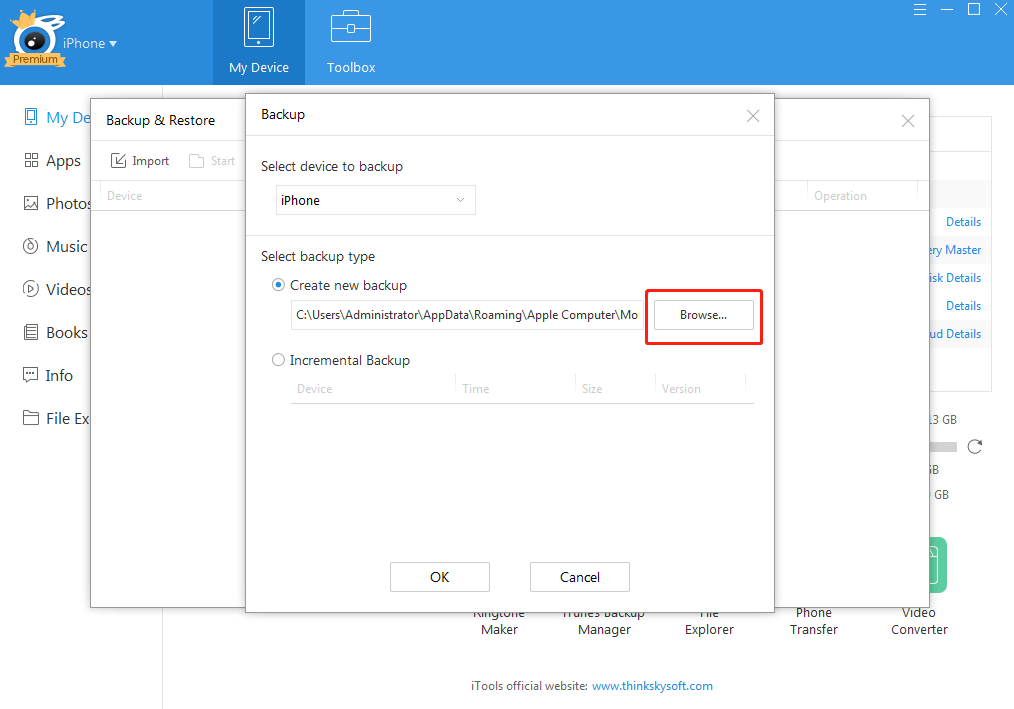
Then click “OK” button, now you have backup iPhone to external hard drive for later use. Next time, you buy a new iPhone, you can restore the data from your external hard drive to your new iPhone. Making your new iPhone as familiar as your old one.
Any other problems for iTools during your operation, please go to our customer service for solutions.
Know more about thinkskysoft and iTools, please click here.
