Frequently Asked Questions
General information
iTunes FAQ
iTools devoted itself to provide the best software to help customer manage and backup the content of iOS devices. Here are some frequent asked questions about iTunes, please check the following answers and suggestions.
• Part 2. What to do if you see an error in Tunes on your PC or Mac?
• Part 3. What types of data you can sync with iTunes?
• Part 4. How to encrypt iTunes backup?
• Part 5. How to uncheck iTunes backup encryption?
• Part 6. How to turn on Apple Mobile Device Service on Windows?
• Part 7. How do I Import Photos from Computer to Device with iTunes?
• Part 8. How do I Transfer Music from Computer to Device with iTunes?
• Part 9. What to do if I can’t uncheck Encrypt iPhone Backup?
Part 1. How to find iTunes download link you need?
iTunes is Apple’s music and video management software. It also serves as a desktop client for the iTunes Store and handles iOS device synchronization. This article provides you with full iTunes download links:
For iTunes 12.7.3: https://secure-appldnld.apple.com/itunes12/091-45357-20180123-72201840-FFEA-11E7-92F9-85B67CCC33A9/iTunes64Setup.exe
For iTunes 12.7.2: https://secure-appldnld.apple.com/itunes12/091-31216-20171206-1A6C2208-DABD-11E7-AB98-5F9461E0607F/iTunes64Setup.exe
For iTunes 12.7.1: https://secure-appldnld.apple.com/itunes12/091-30751-20171030-2E96FF02-B9B4-11E7-81C5-9CE3DF1CD815/iTunes64Setup.exe
For iTunes 12.7.0: https://secure-appldnld.apple.com/itunes12/031-97720-20170912-DE538806-97F5-11E7-A892-1394FCD6B433/iTunesSetup.exe
For iTunes 12.6.2: https://secure-appldnld.apple.com/itunes12/091-22850-20170719-8AC53D14-6BB9-11E7-A878-C6374A4DD6D5/iTunes64Setup.exe
For iTunes 12.6.1: https://secure-appldnld.apple.com/itunes12/091-02135-20170515-85982C34-3662-11E7-8E72-48792DBC0DB3/iTunes64Setup.exe
For iTunes 12.6.0: https://secure-appldnld.apple.com/itunes12/091-03322-20170323-CD3E0A54-0FC0-11E7-A09A-2C2600A0ED6C/iTunes64Setup.exe
For iTunes 12.5.5: https://secure-appldnld.apple.com/itunes12/031-94939-20170123-014E4004-DF1D-11E6-8CA3-56D3D55B5B9D/iTunes6464Setup.exe
For iTunes 12.5.4: https://secure-appldnld.apple.com/itunes12/031-86055-20161212-CC2643BA-BE1D-11E6-BD92-B2E982FDB0CC/iTunes6464Setup.exe
For iTunes 12.5.3: https://secure-appldnld.apple.com/itunes12/031-88651-20161102-B83A3FA8-9D81-11E6-948D-F6376B42CFCA/iTunes6464Setup.exe
For iTunes 12.5.2: https://secure-appldnld.apple.com/itunes12/031-64441-20161027-2DAAE920-9A2D-11E6-9AB5-2B8B80A31755/iTunes6464Setup.exe
For iTunes 12.5.1: https://secure-appldnld.apple.com/itunes12/031-77734-20160913-C951D608-792C-11E6-85DE-C31234D2D062/iTunes6464Setup.exe
For iTunes 12.4.3: https://secure-appldnld.apple.com/itunes12/031-69285-20160802-7E7A134A-552B-11E6-B37E-686CECD541CE/iTunes6464Setup.exe
For iTunes 12.4.2: https://secure-appldnld.apple.com/itunes12/031-64243-20160718-320EDAEA-49E1-11E6-8F30-A1D2CF9F5A9B/iTunes6464Setup.exe
For iTunes 12.4.1: https://secure-appldnld.apple.com/itunes12/031-63219-20160602-7ED70DD0-2901-11E6-ADA3-A417672719FC/iTunes6464Setup.exe
For iTunes 12.4.0: https://secure-appldnld.apple.com/itunes12/031-62806-20160516-DC2224E6-1959-11E6-BC22-D2135529DBDF/iTunes6464Setup.exe
Please check more iTunes download links on this page.
Part 2. What to do if you see an error in Tunes on your PC or Mac?
If you see an error code or alert message when you using iTunes in your PC or Mac, please refer to the detailed instructions below to solve this problem:
1. Check the error code and message. Then, please update your iTunes to the latest version.
2. Check for the update of your PC or Mac.
3. Check your settings and security software.
4. Finally, please restart your computer and iTunes.
Part 3. What types of data you can sync with iTunes?
You can sync albums, songs, playlists, movies, TV shows, books, podcasts, audiobooks, tones, photos, videos, contacts and calendars with iTunes.
Part 4. How to encrypt iTunes backup?
To guarantee the security of backup, you can choose to encrypt iTunes backup.
1. Connect device to computer > Open iTunes > Check Encrypt iPhone backup option
.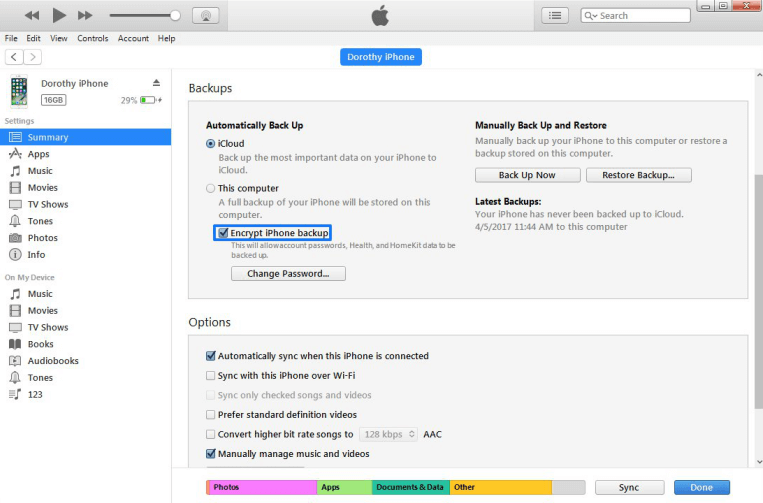
2. Once you confirm encrypting iTunes backup, you will be required to create a password. After you have done all the previous steps, iTunes will encrypt all your data backup immediately.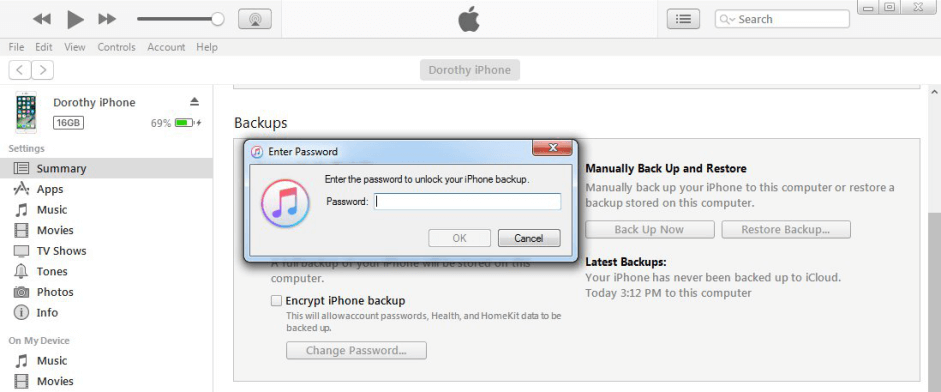
Part 5. How to uncheck iTunes backup encryption?
How to uncheck iTunes backup encryption? Please refer to the detailed instruction below to solve this issue.
1. Connect device to compute > Open iTunes > Uncheck Encrypt iPhone backup option.
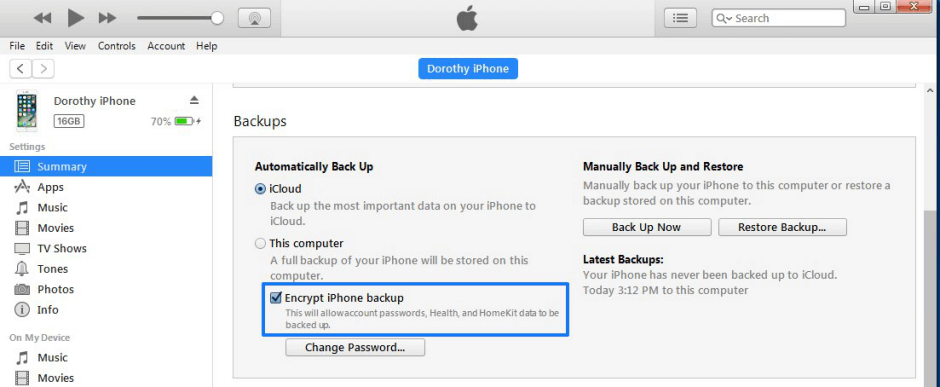
2. You will be required to input password. After that, iTunes will uncheck encrypted backups.
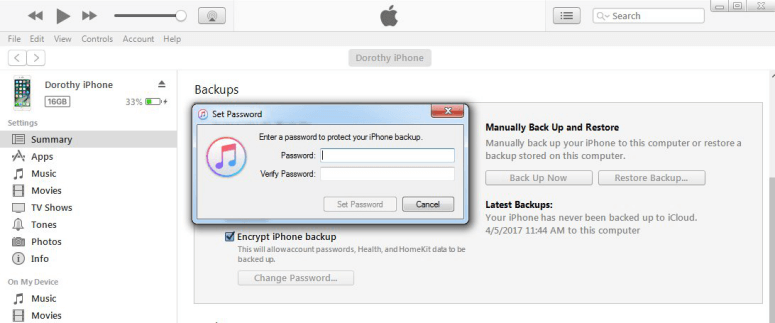
Part 6. How to turn on Apple Mobile Device Service on Windows?
If your iPhone, iPad, or iPod touch aren’t recognized in iTunes on Windows, you may need to turn on Apple Mobile Device Service on Windows. Here are the detailed instructions:
1. Please disconnect iTunes and disconnect your iPhone, iPad or iPod that’s connected currently.
2. Please press the Windows logo key and the R key on your computer’s keyboard simultaneously to access the Run command. Then, please types services.msc and click OK option.
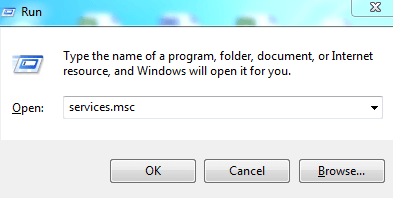
3. Please click Start option to turn on Apple Mobile Device Service.
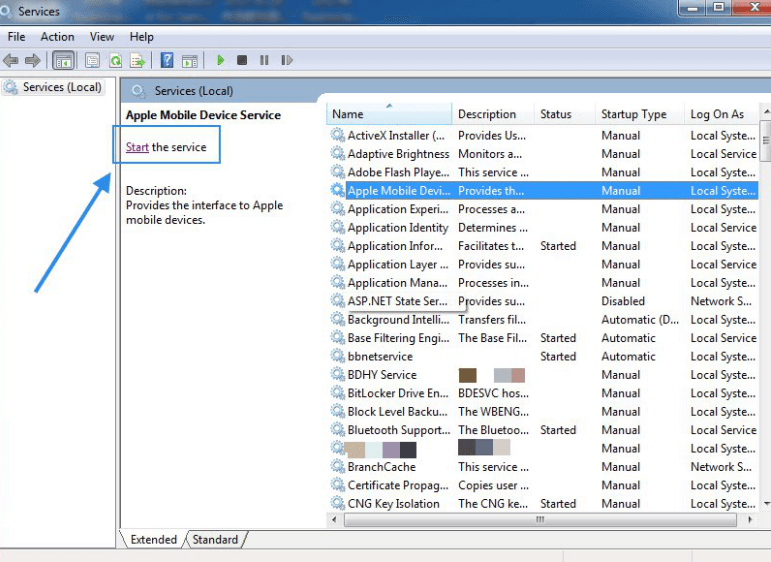
4. Finally, please restart the computer and then open iTunes and connect the device.
Part 7. How do I Import Photos from Computer to Device with iTunes?
How to import photos from computer to device with iTunes? Please refer to the detailed instructions below to learn more about that.
1. Please connect your device to computer with its USB cable. Then, please launch iTunes if it doesn’t open automatically.
2. Please Click Device tab > Select Photos > Check Sync Photos > Select where you want to sync photos (Pictures, Photos or some specific folder) > Click Done option in iTunes. Then you can transfer your photos from computer to device.
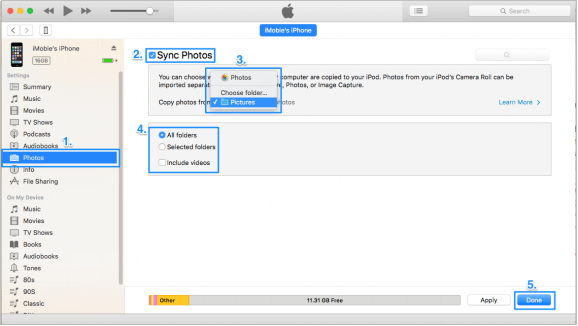
Part 8. How do I Transfer Music from Computer to Device with iTunes?
How to import music from computer to device with iTunes? Please refer to the following instructions to learn more about that.
1. Please connect your device to computer via the USB cable. Then, please launch iTunes if it doesn’t open automatically.
2. Please choose the music that you want to add to your device from your iTunes Library.
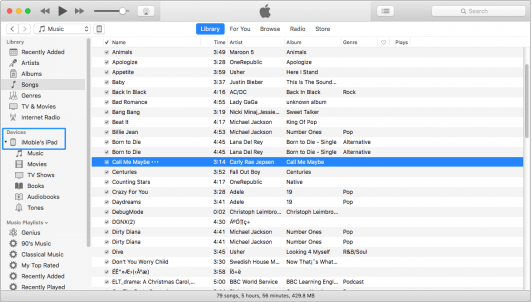
3. Look in the left sidebar for your device, then drag the music to your iPhone.
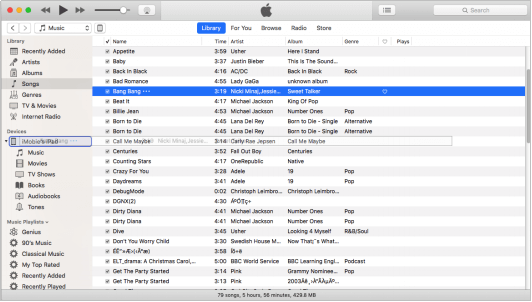
Part 9. What to do if I can’t uncheck Encrypt iPhone Backup?
Sometimes, you may fail to uncheck Encrypt iPhone Backup because the option is checked and it’s greyed out. If your device has the profile setup that has custom restrictions, this situation may happen. Please refer to the detailed instruction below to tackle this issue.
Go to Settings on your device > General > Tap Profiles and delete it in the Profiles bar.
