Frequently Asked Questions
General information
iTools FAQ
Our customer support team will always be here to solve your problems. Here are the frequent asked questions about iTools. And the solutions, suggestions and helpful information we provided according to each question.
• Q2 What to do if iTools fails to transfer photos to computer.
• Q3 How to switch language in iTools?
• Q4 Can I download iTools on my iOS device?
• Q5 Which length of ringtones does iTools support currently?
• Q6 which type of data can I set for the output format in iTools?
• Q7 What’s the backup path of iTools?
• Q8 How to activate iTools?
• Q9 How to send the log file via iTools?
• Q10 which operation system does iTools support?
• Q11 what is the difference between “License Code” and “Product Key”?
• Q12 Does prices for iTools include lifetime updates?
• Q13 How long is the free trial of iTools?
• Q14 How to update iTools to the latest version?
• Q15 How to switch one device to another one on iTools?
• Q16 How to backup your iOS device via iTools?
• Q17 what iOS version iTools supports?
• Q18 How to add a new playlist?
Q1 What to do when iTools can not detect iPhone/iPad/iPod?
Several causes for unable to detect the device, please try out:
- Abnormal USB cable and interface. You need to change another USB cable to insert again or change another USB interface.
- Driving component problems. You need to fix the driver.(reinstall iTunes or click the “iTools Driver Diagnostic” button)
- If you connect your device to the computer for the first time, please remember to tap Trust on the device when it prompts for authorization.
- Please check if you downloaded the latest version of iTools.
Download the latest version: iTools for windows, iTools for Mac
- The anti virus software blocked the connection. Please close the anti virus software temporally.
- For any other problems you can contact customer support for solutions.
Q2 What to do if iTools fails to transfer photos to computer?
To fix this issue, please follow suggestions below:
- Please check whether all photos on your device are viewable on your iOS device.
- After you transferred the photos from your device into iCloud, the photos become thumbnail on your device. iTools will mark these photos.
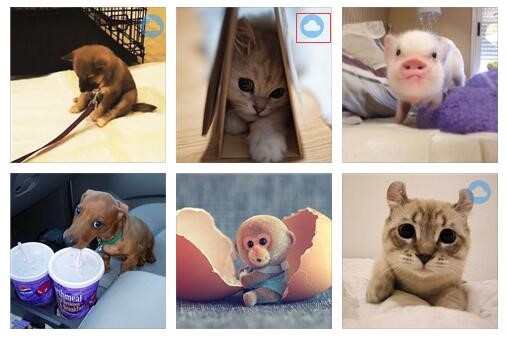
- You need to download those photos to your device first and then click “export” to transfer them to computer.
Q3 How to switch language in iTools?
iTools at present supports 7 languages: Traditional Chinese, English, German, Russian, Korean, Thai, Vietnamese.
Please click the button ![]() on the upper right corner, select language, then, seven different kind of language appeared, please select the language you need.
on the upper right corner, select language, then, seven different kind of language appeared, please select the language you need.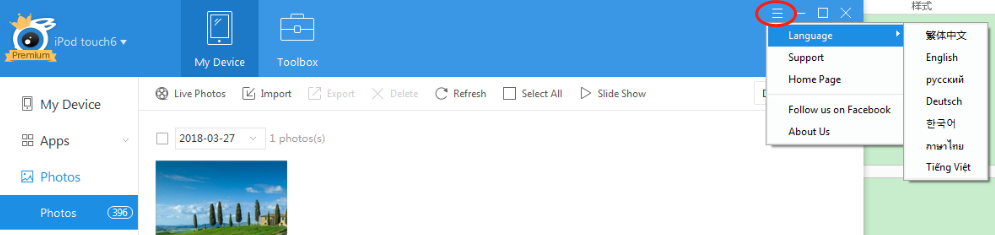
Q4 Can I download iTools on my iOS device?
No, you can’t download iTools on your iOS device. iTools is desktop based software, you need to download and install it on computer. Then, you can use iTools to manage or backup the contents of your iOS device.
Q5 Which length of ringtones does iTools support currently?
We currently don’t have length limits for the ringtones, but for text tones, we have the limits of 30 seconds.
You can customize your ringtone by moving the start line and end line to any spot as below: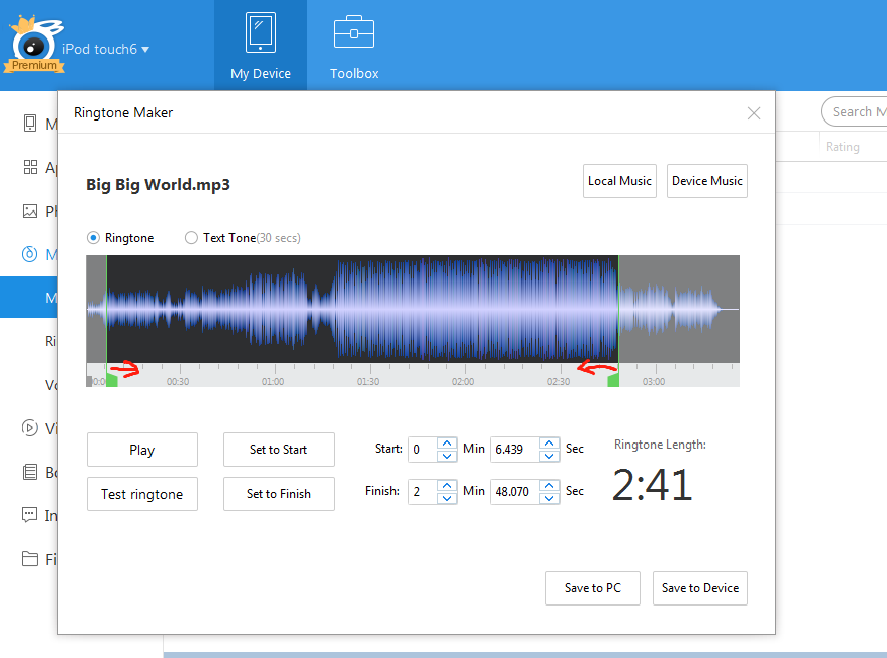
Q6 which type of data can I set for the output format in iTools?
You can set for the output format of contacts, you will need to choose a format when you need to export contacts: Vcard(.vcf) or ICBkp(.icbkp).
For other data like music, photos, videos, the formats of data will stay the same when exported to the computer.
Q7 What’s the backup path of iTools?
If you choose to backup one kind of data such as photos from your iOS device to computer, after you selected the photos and click the “export” button, you will need to choose the location you want to backup on your computer. So, it means that you can choose the backup path yourself.
If you choose to backup all the contents on your iOS device once for all, you can click “toolbox” on the menu bar, then click” iTunes backup manager “ icon.
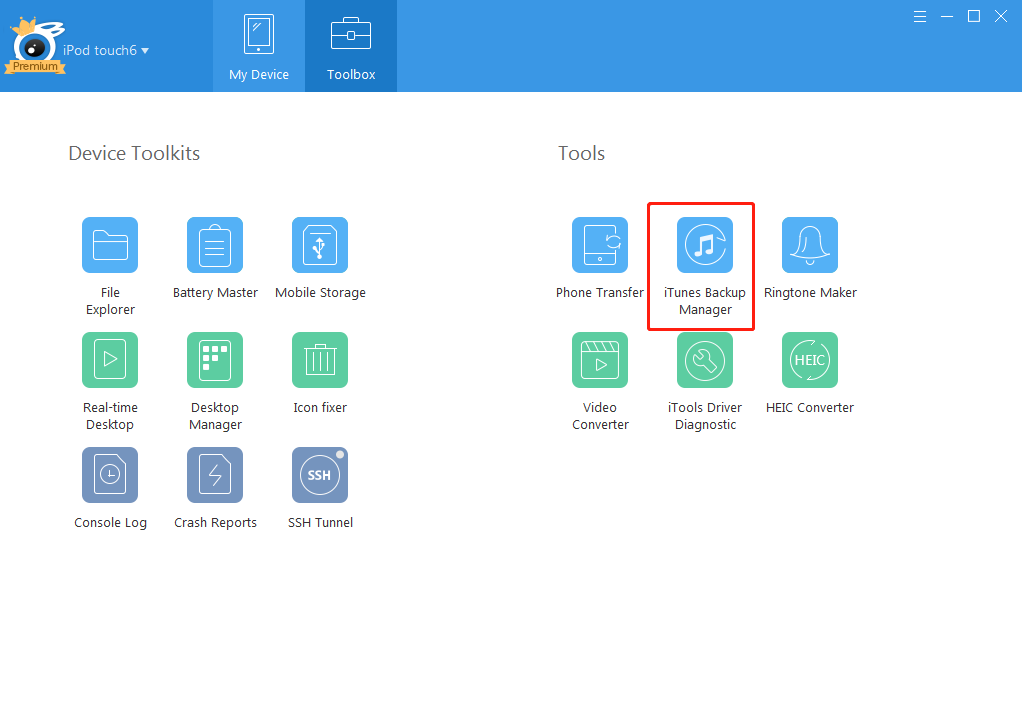 Then, click “backup” button.
Then, click “backup” button.
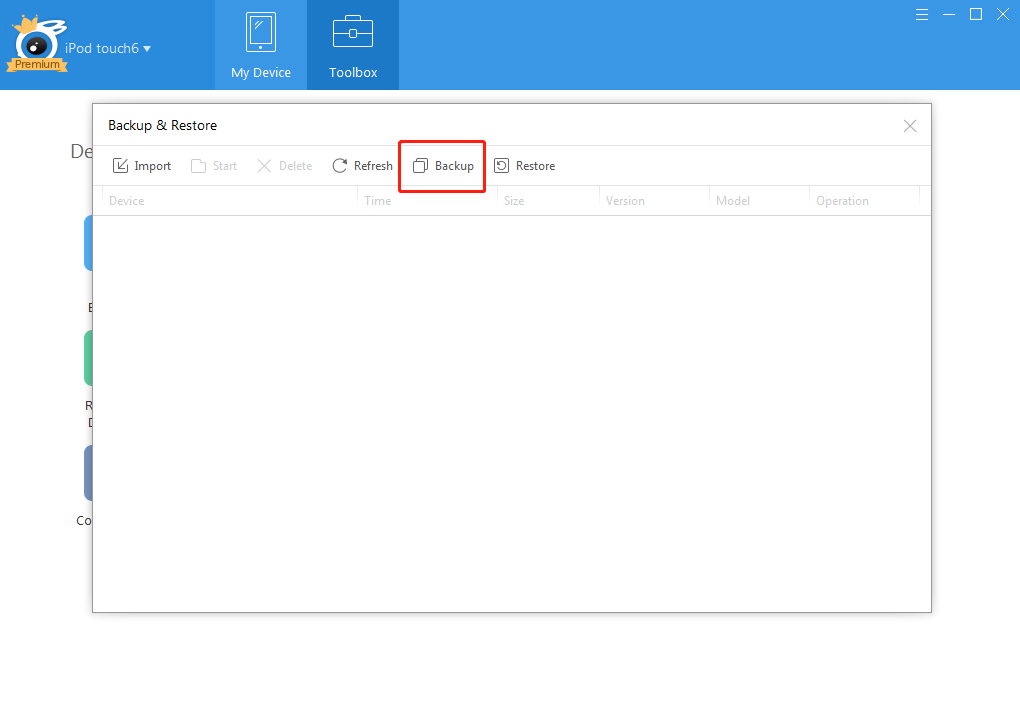
Then, you can see the follow interface:
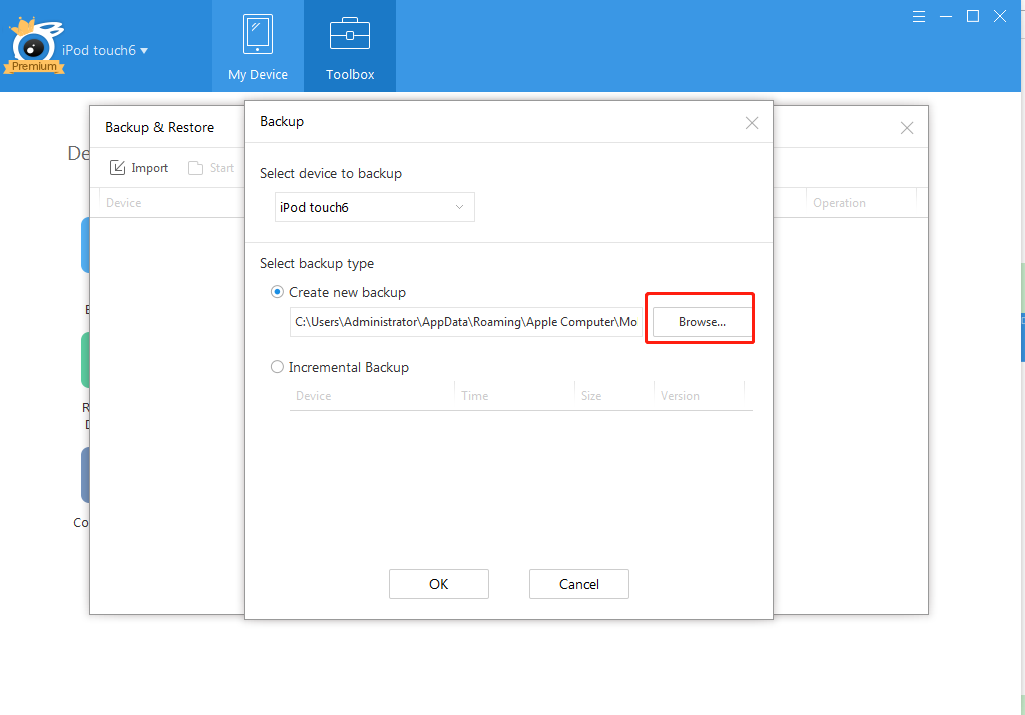
The default backup path is: C:\Users\Administrator\AppData\Roaming\Apple Computer\MobileSync\Backup
But you can click” Browse…” button to choose the location on computer you want to backup. In this way, you can also choose the backup path yourself.
Q8 How to activate iTools?
Please click the ![]() icon on the upper right corner, and click the “Purchase” button to purchase iTools from the website to enjoy all the function of iTools.
icon on the upper right corner, and click the “Purchase” button to purchase iTools from the website to enjoy all the function of iTools.
If you already bought it, please copy and paste the purchased activation code(license key1 and 2) , then click “Activate” button in yellow, now you can enjoy all the functions of iTools.
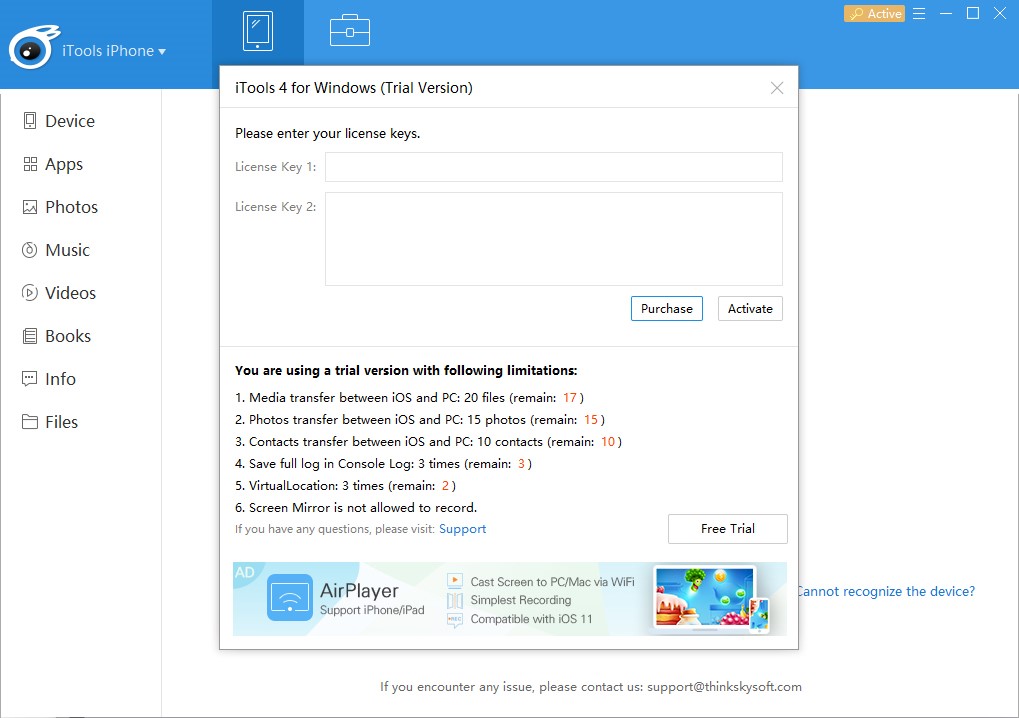
After you purchased successfully, you won’t see the “Purchase” button on the upper right corner of the interface any more.
Q9 How to send the log file via iTools?
Under normal circumstances, iTools will not generate a log file.
When the iTools system breakdown, iTools will generate a log file and you can click to send to us directly.
If you have any operation problems, please check our FQA first, if still remain unsolved, please keep your printscreen and describe your problem, then submit a request customer support.
Q10 which operation system does iTools support?
iTools support:
Windows XP, windows vista, 7, 8, 10,
MacOS X 10.10, 10.11, MacOS Sierra, MacOS High Sierra
Q11 what is the difference between “License Code” and “Product Key”?
In fact “License code” is another name of “Product Key”. They means the same thing. You need “License code” or “Product Key” to activate iTools after you purchase.
Q12 Does prices for iTools include lifetime updates?
Yes, for premium/platinum users of iTools, you don’t have to buy another license each time iTools got new updates. You can just use the same license to activate the updated iTools.
Q13 How long is the free trial of iTools?
After you download iTools free version, you can check how many times you have used for free and how many times left for free.
Clicek the ![]() icon on the upper right corner, select “activate” button as below:
icon on the upper right corner, select “activate” button as below:
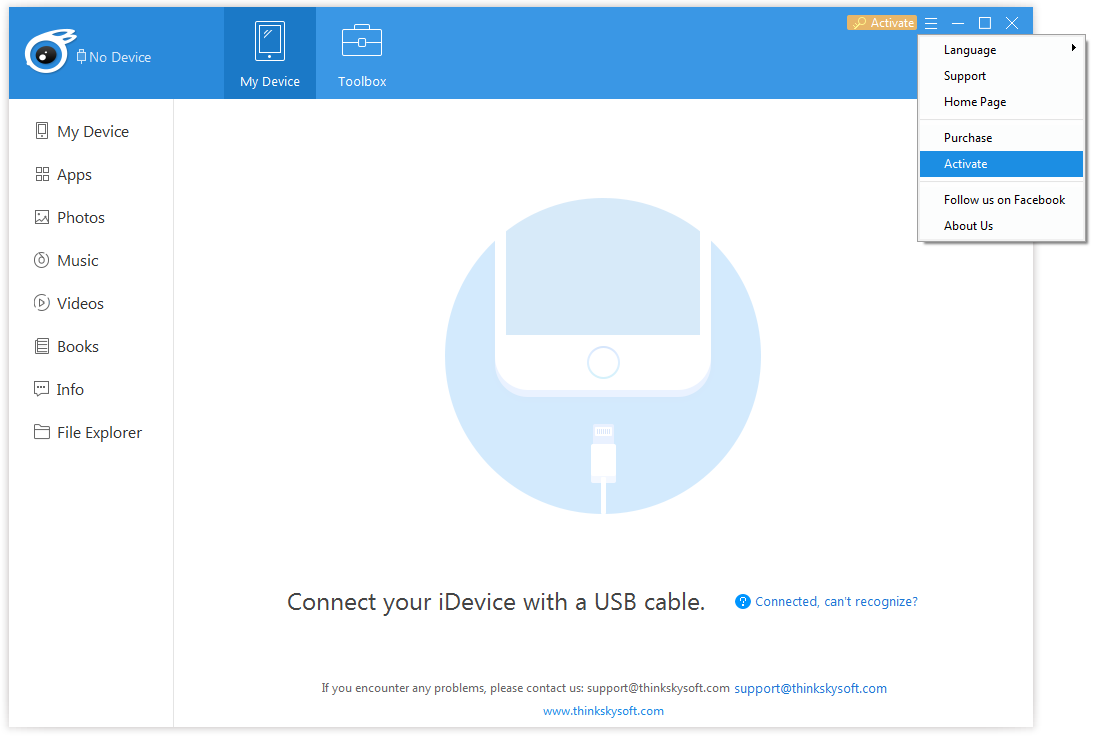
Now you can see the interface below, and you can check how many times left for your free use of iTools.

Q14 How to update iTools to the latest version?
After we launched the new version of iTools, when you start iTools on your computer, the below interface will display:
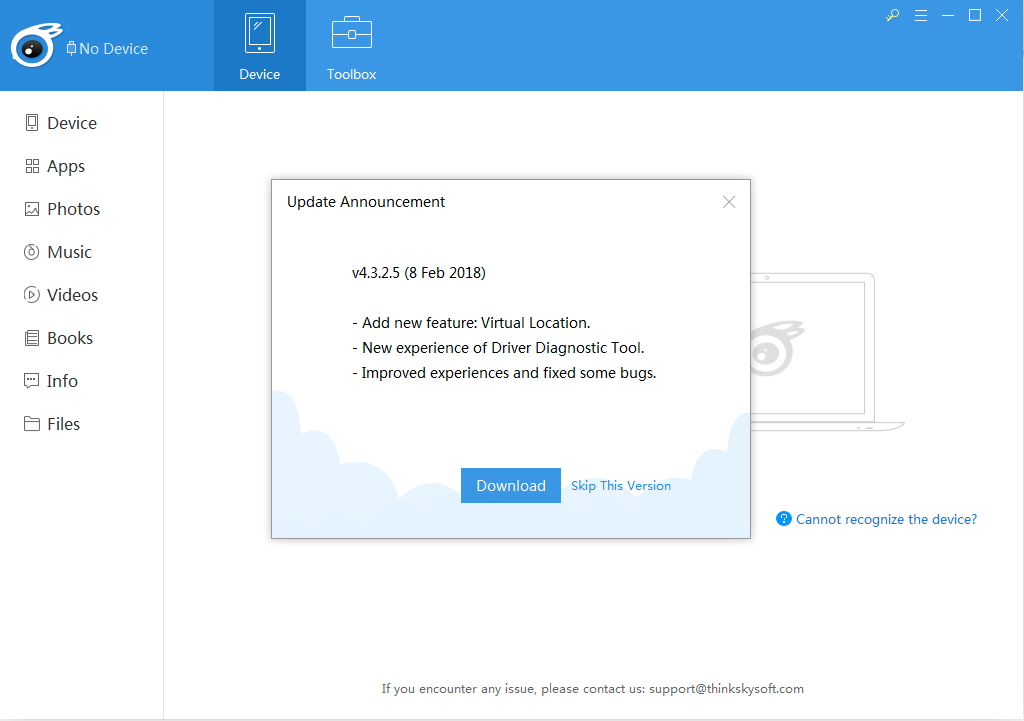
Click the “download” button to download the latest version.
Q15 How to switch one device to another one on iTools?
Click the name of your device on the upper left corner, you can see the interface below, then, you can switch a device to manage.
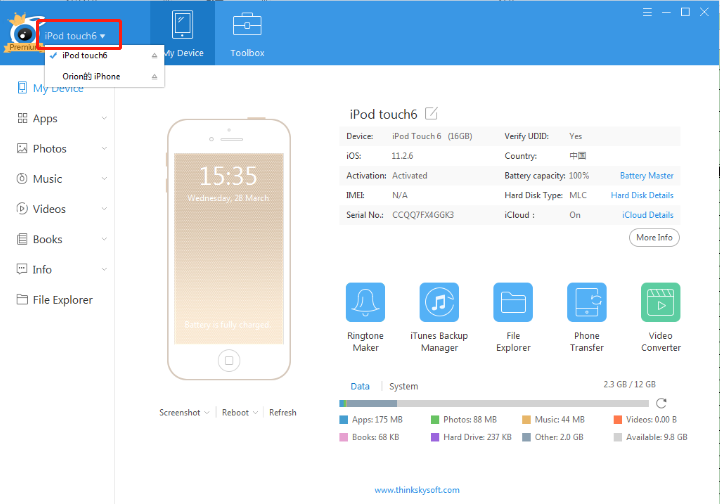
Q16 How to backup your iOS device via iTools?
If you want to backup all the content on your iOS device once for all, please click “Toolbox” on the menu bar, the below interface shows:
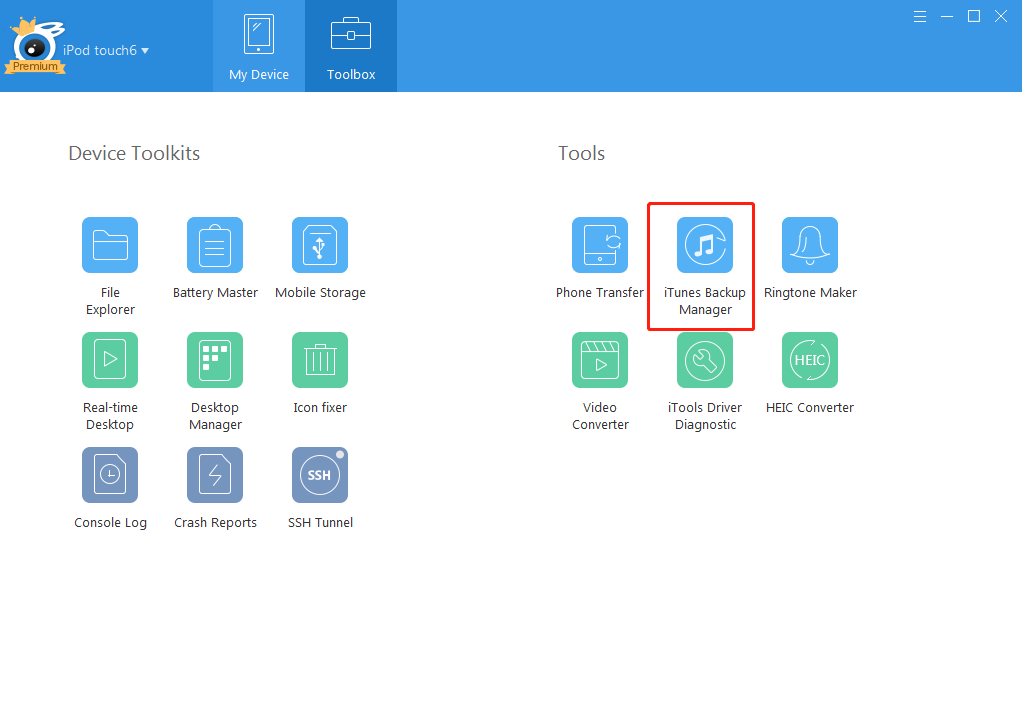
then click “iTunes Backup Manager” icon, the below interface appear:
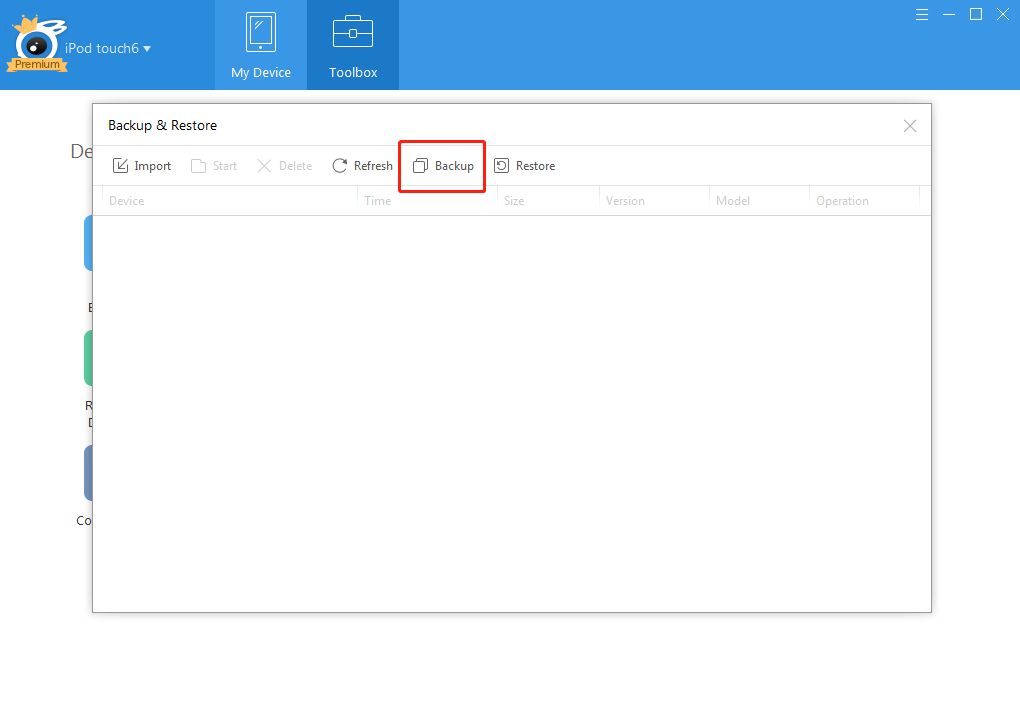
Then click “Backup” button, the below interface will display:
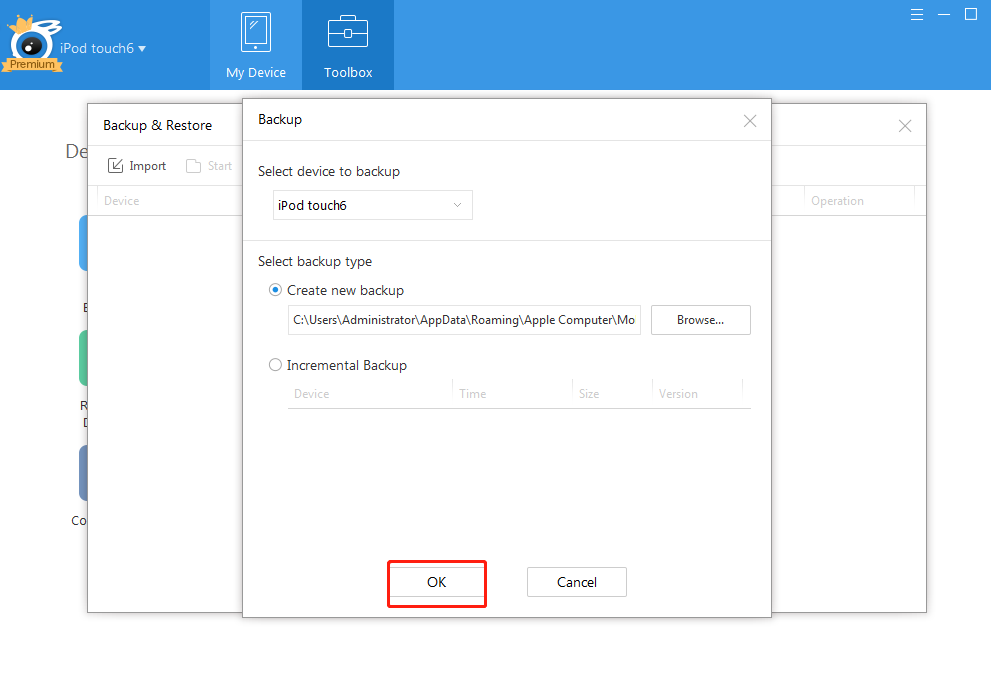
If you want to choose the location of your backup on your computer, please click ”Browse” button on the middle to choose location, then click “ok” button.
If don’t, just click ”ok” button, you can find the backup content through the default path.
Q17 what iOS version iTools supports?
iTools supports iOS 5, 6, 7, 8, 9, 10, 11, please feel free to use.
Q18 How to add a new playlist?
Choose My Device>Music>Music, you will see the interface below:
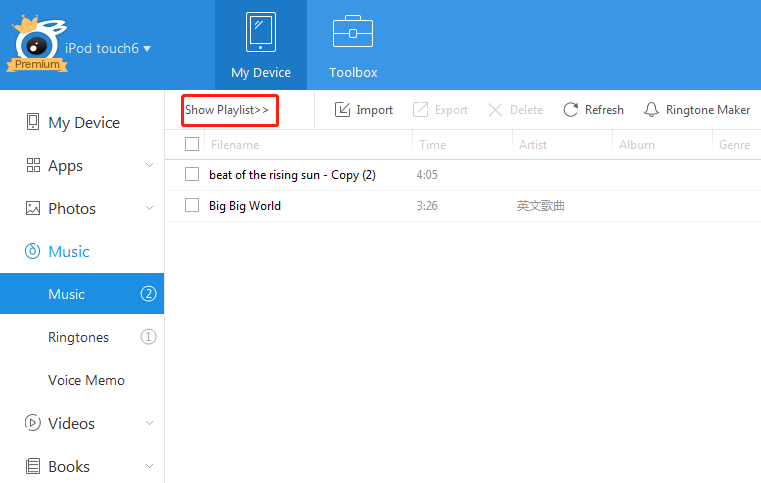
Click “Show Playlist” button, the below interface displays:
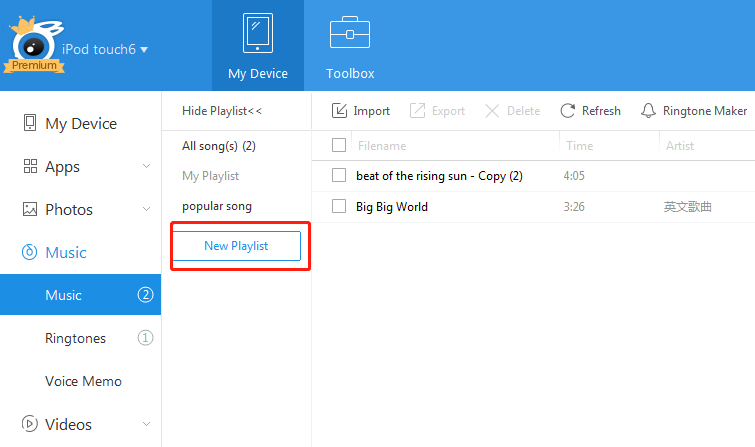
Now you can see all the playlist. Click “New Playlist” button to create a new playlist.
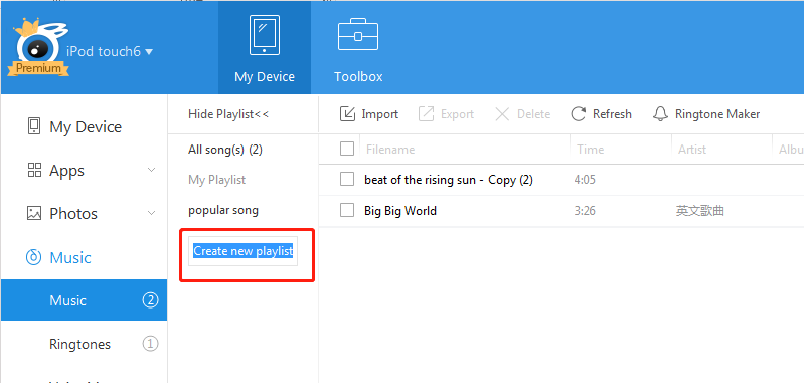
Name the new playlist and press “Enter” key on keyboard to save the name. A new playlist has been created as below:
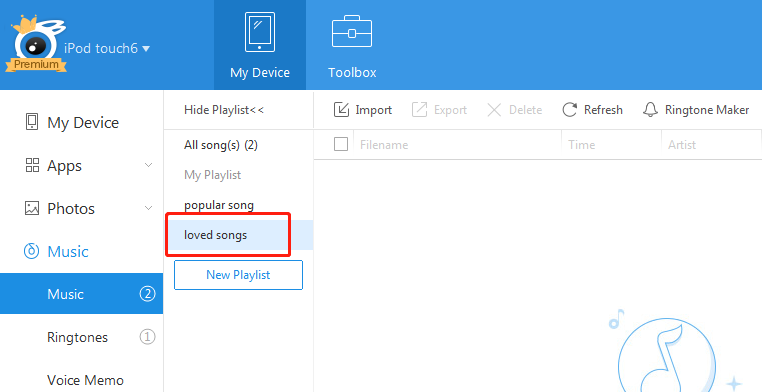
You can click the “Import” button on the navigation bar to transfer songs from PC to your new playlist.
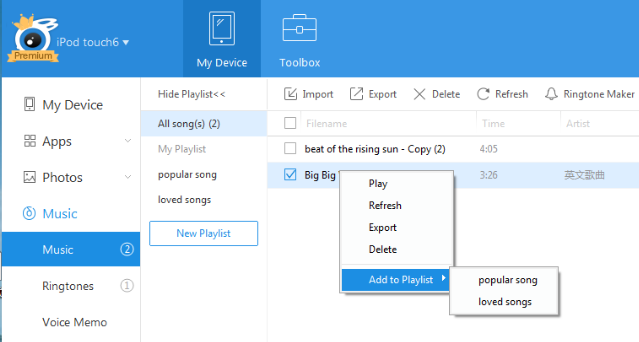
You can also click “All songs” and choose the songs on iOS device you need to add to new playlist.
Q19 How to transfer/import photos from computer to iPhone with iTools?
click my device>Photo
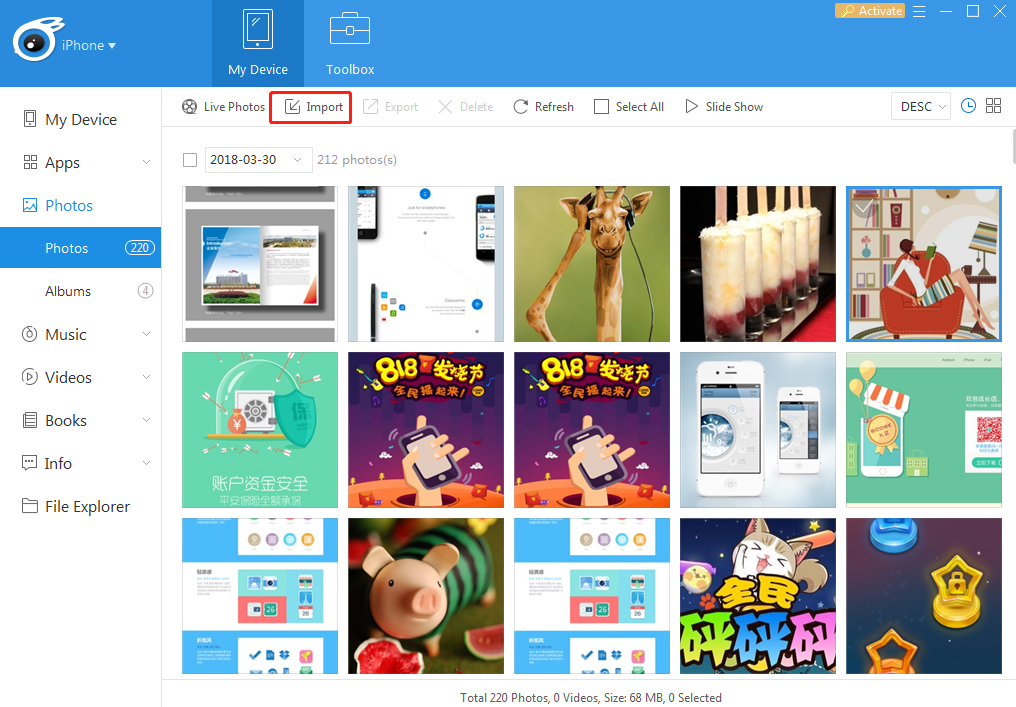 Select “Import” button on the navigation bar, and then the interface displays as below:
Select “Import” button on the navigation bar, and then the interface displays as below:
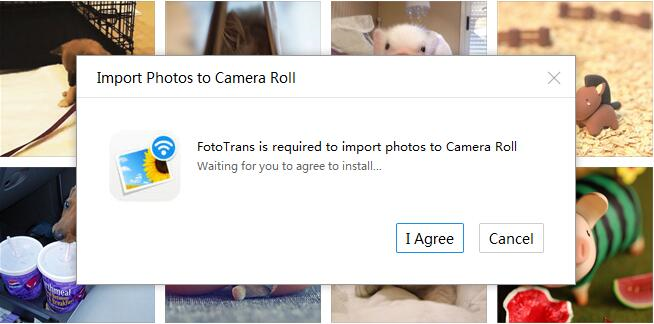
Click ” I agree” to install a FotoTrans App on your iPhone. After installed successfully, open the FotoTrans app on your iPhone, and then you can import photos from PC to iPhone. The imported photos will be in your “photos”.
