How to Use iTools
Welcome to the Quick Start Guide of iTools. Here you can know all the tutorials about how to manager your digital contents or
applications between iOS device, iOS device & Mac/Windows directly. If your questions or issues can not be fixed here,please
contact our Support Team(Normally you will get the feedback within 24 hours).
- iTools Overview
- How to check battery health on iPhone
- How to backup Contacts on iPhone?
- Transfer books from iPhone to PC
- How to backup Apps on iPhone
- Transfer videos from iPhone to PC
- Transfer photos from iPhone to PC
- How to Transfer music from iPhone to PC free
- How to manage storage and free space on iPhone
Transfer books from iPhone to PC
Most people need to do some readings on a daily basis. Reading on your iPhone can be very efficient because you can always grab pockets of time to read at any time. Sometimes, you may want to transfer books of your favorite from iPhone to computer, so you can read on a bigger screen and ease your eyes or just backup those books on your computer.
iTools is a professional tool to manage the content of iOS device. It can help users to backup or transfer Apps, photos, music, videos, books, files and documents from all the iOS devices to windows computer or Mac within just a few clicks. It is easy to use both for new users and advanced users.
All the files on your iPhone will be overwrite if you synchronize the music, video and books to your iOS device through iTunes. Now , iTools can help you to transfer the books or files stored in iTunes to PC or iOS device and avoid any data lost.
Download iTools (iTools for windows, iTools for Mac) to give it a try.
Connect your device
Please start iTools on your computer, and connect your iOS device after installed successfully.
By default, iTools can automatically detect your iOS device. If you didn’t connect your iOS device to the computer, or your iOS device can not recognize, you will see “Connected but can’t recognize” on the interface.
Several causes for unable to recognize the device:
- Abnormal USB cable and interface. You need to change another USB cable to insert again or change another USB interface.
- Driving component problems. You need to fix the driver.
- For any other problems you can contact us for solutions.
After connecting successfully, please click Device>Books> iBooks
All the books imported from other devices and downloaded from itunes will display on this list.
You can see the name, author, rating, genre and size of the book clearly on the list.
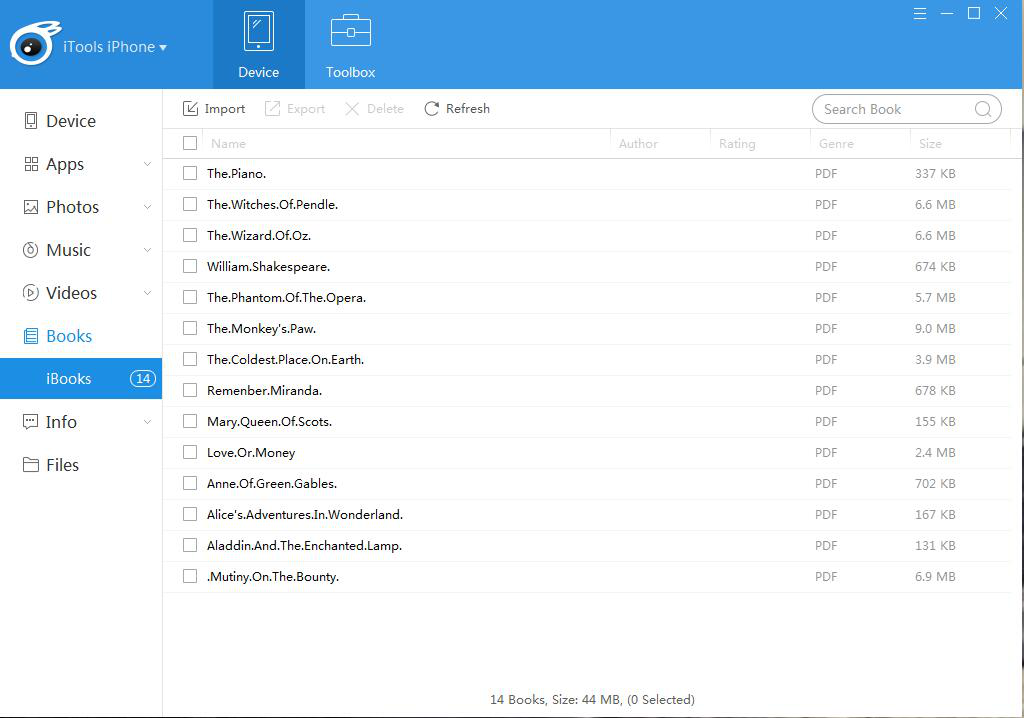
Import books
Click “import” button and select the book you want from the location of books on PC to import books from local PC to your device. The file formats can be PDF, epub, pdf.
Export books
All the books on the list can be exported to your PC. You can click the box before the name of the book and click “Export” button to export the book. If you want to export all the books on the list, you can click the box on the top and click “Export” button to export all the books once for all. In this way, you can transfer books selectively or backup all the books just with one click.
Search books
If you want to find the book you need from the overmuch books on your device, you can click search frame and type the name of the book you need to find the book rapidly.
Delete books
Click the box before the name of the book and click “Delete” button to delete the needless books easily.
iTools for iOS device is far beyond an iPhone data transfer, it is also an professional manager for all iPhone models, iPad and iPod. Use iTools and make your Apple life easier.
Any other problems for iTools during your operation, please go to our customer service for solutions.
Know more about thinkskysoft and iTools, please click here.
