How to Use iTools
Welcome to the Quick Start Guide of iTools. Here you can know all the tutorials about how to manager your digital contents or
applications between iOS device, iOS device & Mac/Windows directly. If your questions or issues can not be fixed here,please
contact our Support Team(Normally you will get the feedback within 24 hours).
- iTools Overview
- How to check battery health on iPhone
- How to backup Contacts on iPhone?
- Transfer books from iPhone to PC
- How to backup Apps on iPhone
- Transfer videos from iPhone to PC
- Transfer photos from iPhone to PC
- How to Transfer music from iPhone to PC free
- How to manage storage and free space on iPhone
Transfer videos from iPhone to PC
I believe you all like to watch your favorite movies on your iPhone, because you can enjoy the movies wherever you go. You also like to record all the precious moments in your life to remind you to remember them all the time. As time goes by, you get more and more movies and videos on your iPhone, and they eat up all the memory of your iPhone. Now you are disturbed about how to transfer videos from iPhone to PC. Because of the big size of each movies and videos, it is not an easy task.
iTools enables you to manage and transfer videos and movies easily. With this tool, you can transfer videos and movies from your iOS device to PC directly and vice versa. And you can also delete all the needless videos and movies effortlessly. Download iTools (iTools for windows, iTools for Mac) to give it a try.
Connect your device
Please start iTools on your computer, and connect your iOS device after installed successfully.
By default, iTools can automatically detect your iOS device. If you didn’t connect your iOS device to the computer, or your iOS device can not recognize, you will see “Connected but can’t recognize” on the interface.
Several causes for unable to recognize the device:
- Abnormal USB cable and interface. You need to change another USB cable to insert again or change another USB interface.
- Driving component problems. You need to fix the driver.
- For any other problems you can contact us for solutions.
There are two kinds of videos on your iphone: one is the videos you recorded through iphone camera. Another one is the movie imported from other devices or downloaded from itunes.
The first kind of videos please refer to how to transfer photos from iphone to PC, because the recorded videos will display on Device>Photos> photos. The operation of transfer videos is the same as the operation of transfer photos.
Below is the tutorial of managing and transferring movies:
After connecting successfully, please click Device>Videos> Movies
All the movies include imported from other device and downloaded from itunes will be displayed on this list.
You can see the name, time, artist, album, style, rating and size of the movie here.
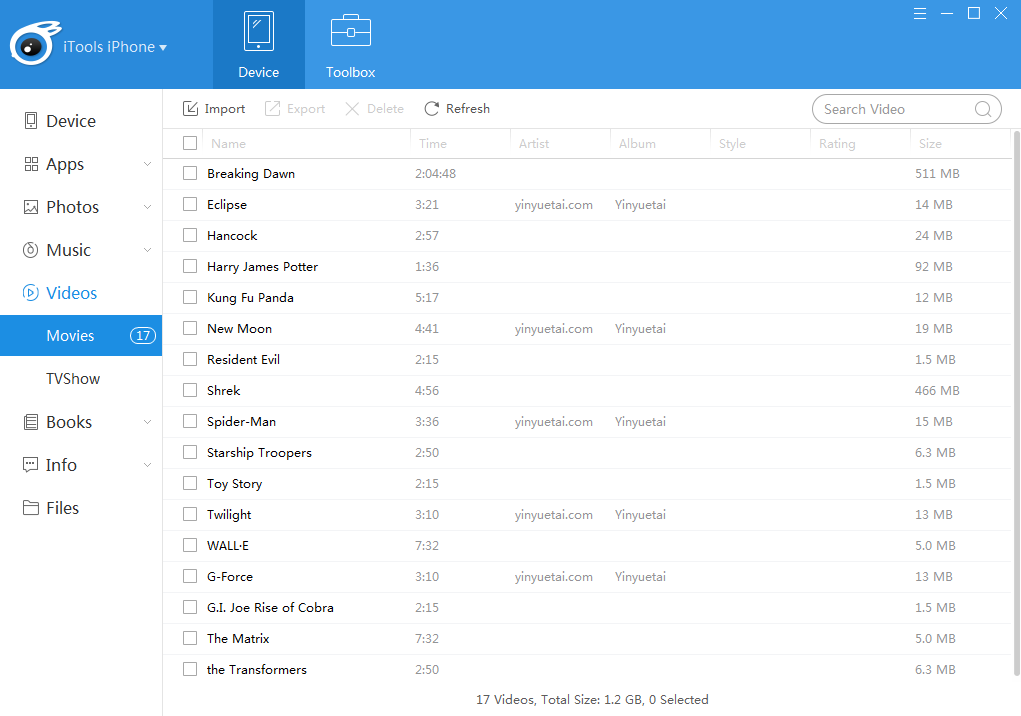
Import movies
Click “Import” button and select the movie you want on the particular location of PC to import the movie from local PC to your device. File formats can be Video, files, m4r, mov, rmvb, avi, wmv, mkv, flv, and f4v.
Export movies
All the movies on the list can be exported to your PC. Click the box before the movie name and click “Export” button to export the movie. If you want to export all the movie, you can select the box on the top, and click “export” button to export all the movies once for all.
Search movies
If you want to find a movie from overmuch movies on your device, you just need to click the search frame and then type the name you want to find the movie quickly.
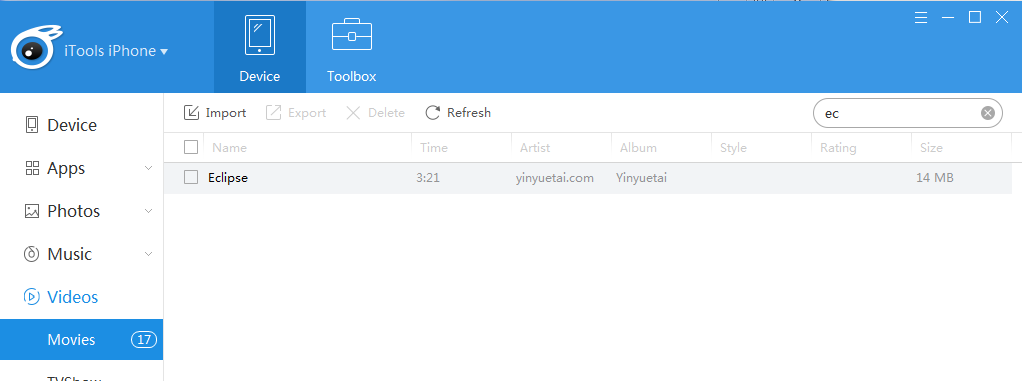
Delete movies
Select the box before the movie name or the box on the upper left, then click “Delete” button, you can delete all the needless movies with ease.
As you can see, our iTools can not only transfer videos from iPhone to PC effortlessly, but also transfer videos from PC to iPhone without overwrite any files on your iphone. And it is compatible with all the iOS devices, no matter you uses the latest iPhone X, or ipad, ipod, iTools can always help you to manage and transfer videos as you like.
Any other problems for iTools during your operation, please go to our customer service for solutions.
Know more about thinkskysoft and iTools, please click here.
